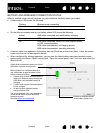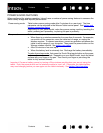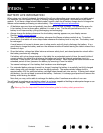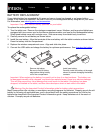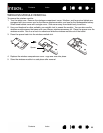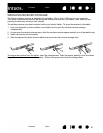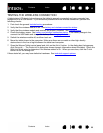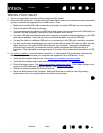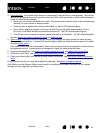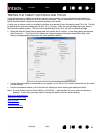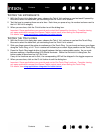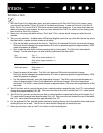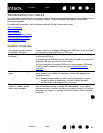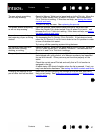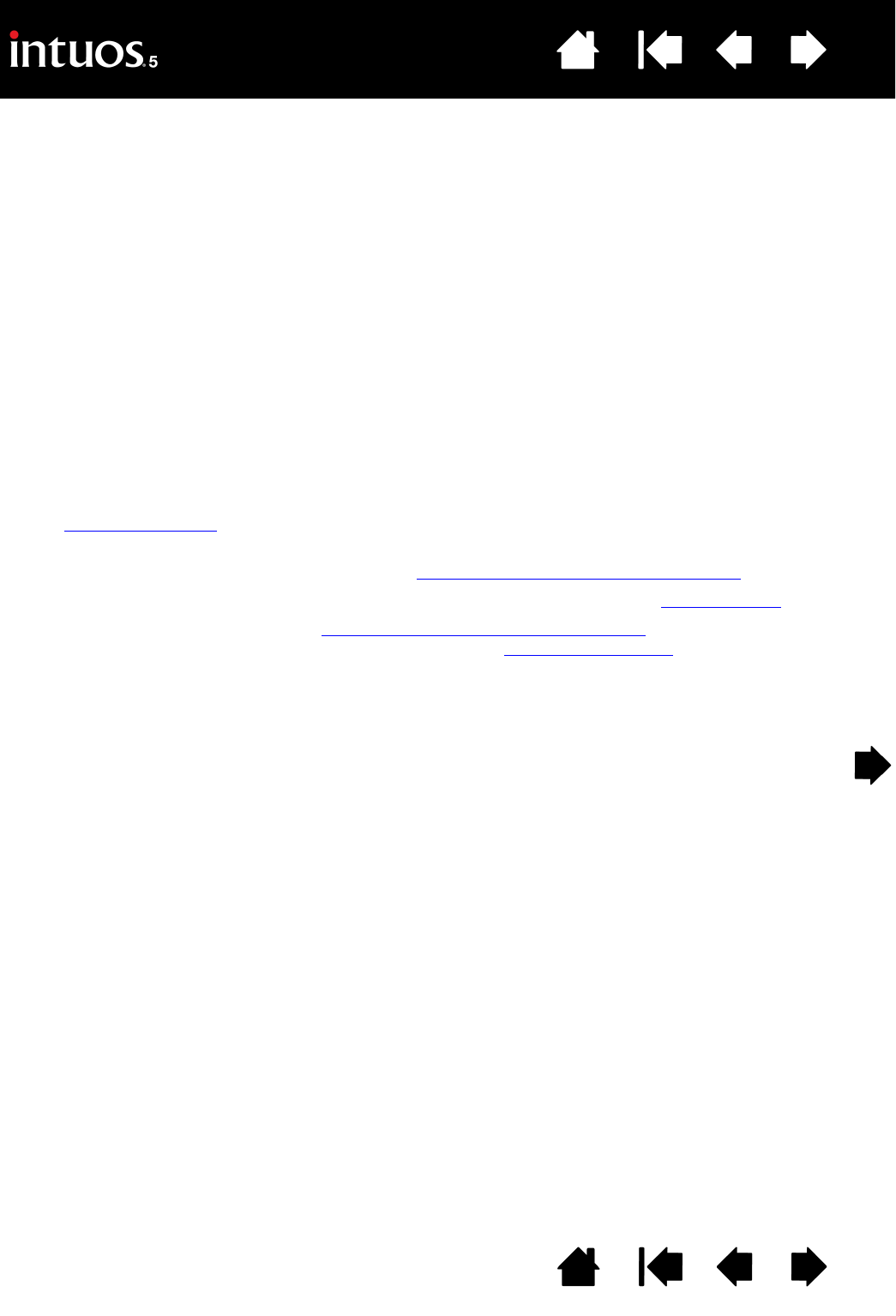
90
Index
Contents
90
Index
Contents
TESTING YOUR TABLET
1. Turn on your computer and wait until the system has fully loaded.
2. Check the USB connection. A tablet status LED should glow whenever the tablet is properly connected
and your computer has registered it as a USB device. If not:
• Make sure the tablet USB cable is securely connected to an active USB port on your computer.
• Check the tablet USB cable for damage.
• If you are connecting the tablet to a USB hub (or hub device such as a keyboard with USB ports), be
sure the USB hub is properly connected to your computer and is active.
• If a status LED does not illuminate after your computer is on and has finished booting up, your USB
port may be disabled. Verify that you have connected the tablet to an active USB port.
• Connect the tablet to a different USB port or try connecting to the USB port on another computer.
• For best results when troubleshooting no power to the tablet (a status LED does not light), plug the
tablet directly into the system USB port located on your computer. Temporarily eliminate any
external hubs in use until you determine that the system recognizes the tablet and that it is
functional. When the tablet is working properly, it is usually okay to then move the tablet to a USB
hub.
3. For wireless operation
, check the tablet connection. A tablet status LED should glow whenever the
tablet is properly connected and your computer has registered it as a USB device. If not:
• Verify that the wireless module is on. See battery and wireless connection status
.
• Verify that the wireless module and receiver are properly installed. See wireless setup
.
• Check the battery power. See battery and wireless connection status
. If the battery charge is low,
connect the USB cable and charge the battery. See charging the battery
.
• Switch the wireless module off, and then back on.
• Move the tablet closer to the computer. Make sure there are no metal or other high density
obstructions in the line of sight between the tablet and computer.