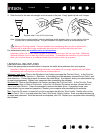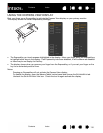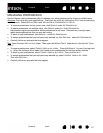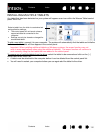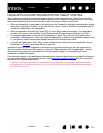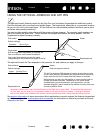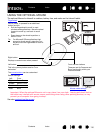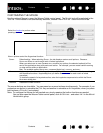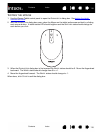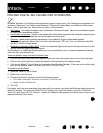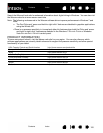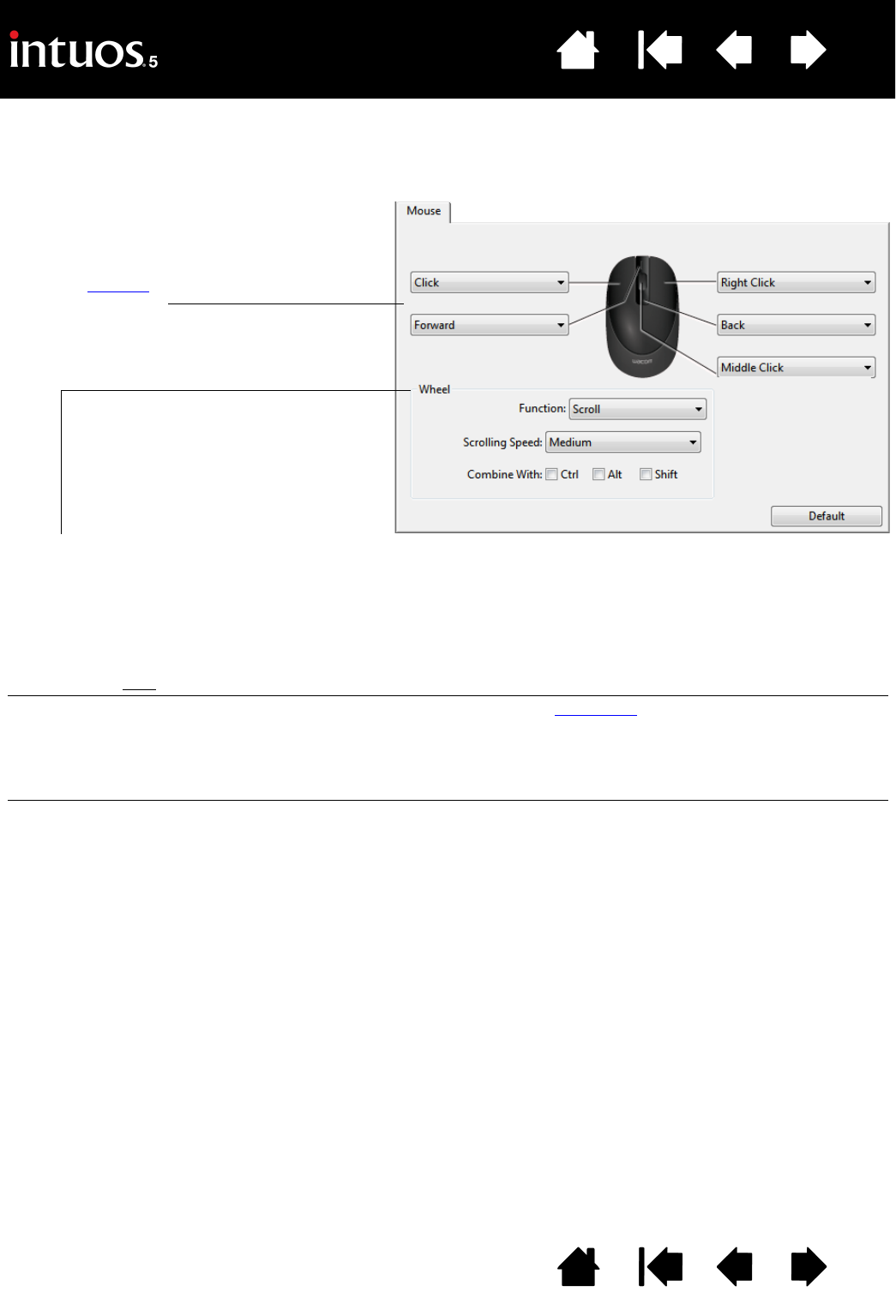
117
Index
Contents
117
Index
Contents
CUSTOMIZING THE MOUSE
Use the optional Mouse to open the Wacom Tablet control panel. The MOUSE tool will be selected in the
T
OOL list. If the mouse is not automatically selected, choose it from TOOL list. Select the MOUSE tab.
The mouse buttons are chordable. You can press two or more buttons simultaneously. For example, if you
customize one button to simulate the C
TRL key and another to simulate an ALT keystroke, when you press
both buttons a C
TRL+ALT is simulated.
Note: To configure the Mouse for left-handed use, simply reassign the button functions as needed.
You can also open the Wacom Tablet control panel, click on O
PTIONS... and select LEFT in the MOUSE
H
ANDEDNESS group.
Select the function to perform when
pressing a button.
W
HEEL options control the fingerwheel function.
S
CROLL Default setting. When selecting SCROLL, the tab displays custom scroll options. Choose a
S
CROLLING SPEED to use for each notch of wheel movement.
When you select one or more C
OMBINE WITH: modifier key options, the selected option(s) will be
sent to the application along with each scroll action. For example, you can create custom zooming
or other actions within an application.
Mac
: The available options are OPTION, COMMAND (Apple key), CONTROL, and SHIFT.
K
EYSTROKE Assign custom functions to the fingerwheel by selecting KEYSTROKE. This is useful when working
with repetitive functions. Keystroke(s) that you define are sent once for each notch of wheel
movement.
To double the speed of a keystroke action, enter the keystroke sequence twice within the D
EFINE
K
EYSTROKE dialog box.
D
ISABLED Disables the wheel function.