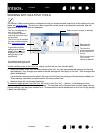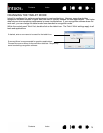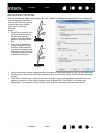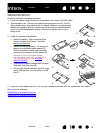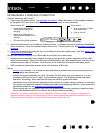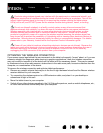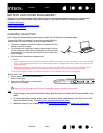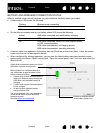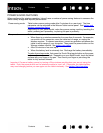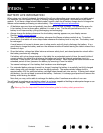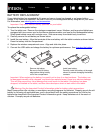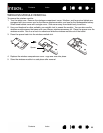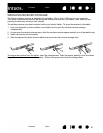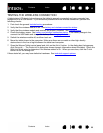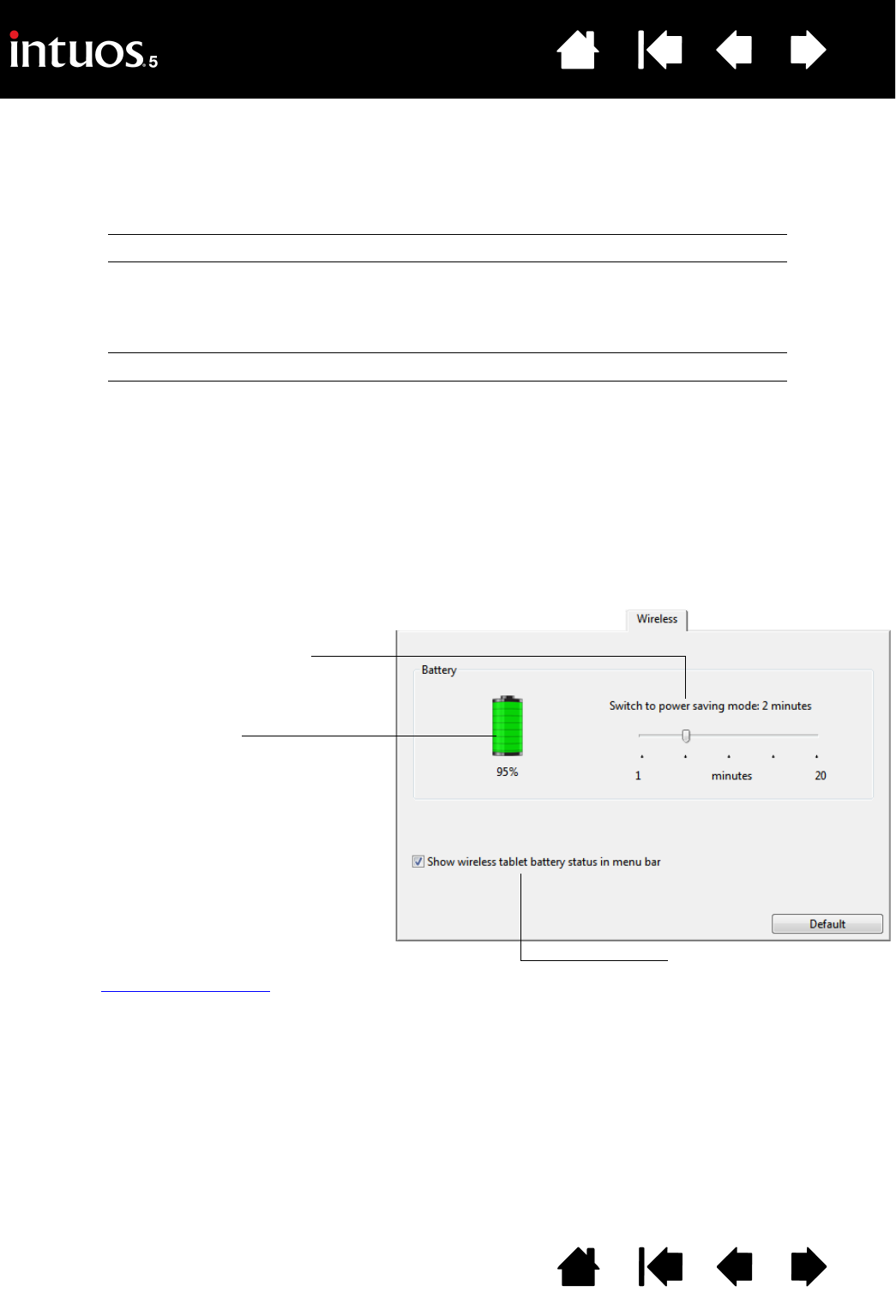
82
Index
Contents
82
Index
Contents
BATTERY AND WIRELESS CONNECTION STATUS
When in wireless mode, Intuos5 provides you with additional feedback about your tablet.
• A tablet status LED shows the following:
• On the Wacom wireless module, the battery status LED shows the following:
• A battery status icon appears in the system task bar (Windows) or menu bar (Mac). Hover the screen
cursor over the icon to learn specific details.
• When configured for wireless operation, you can view the tablet battery status and wireless control
options using the Wacom Tablet control panel. Open the control panel, click F
UNCTIONS and select the
W
IRELESS tab.
Flashing Wireless mode connecting.
On Wireless mode on.
Off Sleep mode, or wireless mode off.
Amber USB cable connected and tablet battery charging.
Green USB cable connected and tablet battery fully charged.
Off USB cable connected, tablet is in USB suspend mode
or USB connecting state.
USB cable disconnected, no charging activity.
USB cable disconnected, operating wirelessly.
Battery status icon indicates tablet is in
use, and shows an approximation of the
battery charge remaining.
• A power plug symbol indicates tablet is
running on external power through the
USB cable, and the tablet battery is
charging.
• A check mark symbol indicates battery
is fully charged.
• An alert symbol indicates battery
charge is below 20%.
The actual feedback may vary depending
on the actual status of your tablet and
operating system.
See also power saving features
.
Adjust slider to determine when your tablet
will switch to power saving mode.
Enables or disables display
of the battery status icon.