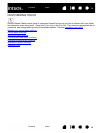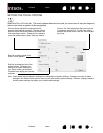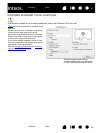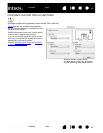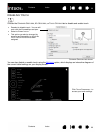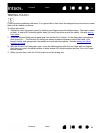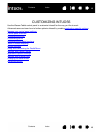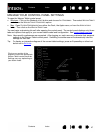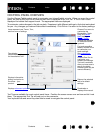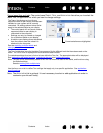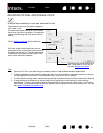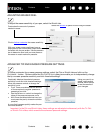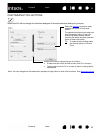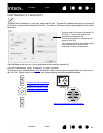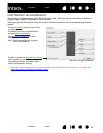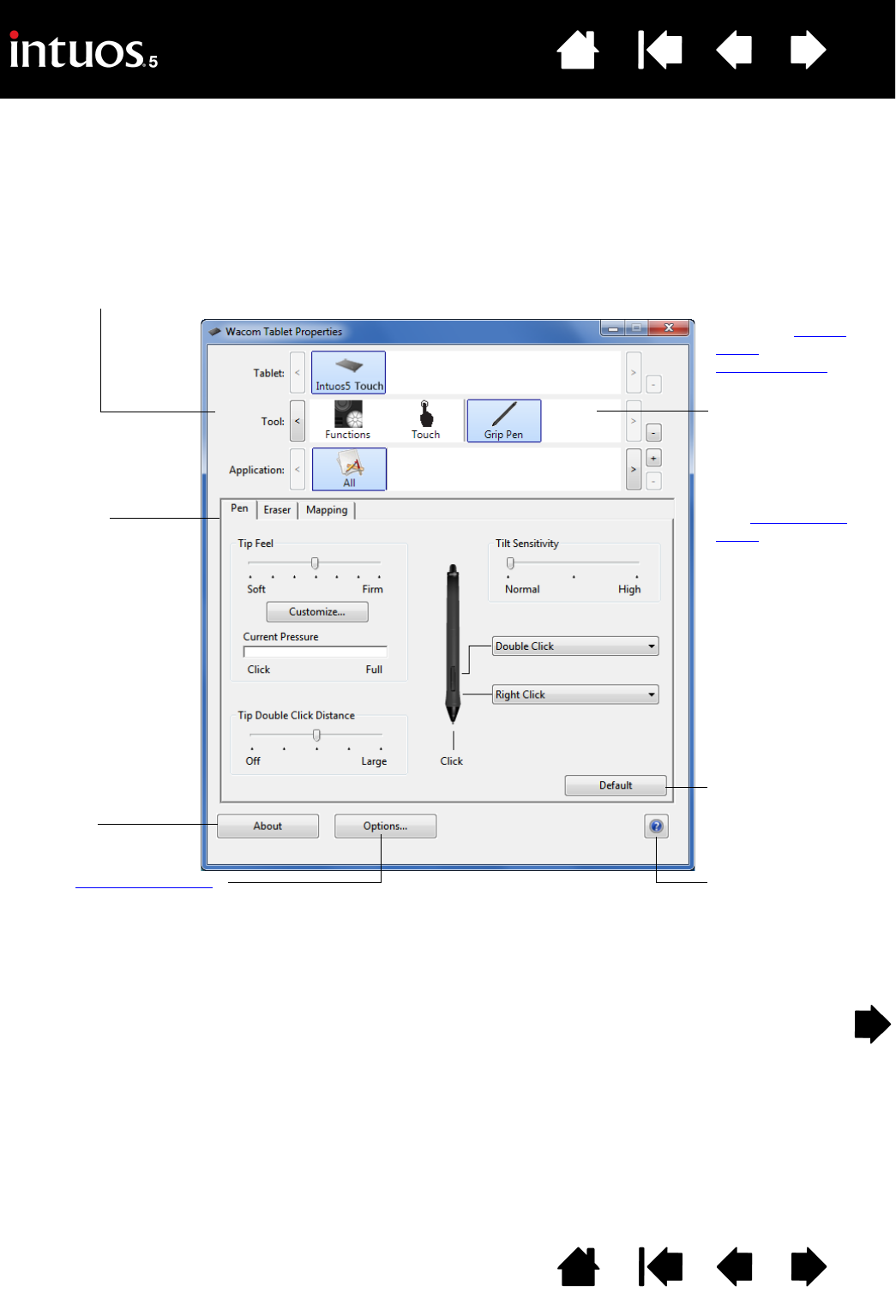
48
Index
Contents
48
Index
Contents
CONTROL PANEL OVERVIEW
Use the Wacom Tablet control panel to customize your Intuos5 tablet or tools. When you open the control
panel, an icon for the Grip Pen or other Intuos5 tool is displayed in the T
OOL list. A TOUCH icon is also
displayed for tablets that support touch. The appropriate tabs are displayed.
To customize, make changes to the tab controls. Experiment with different settings to find what works best
for you. Any changes you make will take effect immediately. Click D
EFAULT to return to the factory settings.
Tool Tips are available for most control panel items. Position the screen cursor over an item and let it rest
there. The appropriate Tool Tip will pop up in a few moments.
Your keyboard tab and arrow keys can also be used to navigate the control panel.
Icons represent your TABLET, TOOL,
and A
PPLICATION settings.
Choose F
UNCTIONS to
customize the
ExpressKey, Touch
Ring, and Radial
Menu settings.
Display Toggle
options are available
on multiple monitor
systems.
For touch-sensitive
tablets, choose T
OUCH
to customize your
touch settings.
See customizing
touch.
Choose G
RIP PEN to
customize your
Intuos5 pen settings.
The icon is available
after you have used a
pen on the tablet.
Different tools may be
named differently.
Returns the selected
tab to its default
settings.
Downloads or
displays this manual.
Displays advanced options
.
Displays information
dialog, and option to
D
IAGNOSE... your
product.
Tabs display
customizable settings
for the selected T
OOL.