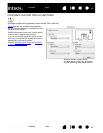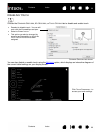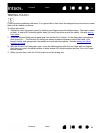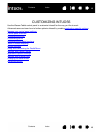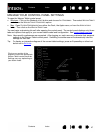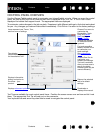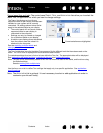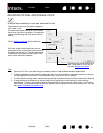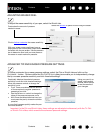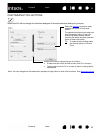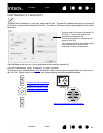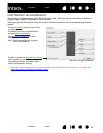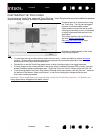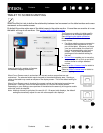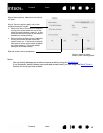51
Index
Contents
51
Index
Contents
ADJUSTING TIP FEEL AND DOUBLE-CLICK
To adjust the tip sensitivity of your pen, select the PEN tab.
Customizes the amount of pressure needed to
click, draw, or ink.
To create broad brush strokes or to click with a
light touch, use a S
OFT tip setting. For maximum
control while drawing thin lines, use a F
IRM tip
setting.
Click to further customize
the tip sensitivity.
With your screen cursor positioned over an
empty area of the control panel, press down on
the tablet with the pen tip. Use the pressure bar
to determine how hard you must press on the
pen to reach maximum pressure.
Adjusts the size of the double-click
area. Drag slider to O
FF if you do
not want double-click assist
.
Tips
:
• Use a soft T
IP FEEL for a wider range of pressure values in most pressure-sensitive applications.
• In some applications a soft pressure setting can make the pen overreact so that slight pressure on the pen
will be magnified on the screen. If you experience this, try a firmer T
IP FEEL setting.
• To make double-clicking easier, expand the tap area that accepts a double-click (the double-click distance).
• A large double-click distance may cause a delay at the beginning of brush strokes in some drawing
applications. This may also cause a delay at the beginning of a drag action or inking stroke. If you notice
such effects, try setting a smaller double-click distance and using the side switch to double-click. You can
also set an ExpressKey to double-click
.