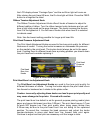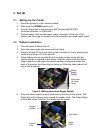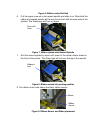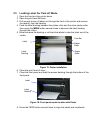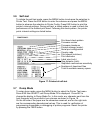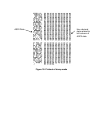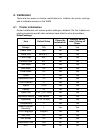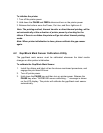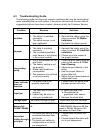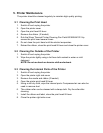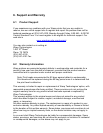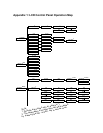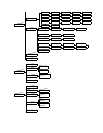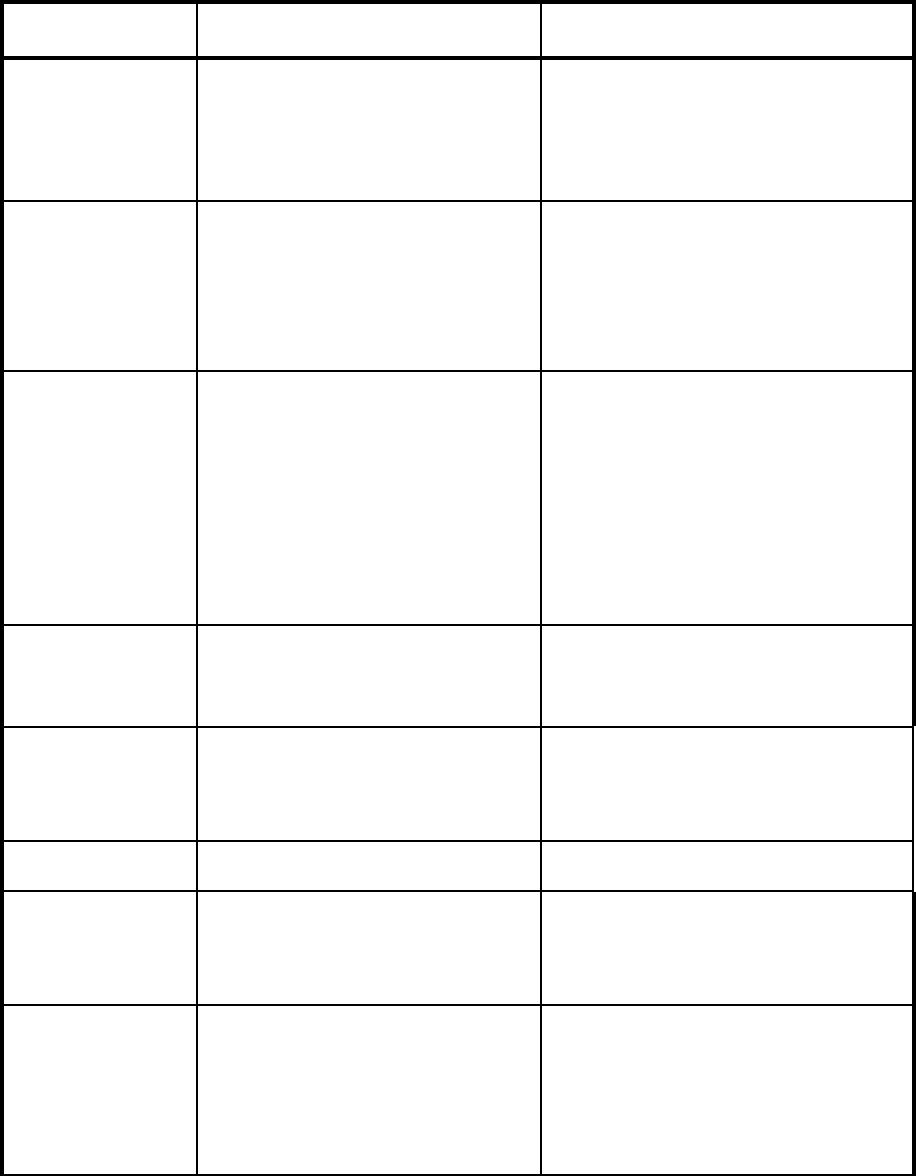
4.3 Troubleshooting Guide
The following guide lists the most common problems that may be encountered
when operating this bar code printer. If the printer still does not function after all
suggested solutions have been invoked, please contact the Customer Service.
Condition Reasons Solutions
No ribbon
1. Out of ribbon
2. The ribbon is installed
incorrectly.
3. The ribbon sensor is not
been calibrated.
1. Supply a new ribbon roll
2. Reinstall the ribbon using the
steps in section 3.2 Ribbon
Installation
3. Calibrate the ribbon sensor
No paper
1. Out of labels
2. The label is installed
incorrectly.
3. The moveable gap/black
mark sensor is not placed
in the proper location.
1. Supply a new label roll
2. Reinstall the labels using the
steps in section 3.3 Label Roll
Installation
3. Please move the sensor to
the proper location
Poor printing
quality
1. Dirt is accumulated on the
print head.
2. The density setting is not
set properly
3. Ribbon and media are
incompatible.
4. The pressure of print head
is not set properly
1. Clean the print head using the
steps in the section 5.1 Print
Head Cleaning
2. Adjust the print density in the
driver
3. Use the proper ribbon or
proper label roll.
4. Adjust the print head pressure
adjustment knob.
Power indicator
does not
illuminate
1. The power cord is not
properly connected
1. Please check the power cord
between printer and outlet.
Paper jam
1. The label size is not set
properly.
2. Labels may be stuck in
side print mechanism.
1. a. Reset the label size.
b. Re-calibrate the
gap/black mark sensor.
2. Remove the stuck label.
Carriage open The printer carriage is open. Please close the print carriage.
Memory full
(FLASH / DRAM)
The space of FLASH/DRAM is
full.
Delete unused files in the
FLASH/DRAM. Maximum 50 files
saved in DRAM. Maximum 100
files saved in Flash Files.
No printout
printing through
serial port
1. The serial port setting is not
consistent between host
and printer.
2. The serial port cable pin
configuration is not pin to
pin assignment.
1. Please reset the serial port
setting.
2. Please replace the cable with
pin to pin assignment.