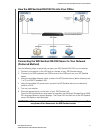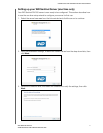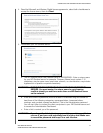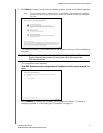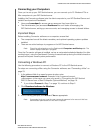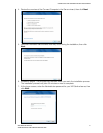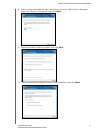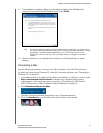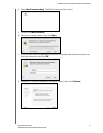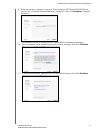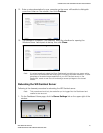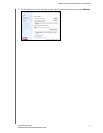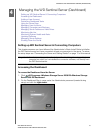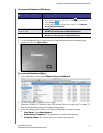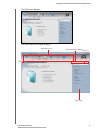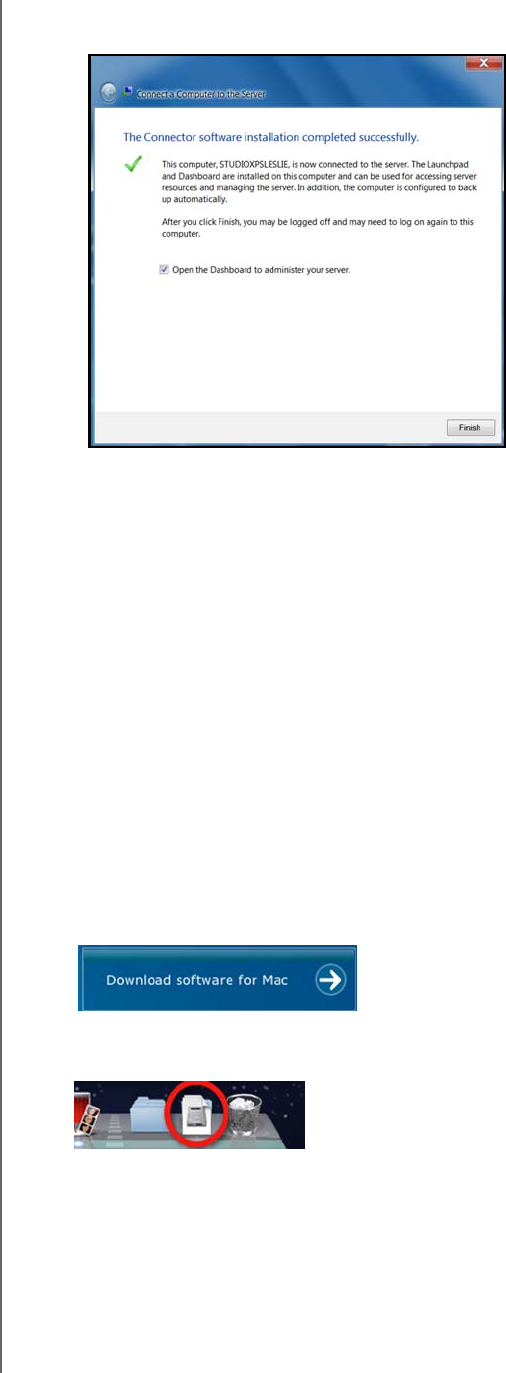
CONNECTING THE SERVER AND GETTING STARTED
23
WD SENTINEL RX4100
ADMINISTRATOR AND MAINTENANCE GUIDE
11. The installation completes. Select the checkbox for opening the Dashboard to
configure and monitor the WD Sentinel server. Click Finish:
Note: It is a best practice to select the Open Dashboard to administer your server option
and launch the Dashboard after finishing the Connector software installation. To take
advantage of shared storage capabilities of your WD Sentinel server, on the
Dashboard, create a user account (and assign access privileges to the shared
folders.
12. Close the browser. If you selected the checkbox, the Dashboard Sign in screen
displays.
Connecting a Mac
Use the following procedure to connect your Mac computer to the WD Sentinel server.
For steps on connecting a Windows PC using the Connector software, see “Connecting a
Windows PC” on page 20.
1. In the address field of an open browser window on the Mac you’d like to connect, enter
http://<servername>.local/connect. Example: http://myserver.local/connect
<servername> is the name you gave your server in “Connecting the WD Sentinel
RX4100 Server from a Client Computer (Optional Method)” on page 16.
2. Click Download software for Mac:
The Mac Connector software downloads to your Download directory.
3. Click the Download icon on the Menu bar at the bottom of the screen: