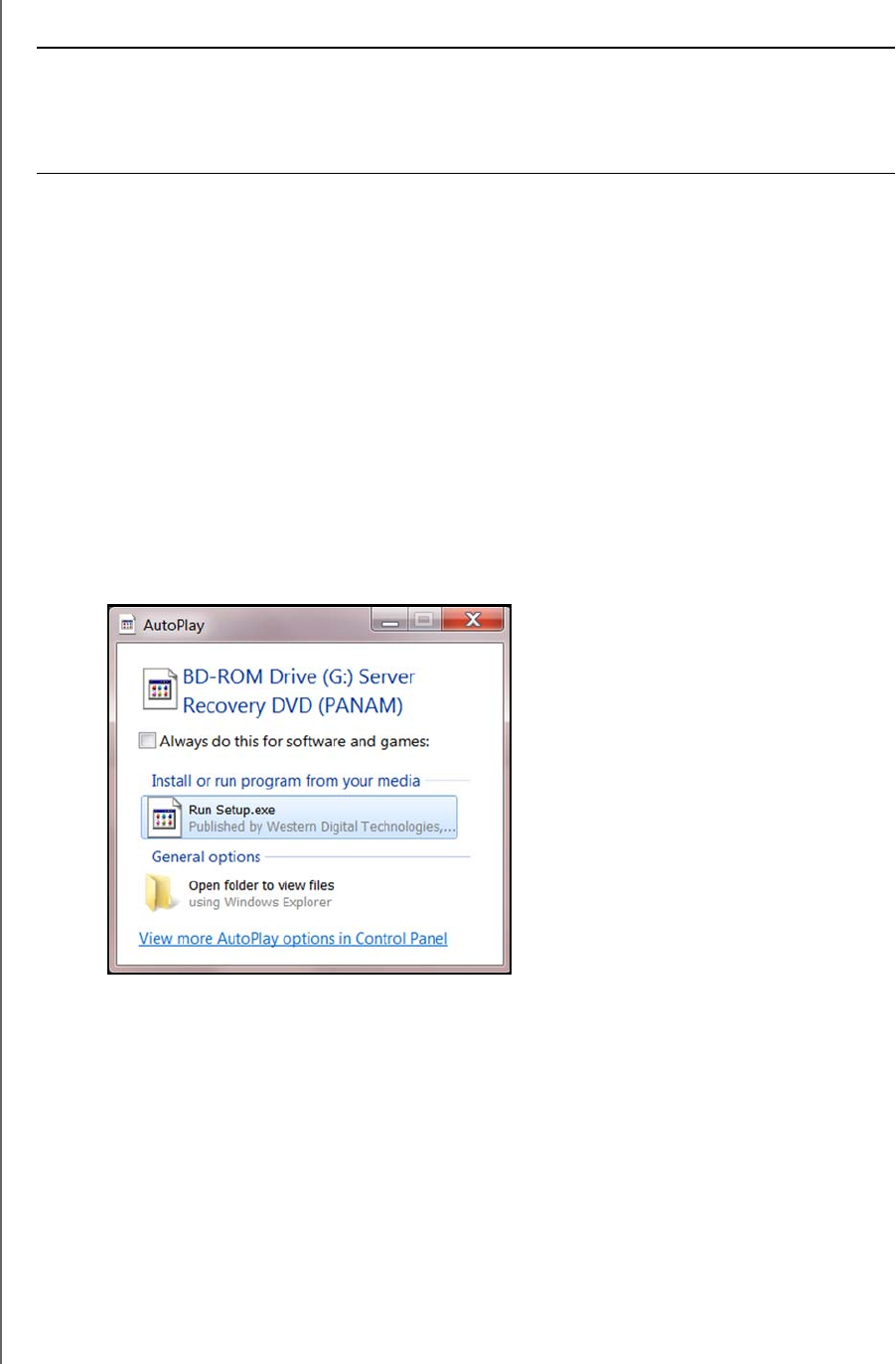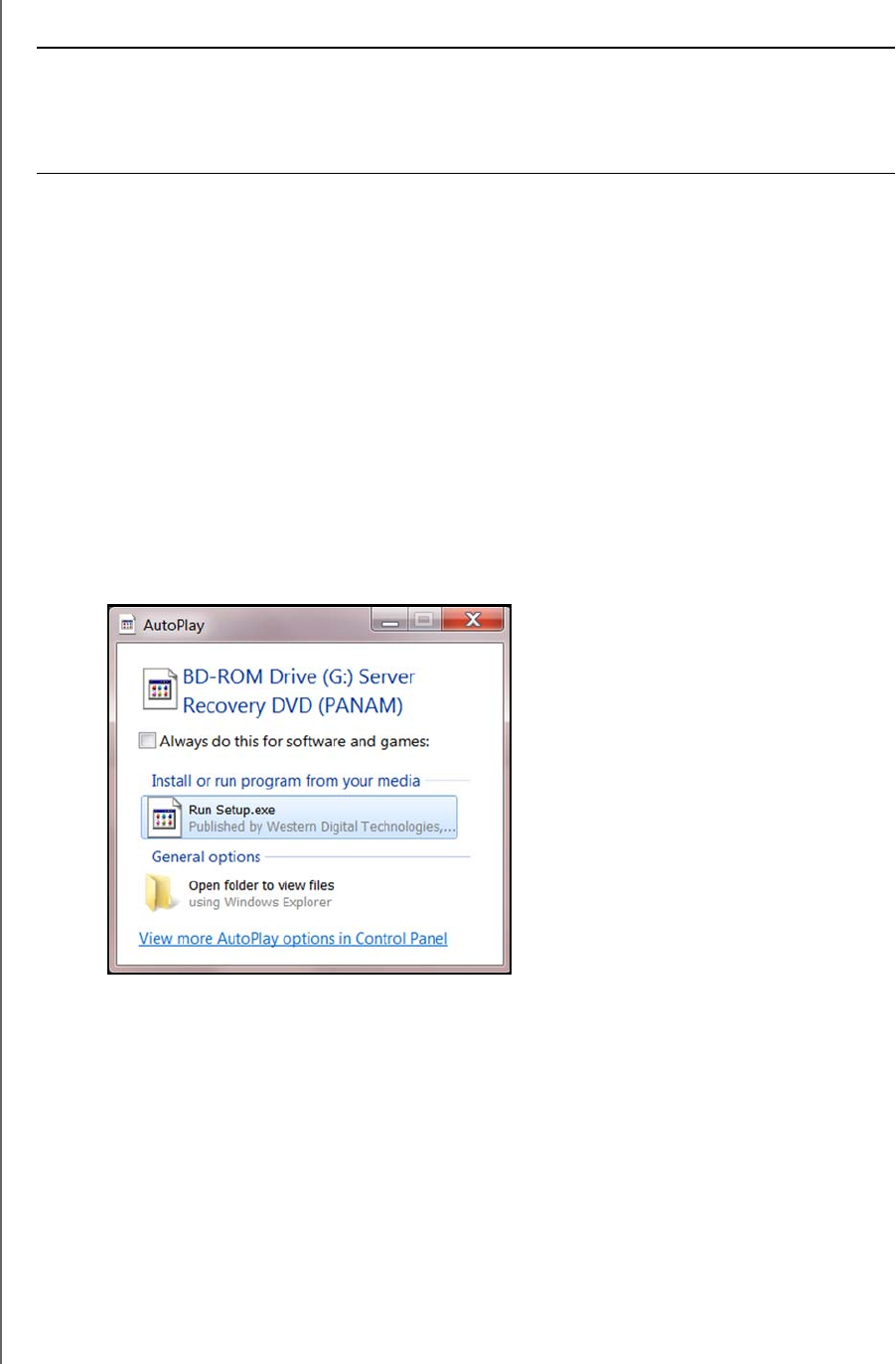
USING THE WD SENTINEL SERVER’S FEATURES
67
WD SENTINEL RX4100
ADMINISTRATOR AND MAINTENANCE GUIDE
Create a Virtual DVD
1. Download the Server Recovery ISO file and save it to a preferred location on your
computer.
2. Download and install a virtual DVD software program. Available virtual DVD programs
include:
PowerISO (http://www.poweriso.com/)
Virtual CloneDrive (http://www.slysoft.com)
3. Following your third-party software instructions, mount the Server Recovery ISO to a
virtual DVD.
Run the Virtual DVD
1. Mount the Recovery DVD into your computer following the instructions for your virtual
DVD software.
If you are running Windows 8, Windows 7, Windows Vista, click Run Setup.exe on
the window that displays:
If you are running on a Windows XP computer, by clicking Setup.exe under My
Computer.
2. After the application runs, a Server Recovery Utility window appears with three options:
Unlock my drives
Recreate my storage
Perform a recovery
These options are explained below.
WARNING! WD does not assist in the installation of third party programs such as
a Virtual DVD. The information provided below is to assist customers
with the creation of a recovery disk for a WD Sentinel RX4100.
Western Digital is not responsible for any damage to your computer
or data resulting from using third party software.