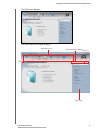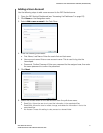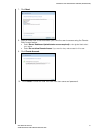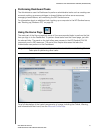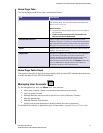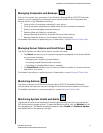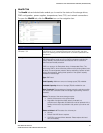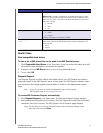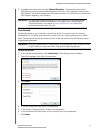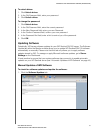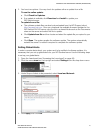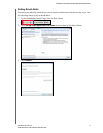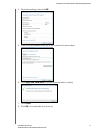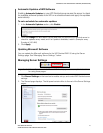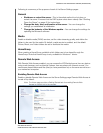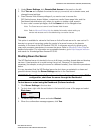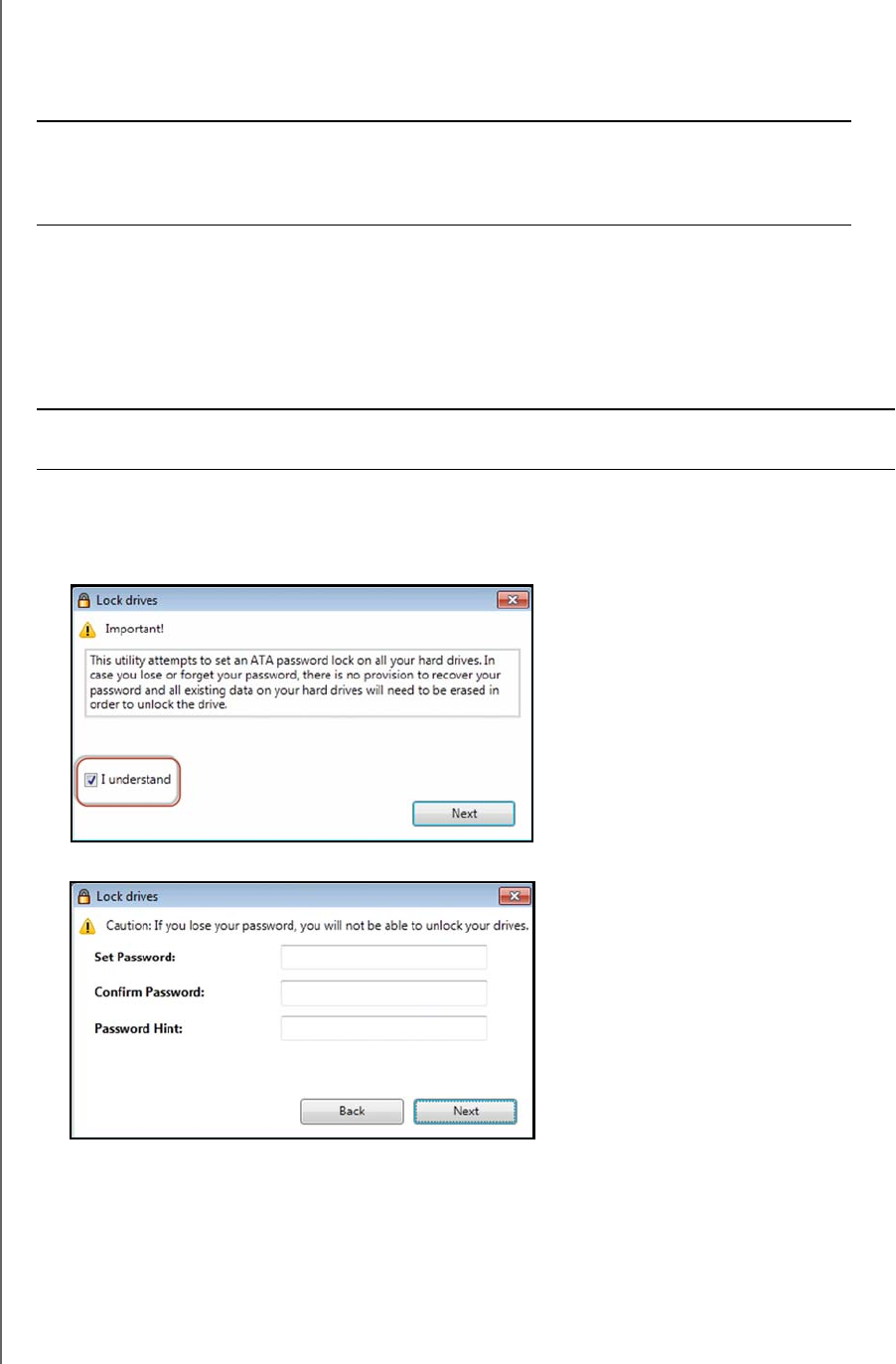
MANAGING THE WD SENTINEL SERVER (DASHBOARD)
38
WD SENTINEL RX4100
ADMINISTRATOR AND MAINTENANCE GUIDE
3. Complete the online form and click Submit Question. A diagnostic report of the
WD Sentinel server is automatically attaches to the form. Your request is added to the
WD Support queue and assigned a confirmation number. You will receive an email from
WD Support regarding your question.
Lock/Unlock
For security reasons, you can lock or unlock the drives. You cannot lock or unlock an
individual drive; you either lock them all or unlock them all, using a password you create
here. This password may be but does not have to be the same as the WD Sentinel server
Administrator password.
To lock the drives:
1. In the Advanced tasks area, click Lock drives. The following screen displays:
2. Read the message, then click the checkbox.
3. Click Next.
4. In the Set Password field, enter your password.
5. In the Confirm Password field, confirm your password,
6. In the Password Hint field, enter a hint to remind you of the password.
7. Click Next.
Important: For faster service/phone service, call WD Support. For the latest phone
numbers and contact information in your region, see “Contacting WD
Technical Support” on page iii or http://support.wd.com. Have your
confirmation ready when you call.
Important: Store your password in a secure place. If the password is lost, there is no way
to get it back or unlock the drives, and all of its data may be lost.