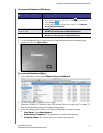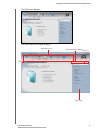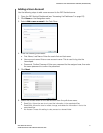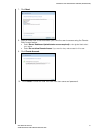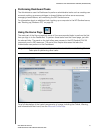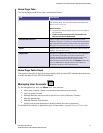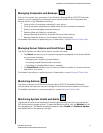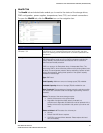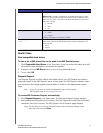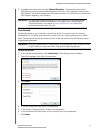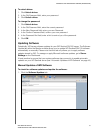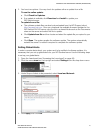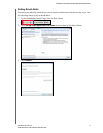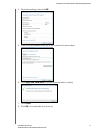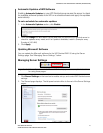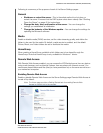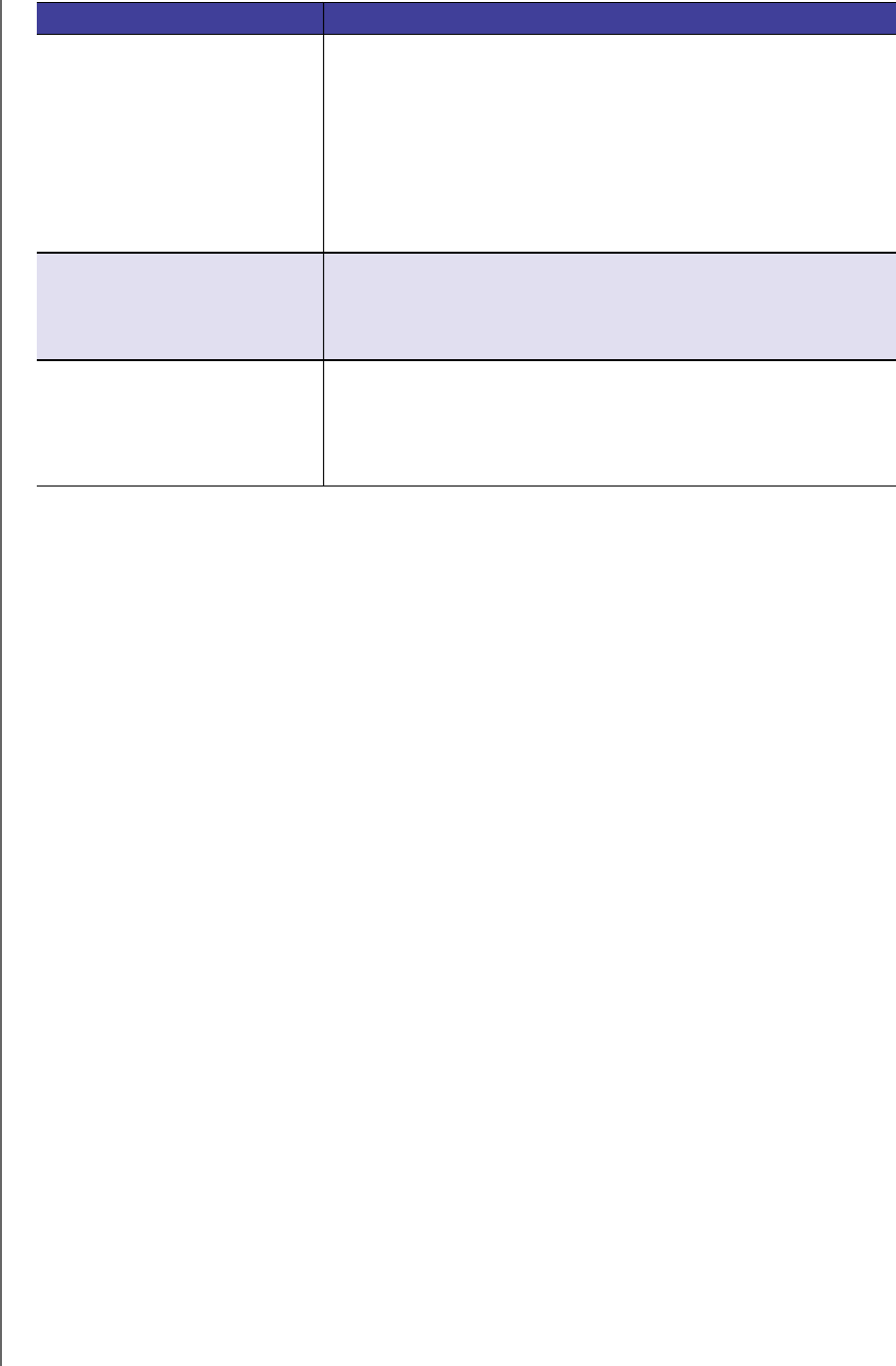
MANAGING THE WD SENTINEL SERVER (DASHBOARD)
37
WD SENTINEL RX4100
ADMINISTRATOR AND MAINTENANCE GUIDE
Health Tasks
Find compatible hard drives
To view a list of WD drives that can be used in the WD Sentinel server:
1. Click Compatible Hard Drives in the Task pane. A pop-up screen lists each drive with
its model number, description, and maximum capacity.
2. If desired, click the WD Store button to view or buy additional drives.
3. To exit, click OK.
Request Support
The Request Support function collects information about your WD Sentinel and sends a
diagnostic report to the WD Support server. It then opens the WD Support website, where
you can enter a few details regarding the problem to route it to the appropriate support
team.
Note: If you do not want to submit the diagnostic logs, use the regular
WD Support page at http://support.wd.com.
To access WD Customer Support automatically:
1. Click Request Support in the Tasks pane. The Request Support window displays.
2. After reading the information on the screen, click the “I agree and would like to proceed.”
checkbox, then click Proceed. The WD Support Ask a Question page displays.
Note: The first time you do this, an Internet Explorer Security Screen displays. Clear
the check box and click Close.
System Temperature Enclosure: The temperature within the server enclosure.
CPUs1&2: The status, temperature, and status description for each
CPU. (The server does not have two physical CPUs but instead uses a
dual core CPU. CPU 1 and CPU 2 represent the details for each core.)
The status may be:
• Normal
• Warm
• Hot
Cooling Fans The status of the server’s cooling fan may be:
• Active
• Inactive
Indicates the speed of revolutions in RPMs.
Power Supplies
1&2
The server has two power supplies. If you use both and one fails, the
other takes over and the WD Sentinel server remains operational. The
status may be:
• Active
• Inactive
Settings Description