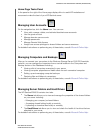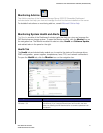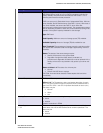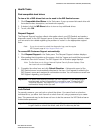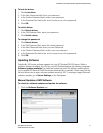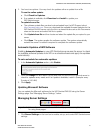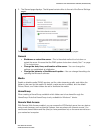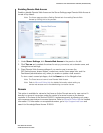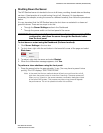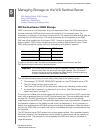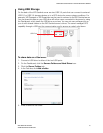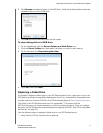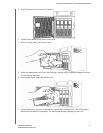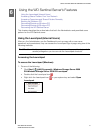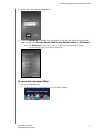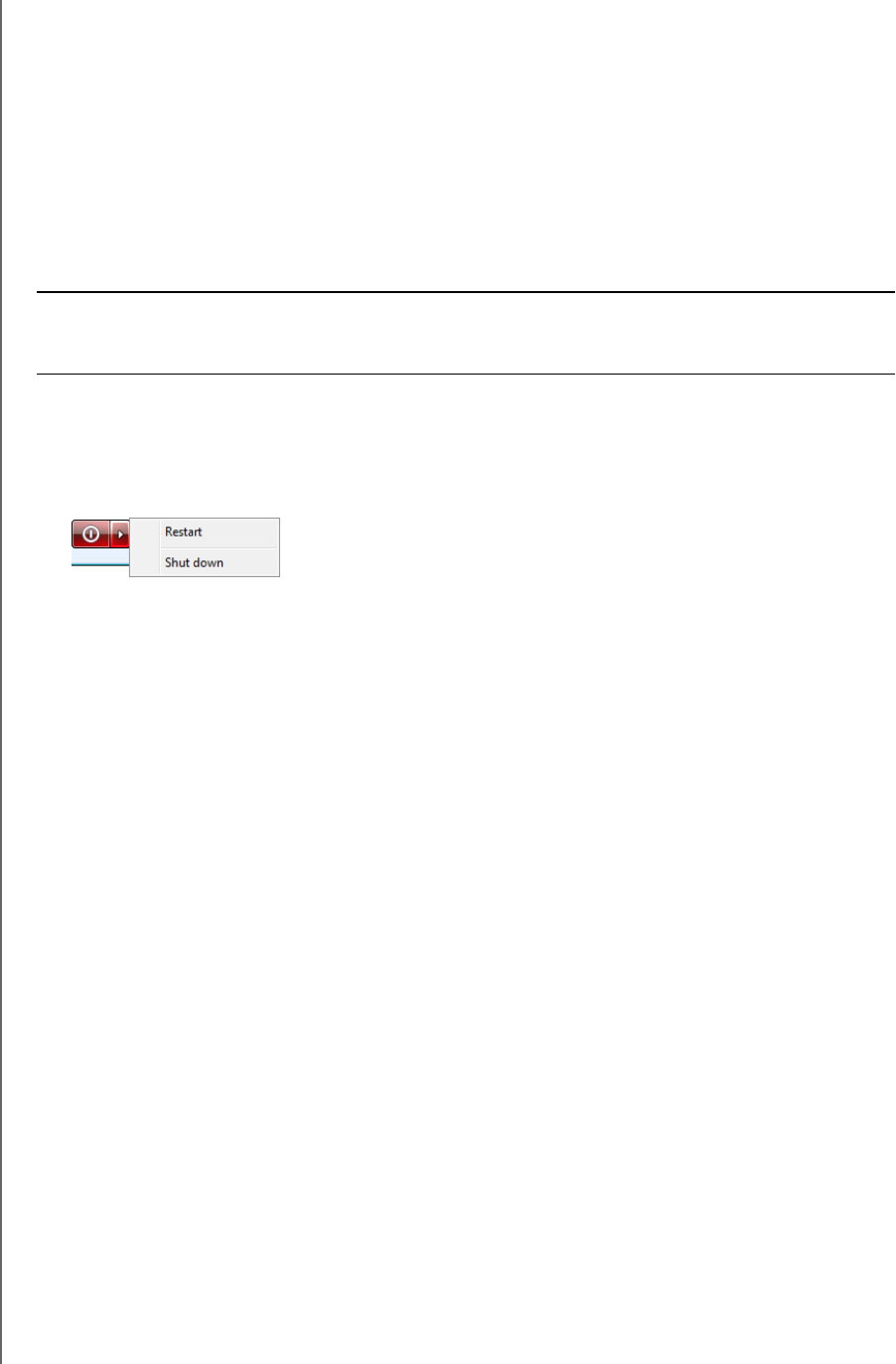
MANAGING THE WD SENTINEL SERVER (DASHBOARD)
28
WD SENTINEL DX4000
ADMINISTRATOR’S GUIDE
Shutting Down the Server
The WD Sentinel server is intended to be on at all times, providing shared data and backup
services. A best practice is to avoid turning the unit off. However, if it does become
necessary (for example, moving the server to a different location), then follow the procedures
below.
It is very important that the WD Sentinel server be shut down or restarted in a clean and
graceful manner. There are two ways to do this:
Through the Server Settings section in the Dashboard
Through the power switch on the front panel of the server.
To shut down or restart using the Dashboard (Preferred method):
1. Click Server Settings in the icon bar.
2. To shut down, right-click the red button in the lower left corner of the page and select
Shut down.
3. To restart, right-click the arrow and select Restart
.
4. When the confirmation message appears, click Ye s.
To perform a clean shutdown using the front panel:
1. Press the power button for approximately ½ sec. (You may have to press it twice
quickly.) The LCD displays “SHUTTING DOWN.”
Note: In the event that the two methods above fail and you must force the unit off,
hold down the power button for more than 3 seconds. The server powers off.
When you turn it back on, the server executes a verification background task
of the entire RAID system. This process may take a long time and degrade
the performance. The unit is operational under this condition.
WARNING! To avoid a potentially unclean shutdown that could corrupt the RAID
configuration, shut down the server through the Dashboard rather
than the front panel.