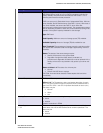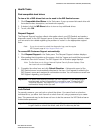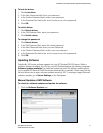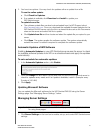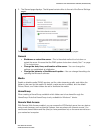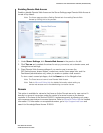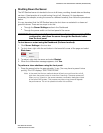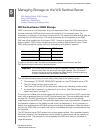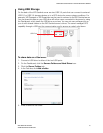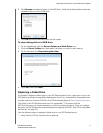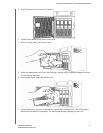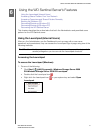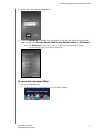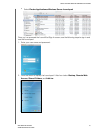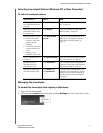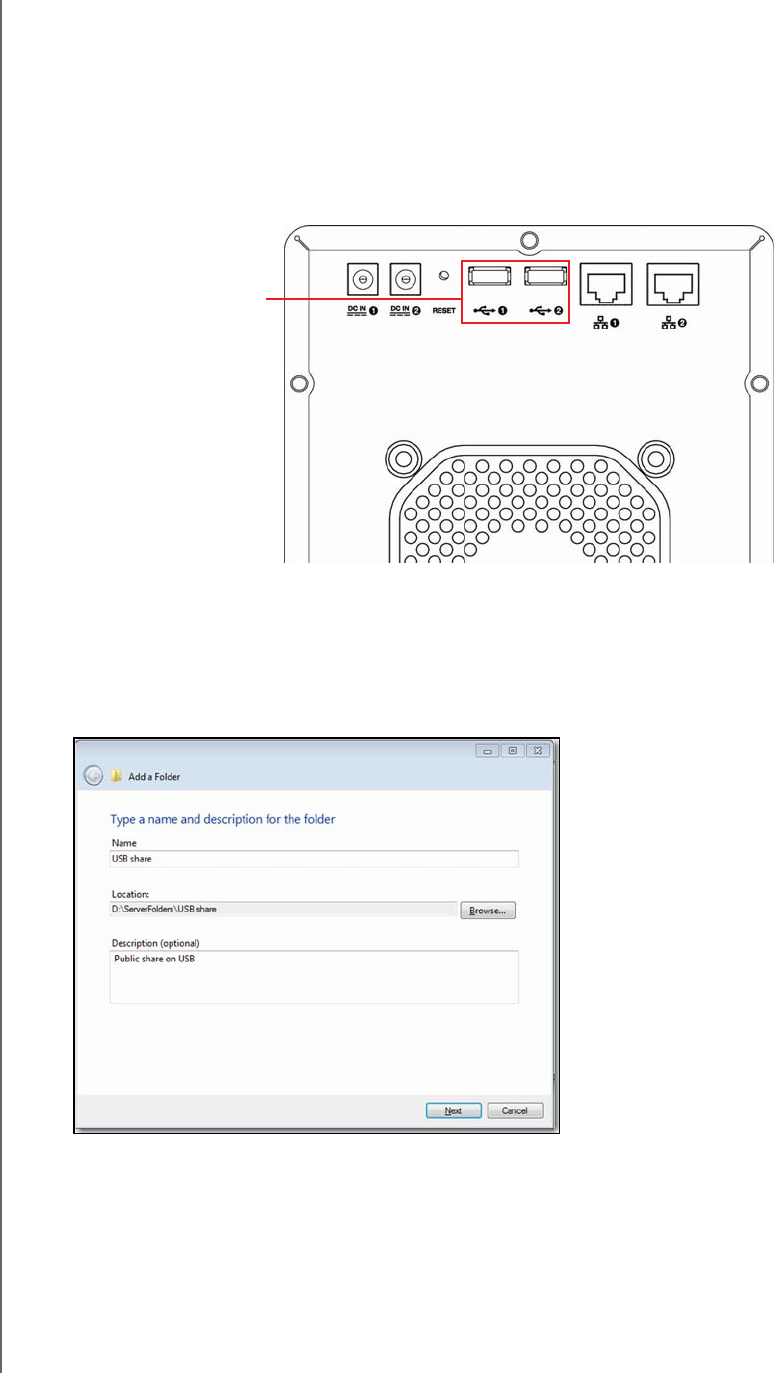
MANAGING STORAGE ON THE WD SENTINEL SERVER
30
WD SENTINEL DX4000
ADMINISTRATOR’S MANUAL
Using USB Storage
On the back of the WD Sentinel server are two USB 3.0 ports that can connect to external
USB 2.0 or USB 3.0 storage devices or to a UPS device for power outage conditions. For
example, WD Passport or WD Essentials may be used to connect to the WD Sentinel server.
You can share this data on your USB drive with other users connected to the server by using
the Dashboard, which treats the USB drive as a share. You can set user privileges just as
you do with shared folders on the WD Sentinel server’s drives. The server manages UPS
capability through a USB port for communication and to ensure an orderly shut down.
To share data on a USB drive:
1. Connect a USB drive to either of the two USB ports.
2. On the Dashboard, click the Servers Folders and Hard Drives icon.
3. Click the Server Folders tab.
4. In the Task bar, click Add a folder.
5. Enter a name for the folder.
USB Ports