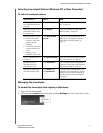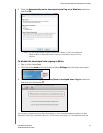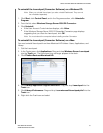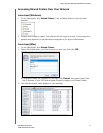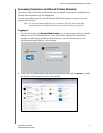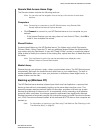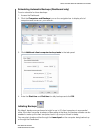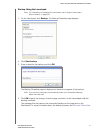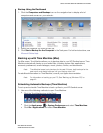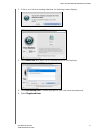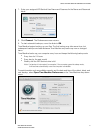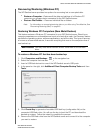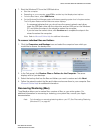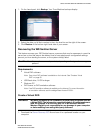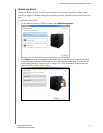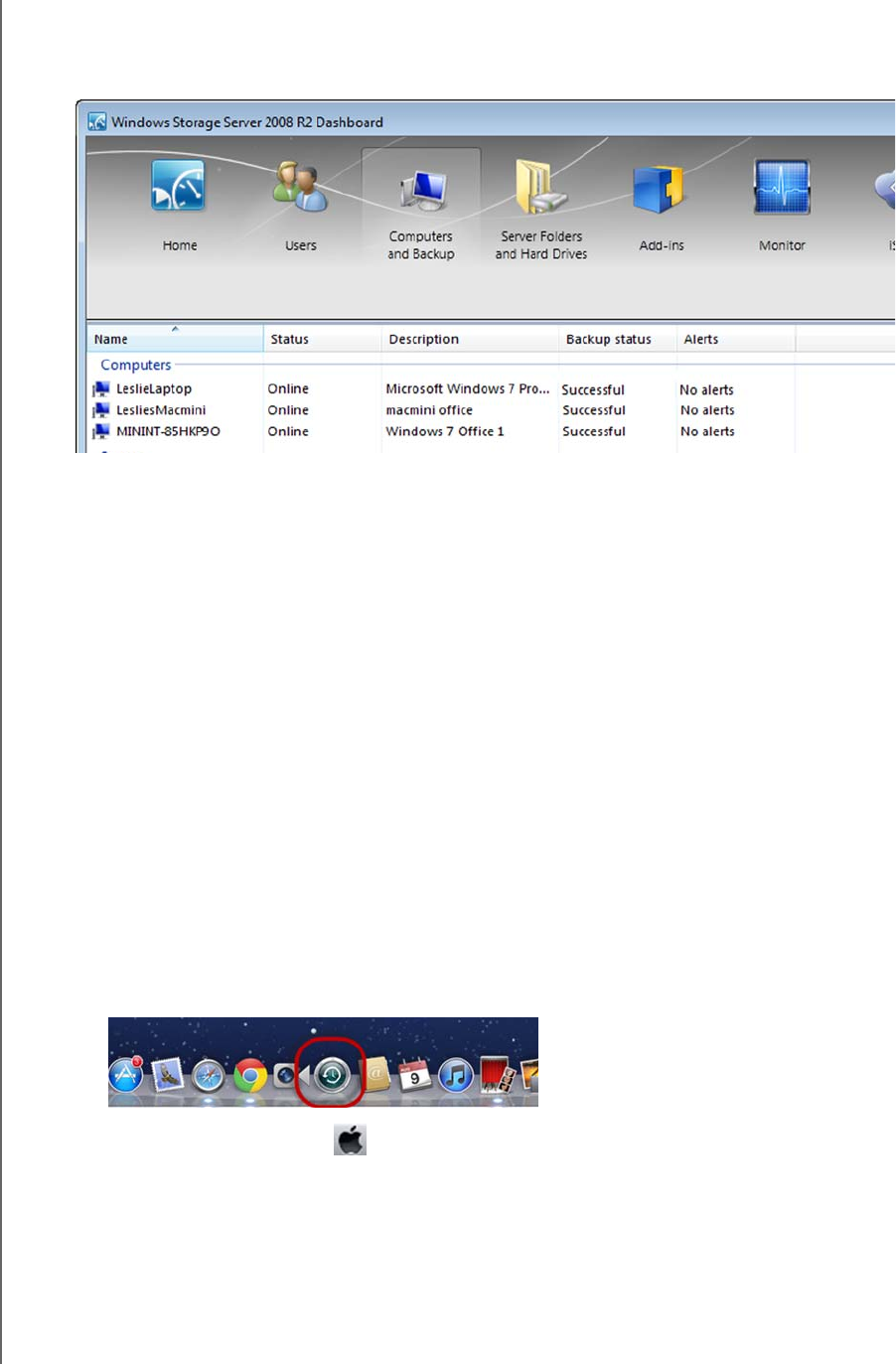
USING THE WD SENTINEL SERVER’S FEATURES
45
WD SENTINEL DX4000
ADMINISTRATOR’S GUIDE
Backup Using the Dashboard
1. Click the Computers and Backups icon on the navigation bar to display a list of
computers and servers on your network:
2. Select the computer you want to back up.
3. Click Start a Backup for the Computer in the Task pane. For further instructions, see
Microsoft Online Help.
Backing up with Time Machine (Mac)
For Mac users, Time Machine allows you to backup data to your WD Sentinel server. Time
Machine automatically backs up your entire Mac, including system files, applications,
accounts, preferences, email messages, music, photos, movies, and documents.
Note: Time Machine keeps hourly backups for the past 24 hours, daily backups for the
past month, and weekly backups until your backup drive is full.
For additional information on Time Machine, consult your Apple documentation.
Note: For information on backing up your PC, See “Backing up (Windows PC)” on
page 42.
Scheduling Automatic Backups (Time Machine)
To set up and schedule Time Machine to back up files to your WD Sentinel server:
1. Use one of the following methods to open Time Machine.
Click the Time Machine icon in the Dock:
Click the Apple menu > System Preferences and select Time Machine.
Click Go > Applications and select Time Machine.