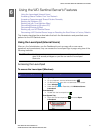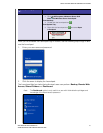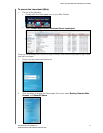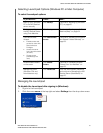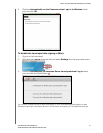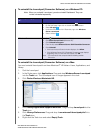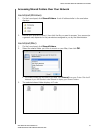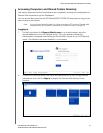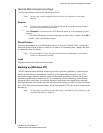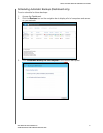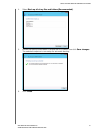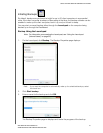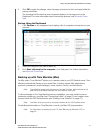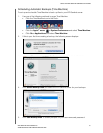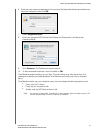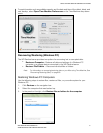USING THE WD SENTINEL SERVER’S FEATURES
60
WD SENTINEL DS5100/DS6100
ADMINISTRATOR AND MAINTENANCE GUIDE
Remote Web Access Home Page
The Remote window includes the following sections:
Note: You can also use the navigation links at the top of the window to view these
sections.
Devices
Note: Connecting to computers or the WD Sentinel server using Remote Web Access
requires the Internet Explorer browser.
Click Connect to connect to your WD Sentinel server or to a computer on your
network.
- If the Internet Explorer you are using does not have Active X Client, click
OK to
install it, then complete the wizard.
Shared Folders
Access shared folders on the WD Sentinel server. A user with "Read & Write" access to a
particular shared folder is able to modify the contents of the existing files, upload new files,
or delete files from the folder.
Note: Only the folders for which the user has permissions are displayed under Shared
Folders on Remote Web Access.
Links
Displays useful links to Microsoft information.
Backing up (Windows PC)
The WD Sentinel server backup is based upon block level de-duplication, a process that
backs up data without unnecessarily backing up the same data more than once. This
powerful process uses less network traffic for execution, provides a full back-up at each
backup time (although it behaves as if it is incremental), and by executing de-duplication
across all client computers, the storage capacity requirements are significantly reduced.
Backup becomes an automatic process for a computer once you install Connector software
on it. With Connector software installed, all volumes and all NTFS data on that computer are
backed up.
Note: For information on backing up your Mac using Time Machine, See “Backing up with
Time Machine (Mac)” on page 64.