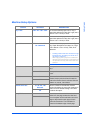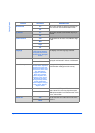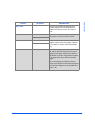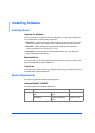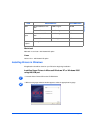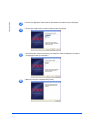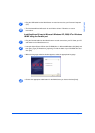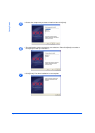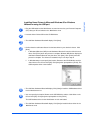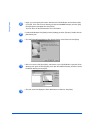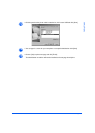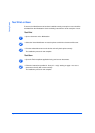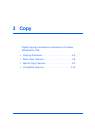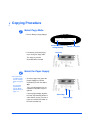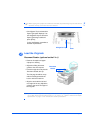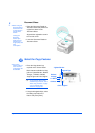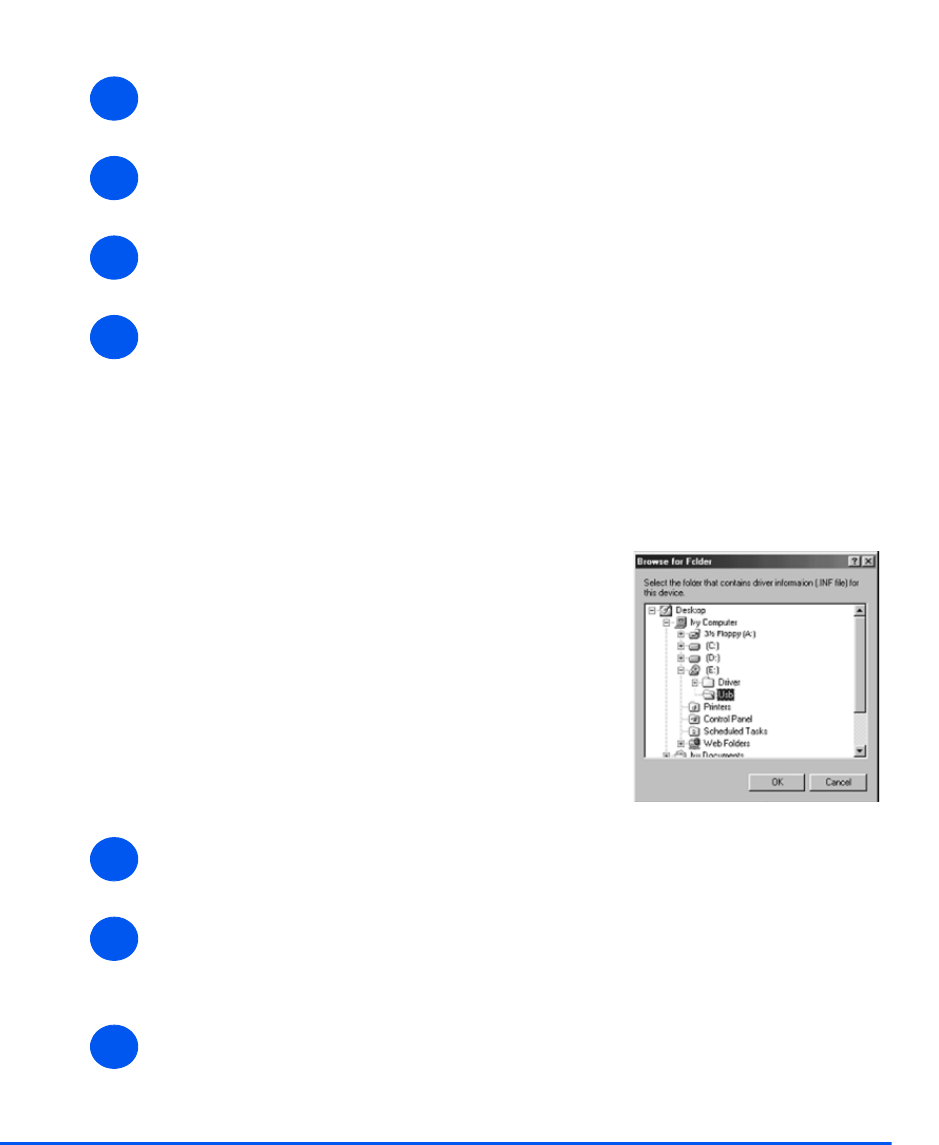
Xerox WorkCentre 4118 User Guide Page 2-29
Getting Started
Installing Xerox Drivers in Microsoft Windows 98 or Windows
Millennium using the USB port
¾ Plug the USB cable into the WorkCentre 4118 and connect it to your Personal Computer
(PC). Start your PC and switch on the WorkCentre 4118.
¾ Insert the Xerox Drivers CD into the CD-ROM drive.
¾ The Add New Hardware Wizard will display. Click [Next].
¾ Confirm that the radio button Search for the best driver for your device is chosen. Click
[Next].
i In Windows Millennium (ME) the add Hardware Wizard will search and find the scan
driver. Click [Finish] when this process is complete. Windows ME will then display the
Add New Hardware Wizard for the print driver, click [Next]. Click [Finish] when this
process is complete. The drivers are installed and you can skip to step 9.
ii In Windows 98 you must specify the location. Browse to the CD-ROM drive and the
"Usb" folder on the CD and click [OK]. Click [Next] when prompted then [Finish]. The
USB composite driver is then loaded.
¾ The Add New Hardware Wizard will display. Click [Next] to install the USB hardware driver
for the WorkCentre 4118.
¾ You must specify the location. Browse to the CD-ROM drive and the "Usb" folder on the
CD and click [OK]. Click [Next] when prompted then click [Finish].
The USB hardware driver for the WorkCentre 4118 is now loaded.
¾ The Add New Hardware Wizard will display. Click [Next] to install the Scan driver for the
WorkCentre 4118.
1
2
3
4
5
6
7