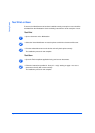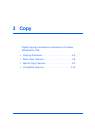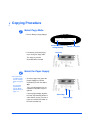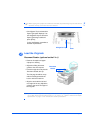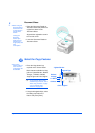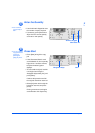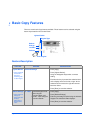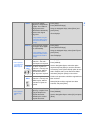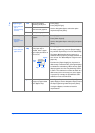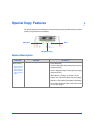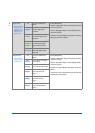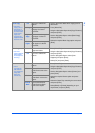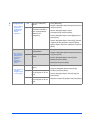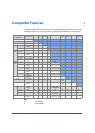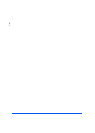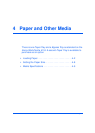Page 3-8 Xerox WorkCentre 4118 User Guide
Copy
Original Type
z Use to select the
type of
document being
scanned.
Text Use for documents
containing mostly text.
¾ Press [Copy].
¾ Press [Original Type].
¾ Use the Navigation Keys to select the option
required and press [Enter].
Mixed Use for documents with
mixed text and graphics.
Photo Use for photographs.
Color Original
z Use when
scanning a color
original.
On Use when scanning color
originals.
¾ Press [Copy].
¾ Press [Color Original].
¾ Use the Navigation Keys to select [On] and press
[Enter].
Paper Supply
z Use to select the
paper source.
Status
Map
The Status Map identifies
which paper tray is
selected, when a paper
tray is empty and when an
error occurs.
¾ Press [Copy].
¾ To select a paper tray, press the [Paper Supply]
key until the required tray is lit on the Status Map.
The Status Map identifies which paper tray is
selected, when a paper tray is empty and when an
error occurs. The Status Map has a light for each
paper tray.
Each time the [Paper Supply] key is pressed, a
different tray is selected and a green light displays
to indicate the selected tray. When two tray lights
display together, the Auto Tray Switching feature
is active. This enables the machine to switch to a
different tray if the current tray runs out of paper.
If a paper tray is empty, the light will flash and if
enabled, an error tone will sound.
Bypass Use to notify the machine
the type of paper loaded
in the Bypass Tray.
¾ If the Bypass Tray is selected the Paper Type
option displays. Use the Navigation Keys to select
the Paper Type being loaded and press [Enter].
If using the Bypass, remember to load the
required stock.
Paper
Jam
Bypass
Tray 2
Tray 1