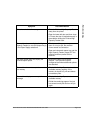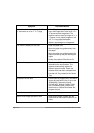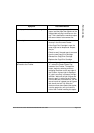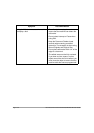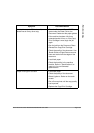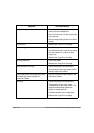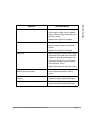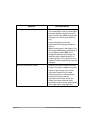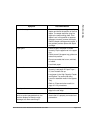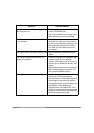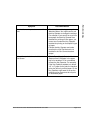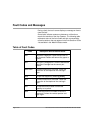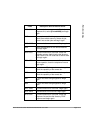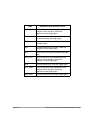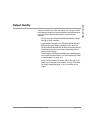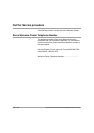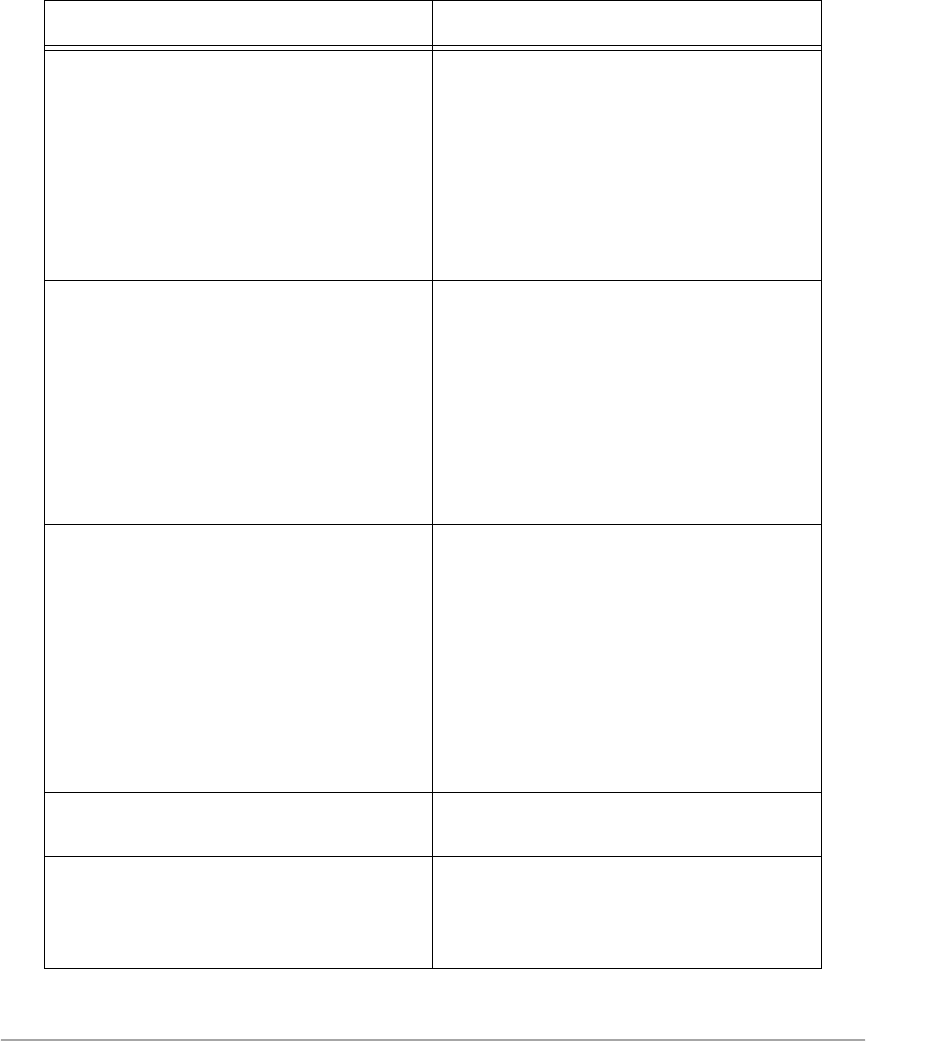
Xerox Document Centre 440/432/430/426/425/420 User Guide Page 13-13
Problem Solving
Jams in the stapler ¾ Remove the staple cartridge from the
stapler and check the position of the first
staple. The staple should be lying flat
against the metal striking plate. If the
staple is not in this position or appears
damaged, manually remove the staple.
Refit the staple cartridge and try again, if
the problem persists replace the staple
cartridge.
Paper jams
¾ Check to see if the paper is loaded
correctly. Flip the paper over in the paper
tray.
¾ Check to see if the paper tray guides are
locked into position.
¾ Do not use media that is torn, wrinkled,
or folded.
¾ Load fresh paper.
Paper curls
¾ Check to see if the paper is loaded
correctly. Load paper in Paper Trays 1,
2, 3 and 4 seam side up.
¾ Load paper in the High Capacity Feeder
and Bypass Tray seam side down.
¾ Load non-standard media in the Bypass
Tray.
¾ Refer to “Paper and other media” on
page 10-1 for procedures.
Envelope Jams
¾ Turn the envelopes so that the gummed
edge is the trail edge.
With an external control device connected
(such as a coin-operated device), the
machine displays a Ready to copy
message, but users cannot log in
¾ Check the external control device to
ensure that it is properly connected and
powered on.
Symptom Recommendation