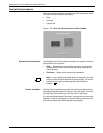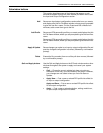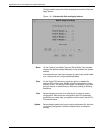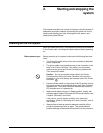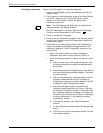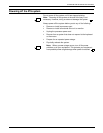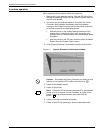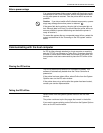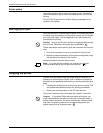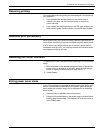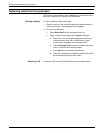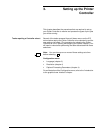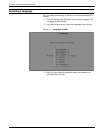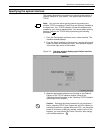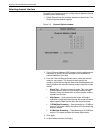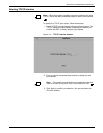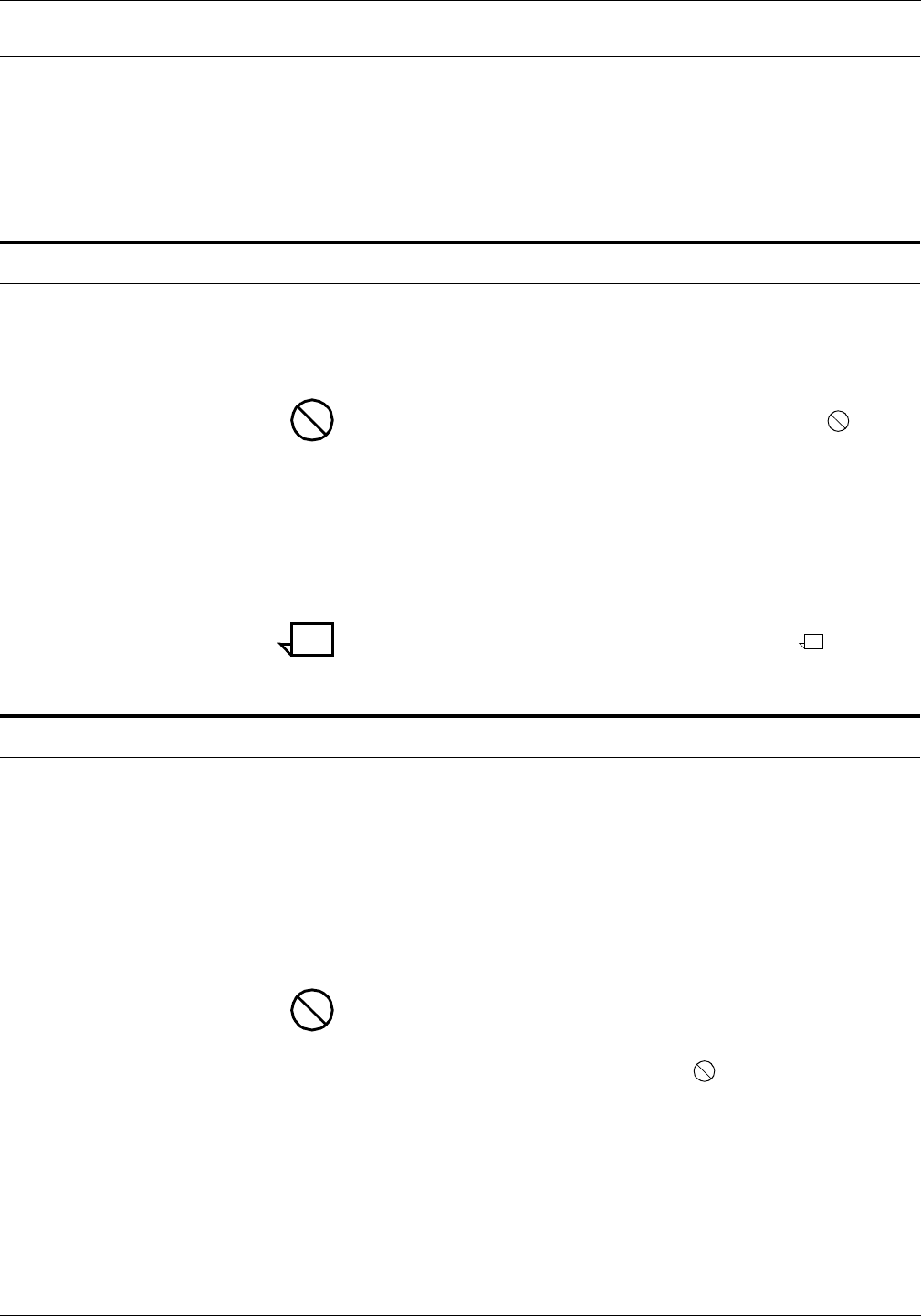
STARTING AND STOPPING THE SYSTEM
2-6 XEROX DOCUPRINT 4850/4890 IPS GUIDE TO CONFIGURING AND MANAGING THE SYSTEM
Printer status
The default printer status is online and ready to print. The current
status is displayed in the Control Unit Status field on the IPS main
window.
The IPS Print Engine Monitor window displays messages on the
condition of the printer.
Starting a print job
Once the channel or communications system is enabled, the paper
is loaded, trays are selected, and the printer is ready, the IPS system
can receive print jobs. The host application can also release any
queued jobs for printing.
Caution: Be sure the IPS main window is displayed while printing
from the host. Otherwise, the results are unpredictable.
Follow these steps to start printing a job that has been sent from the
host:
1. Verify that the system is set up as required for the print job.
2. Make any changes necessary to the system configuration using
the procedures contained in this chapter.
Jobs are printed in the order they are sent.
Note: If you are printing samples, you must exit the Sample
Printing window before you can print from the host.
Stopping the printer
At times, you may need to stop the printer while it is printing—for
example, to check output or cancel a job. In addition to stopping a
print job from the application at the host, you can stop printing in three
ways:
• Pressing the red Stop button on the printer control console. This
is the preferred method and stops the printing immediately.
• Clicking the red Stop button on the IPS main window.
The printer continues to print the pages that remain in the buffer.
Caution: If you select Offline during a duplex printing job, you
might interrupt the job just after the front side of a duplex sheet is
printed. Should this occur, the printer finishes with a blank reverse
side. After the printing resumes, the corresponding back of the
duplex page prints as a simplex sheet.