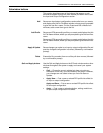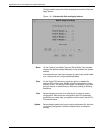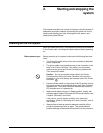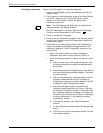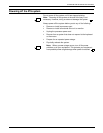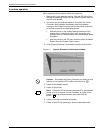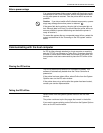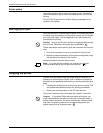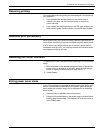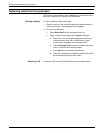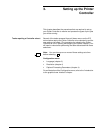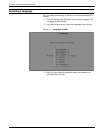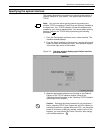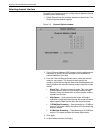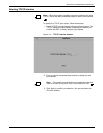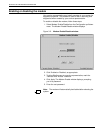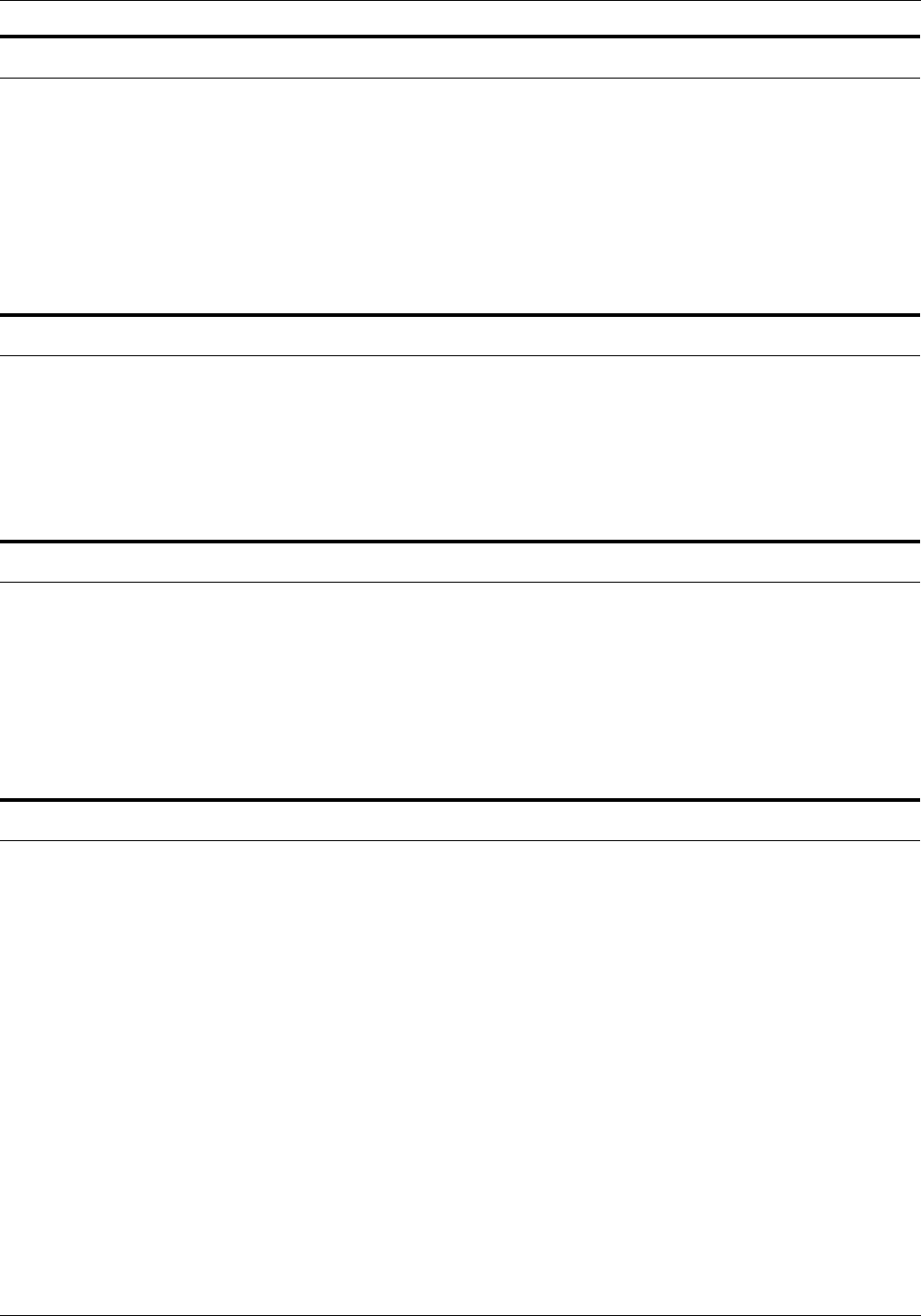
STARTING AND STOPPING THE SYSTEM
XEROX DOCUPRINT 4850/4890 IPS GUIDE TO CONFIGURING AND MANAGING THE SYSTEM 2-7
Resuming printing
You must always resume printing an interrupted job in the same way
you stopped it:
• If you pressed the red Stop button on the printer control
console, you must use the Continue button on the printer
control console.
• If you clicked the red Stop button on the IPS main window, you
must click the green Continue button on the IPS main window.
Automatic print job recovery
When a jam occurs, the Printer Controller performs a job recovery. In
more severe conditions, the printer reinitiates a system status check.
If HCU errors occur while printing over a channel, reboot the Sun
workstation and the HCU. Job recovery restarts and resumes at the
last checkpoint held by the host.
Rebooting the Printer Controller
To reboot your Printer Controller without powering it off, follow these
steps:
1. With the pointer in the desktop background area of the monitor
screen (not in a window or on an icon), press the right mouse
button to display the workspace pull-down menu.
2. Select Restart.
Exiting power saver mode
If your IPS is left idle for a predetermined amount of time (set by your
service representative at installation), the system goes into power
saver mode and a screen-saver icon is displayed on an otherwise
blank screen.
• Press any key to redisplay the monitor screen.
• Press the Continue button on the printer control console before
sending jobs from the host. This notifies PSF that the printer is
in the Ready state.