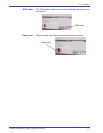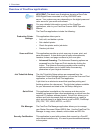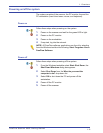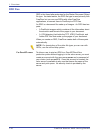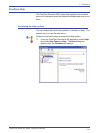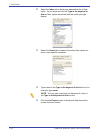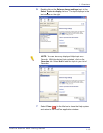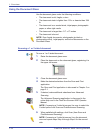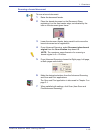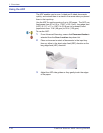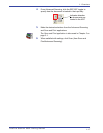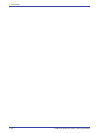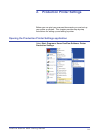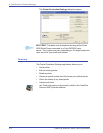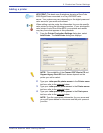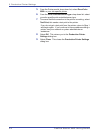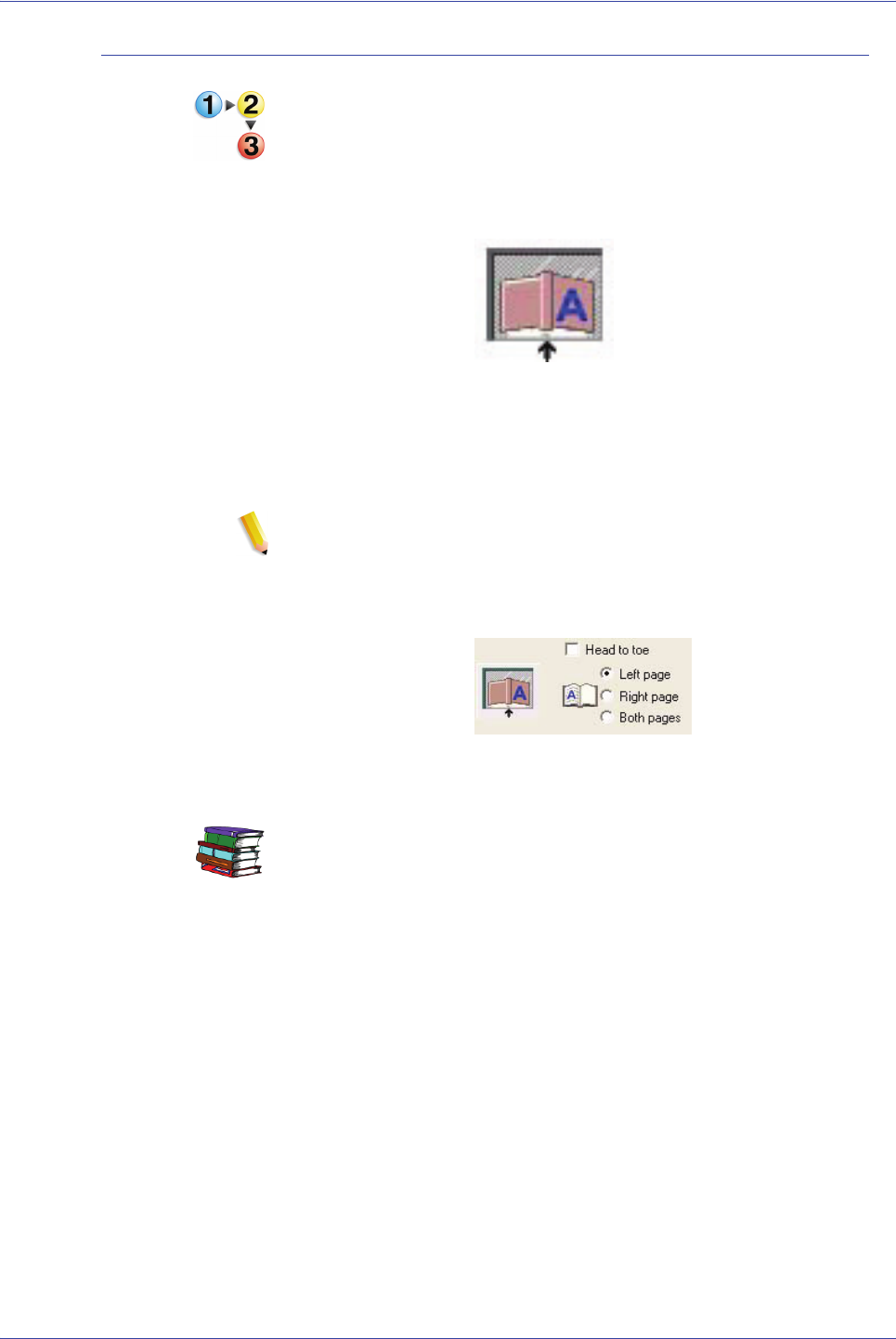
FreeFlow Scanner 665E Getting Started
1-15
1. Overview
Scanning a bound document
To scan a bound document:
1. Raise the document feeder.
2. Place the bound document on the Document Glass,
registering it on the front center edge, as indicated by the
icon on the document glass frame.
3. Lower the document feeder, being careful not to move the
bound document out of registration.
4. From Advanced Scanning, select Document glass-bound
original from the Scan location drop-down list.
NOTE: The maximum page dimension for scanning a
bound original is 9 x 12 inches.
5. From Advanced Scanning choose the Right page, Left page,
or Both pages radio button.
6. Make the desired selections from the Advanced Scanning
and Scan and Print applications.
The Scan and Print application is discussed in Chapter 3 on
page 3-1.
7. When satisfied with settings, click Scan (from Scan and
Print/Advanced Scanning).