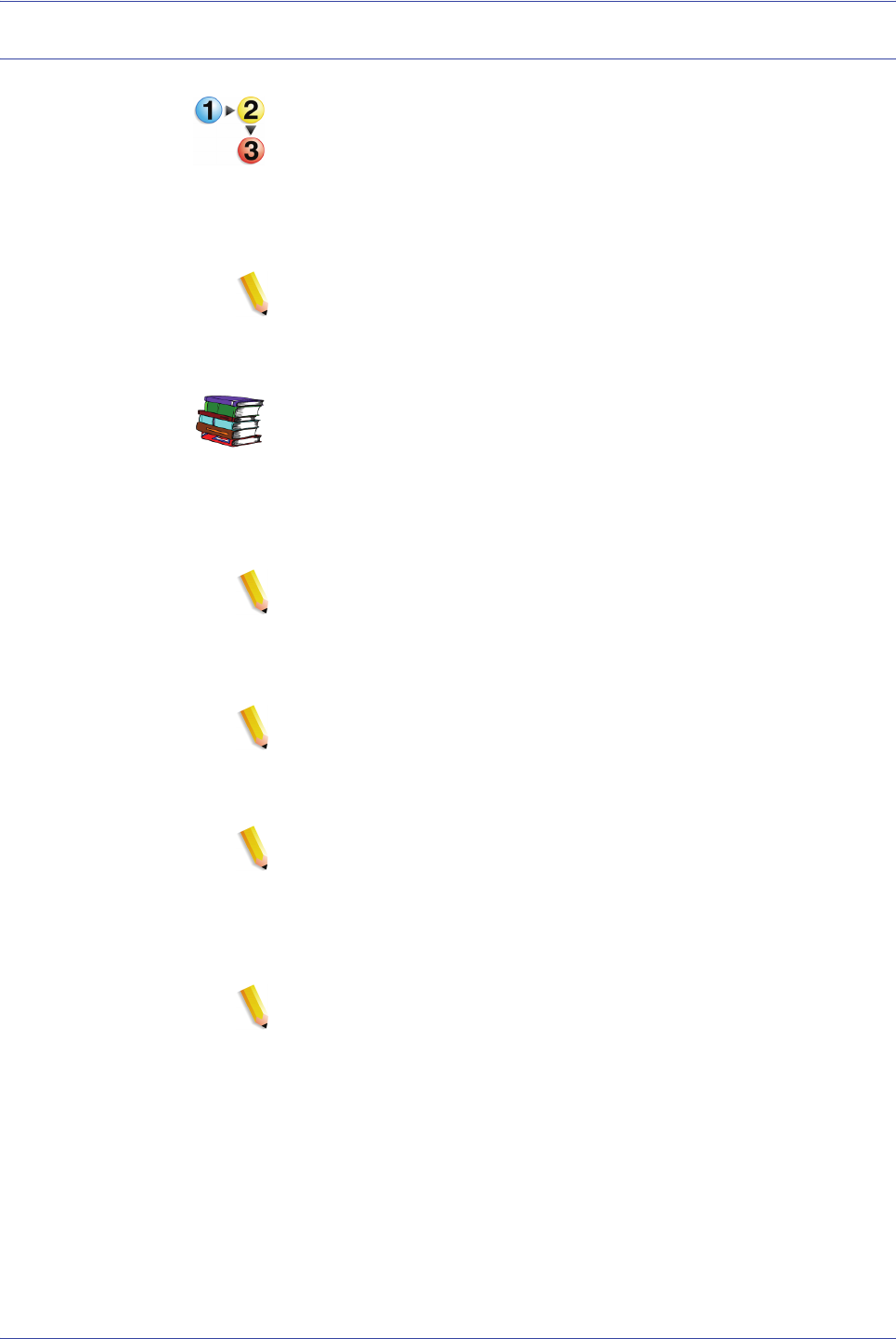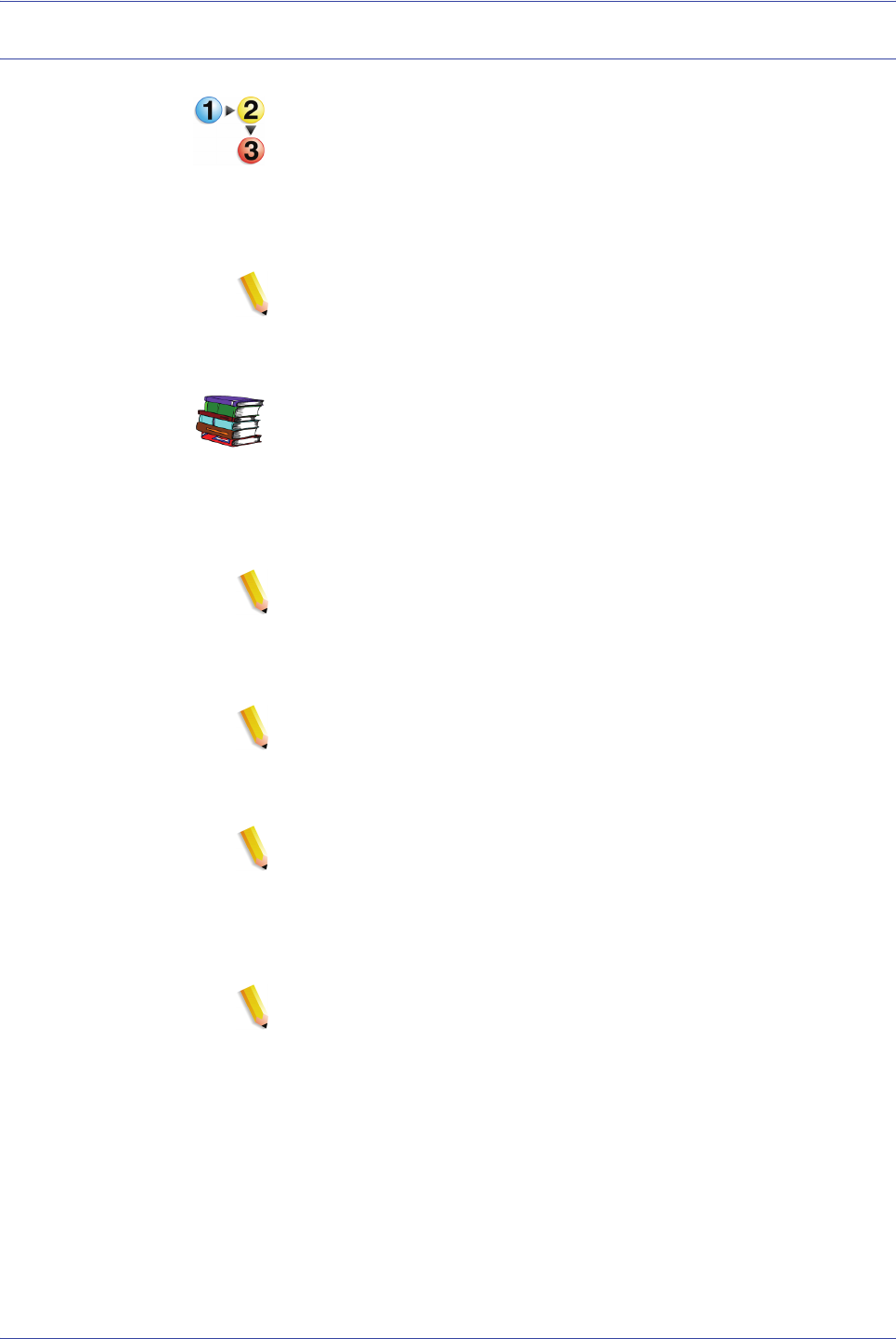
FreeFlow Scanner 665E Getting Started
3-2
3. Scan and Print
Scan and print an original
Follow these steps when scanning an original.
1. With the Scan and Print application open, place the
hardcopy document on the scanner glass or into the
multisheet feeder.
2. From the Options section, select Print.
3. From the Scan section, make your desired selections.
NOTE: By clicking on the Advanced Scanning... button,
more options are available. For more information on the
Advanced Scanning feature, refer to the online Help and the
FreeFlowScanner 665E Operator Manual.
Each one of these options is discussed in more detail in the
FreeFlow Scanner 665E Operator Manual.
4. From the Enhance Image section, select either Deskew or
Despeckle (black and white mode only).
5. From the Enhance Document section, select your desired
options.
NOTE: By clicking on the Setup... button, more options are
available. This button is discussed in more detail in the
FreeFlow Scanner 665E Operator Manual.
6. From the Print section, make your desired selections.
NOTE: By clicking on the More Options... button, a Job
Setup dialog box opens with additional options. This button
is discussed in more detail in the FreeFlow Scanner 665E
Operator Manual and in the online Help.
NOTE: To disable all additional options without having to
change each one individually, clear the Apply More Options
check box.
7. To activate the copy process, at the bottom of the Scan and
Print dialog box, select Scan and Print.
NOTE: The green button on the scanner does not activate
Scan and Print.
8. When you are finished, close the Scan and Print application.