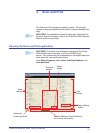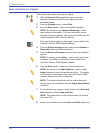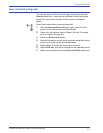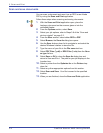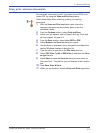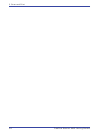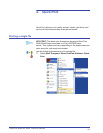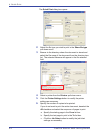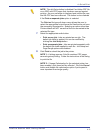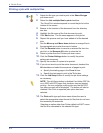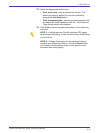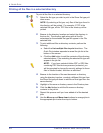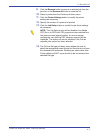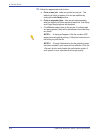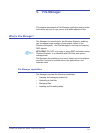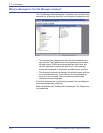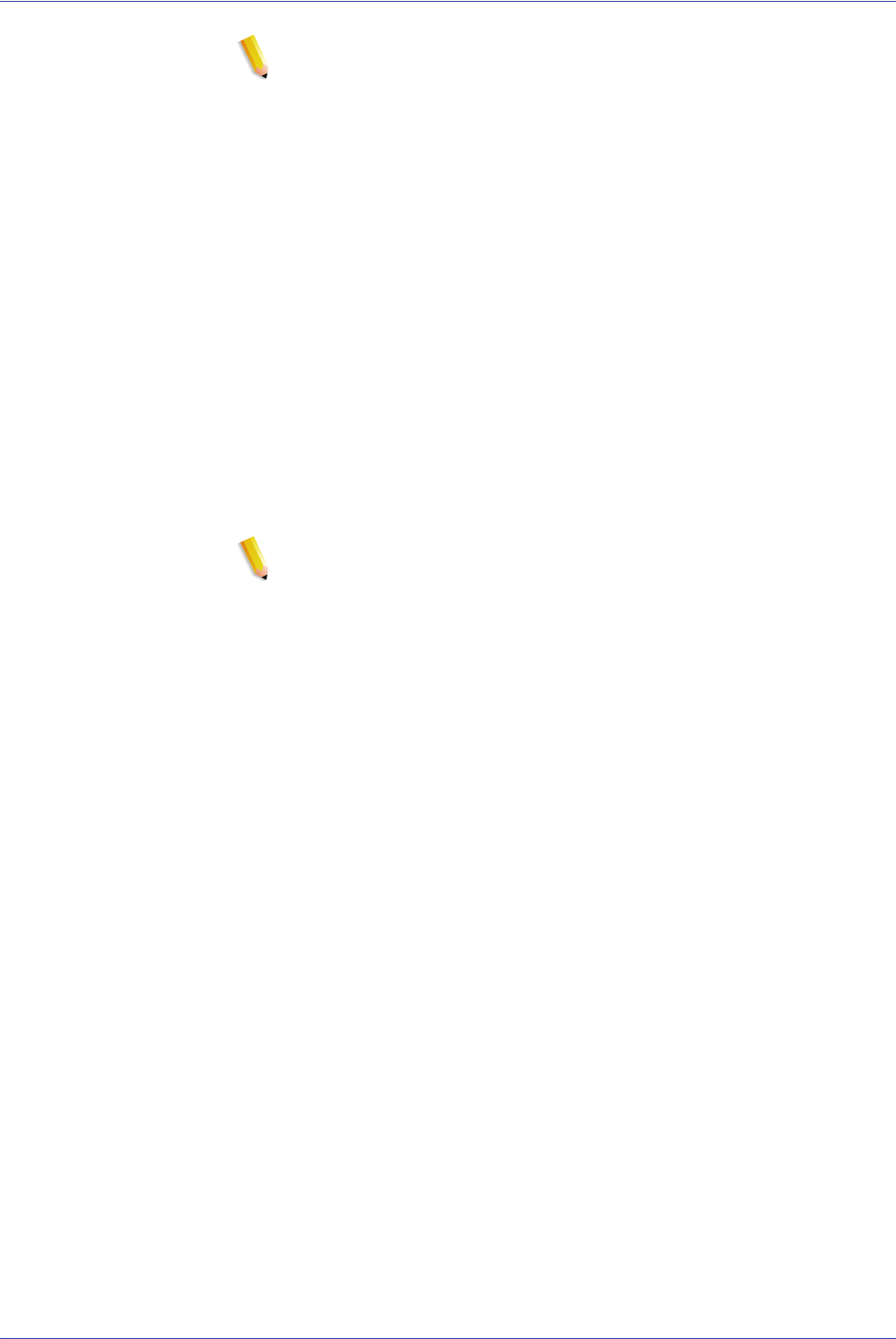
FreeFlow Scanner 665E Getting Started
4-3
4. Quick Print
NOTE: The Job Setup button is disabled if an Adobe PDF file
or an RDO with PDF pages that has been secured against
printing. An error message is displayed and notifies the user
that the PDF has been secured. The button is also disabled
if the Print as separate jobs option is selected.
The Print as file type pull-down menu allows the user to
select the appropriate output format for files that do not have
the necessary file extension. Selecting an option other than
Printer default will NOT cause the file to be converted to the
selected file type.
7. Select the appropriate radio button:
• Print as one job: Jobs are printed as one job. The
default job ticket is applied, but can be modified by
clicking the Job Setup button.
• Print as separate jobs: Jobs are printed separately with
the default job ticket applied to each file. Job Setup and
Page Range options are disabled.
8. Click Print to submit the job to the printer.
NOTE 1: A dialog appears if the file contains PDF pages
secured against printing. Follow the instructions in the dialog
to print the file.
NOTE 2: If Image Optimization for the selected printer has
been enabled, print speed will be effected. Click the Cancel
button and disable the optimization option if print speed is
more important than image quality.