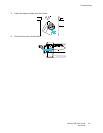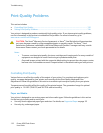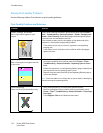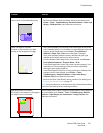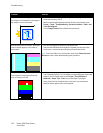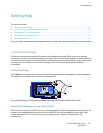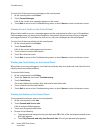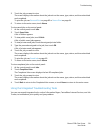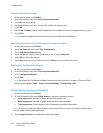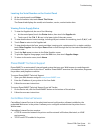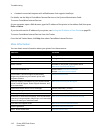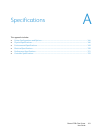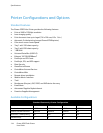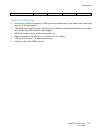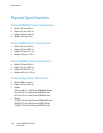Troubleshooting
Phaser 6700 Color Printer 139
User Guide
5. Touch the job you want to view.
The screen displays information about the job such as the owner, type, status, and time submitted
and completed.
To print the job, see Personal Print on page 65 or Secure Print on page 64.
6. To return to the main screen, touch Home.
To view saved jobs on the control panel:
1. At the control panel, touch Jobs.
2. Touch Saved Jobs.
A list of folders appears.
3. To view public saved jobs, touch Public.
A list of public saved jobs appears.
4. To view private saved jobs, touch the assigned private folder.
5. Type the passcode assigned to the job, then touch OK.
A list of private saved jobs appears.
6. Touch the job you want to view.
The screen displays information about the job such as the owner, type, status, and time submitted
and completed.
To print the job, see Saved Job on page 65.
7. To return to the main screen, touch Home.
To view completed jobs on the control panel:
1. At the control panel, touch Jobs.
2. Touch Completed Jobs.
The Completed Jobs screen displays the last 50 completed jobs.
3. Touch the job you want to view.
The screen displays information about the job such as the owner, type, status, and time submitted
and completed.
4. Touch Back to return to the Completed Jobs screen, or touch Home to return to the main screen.
Using the Integrated Troubleshooting Tools
You can use several integrated tools, such as Information Pages, CentreWare Internet Services, and Job
Tracker, to troubleshoot print quality and jam problems.