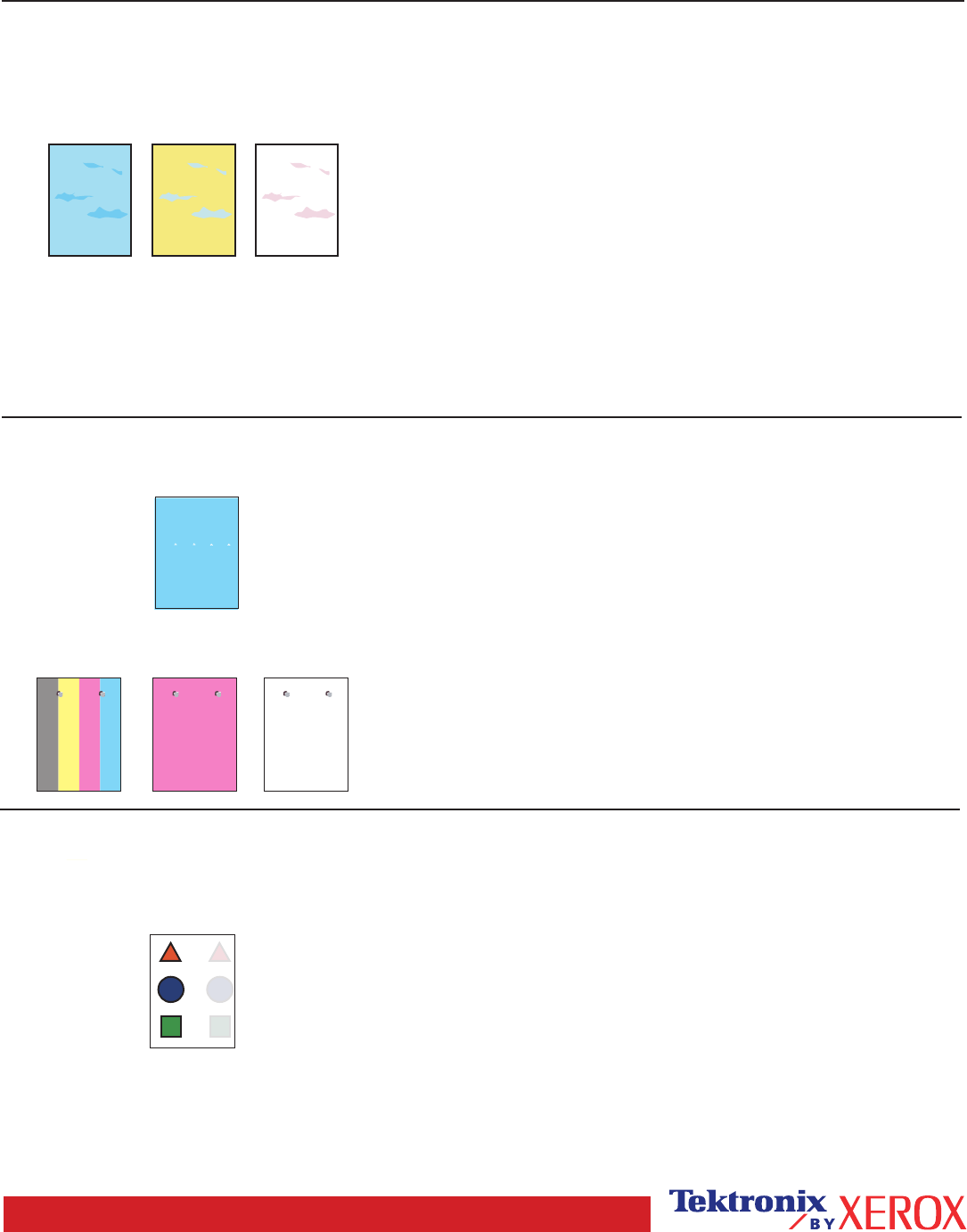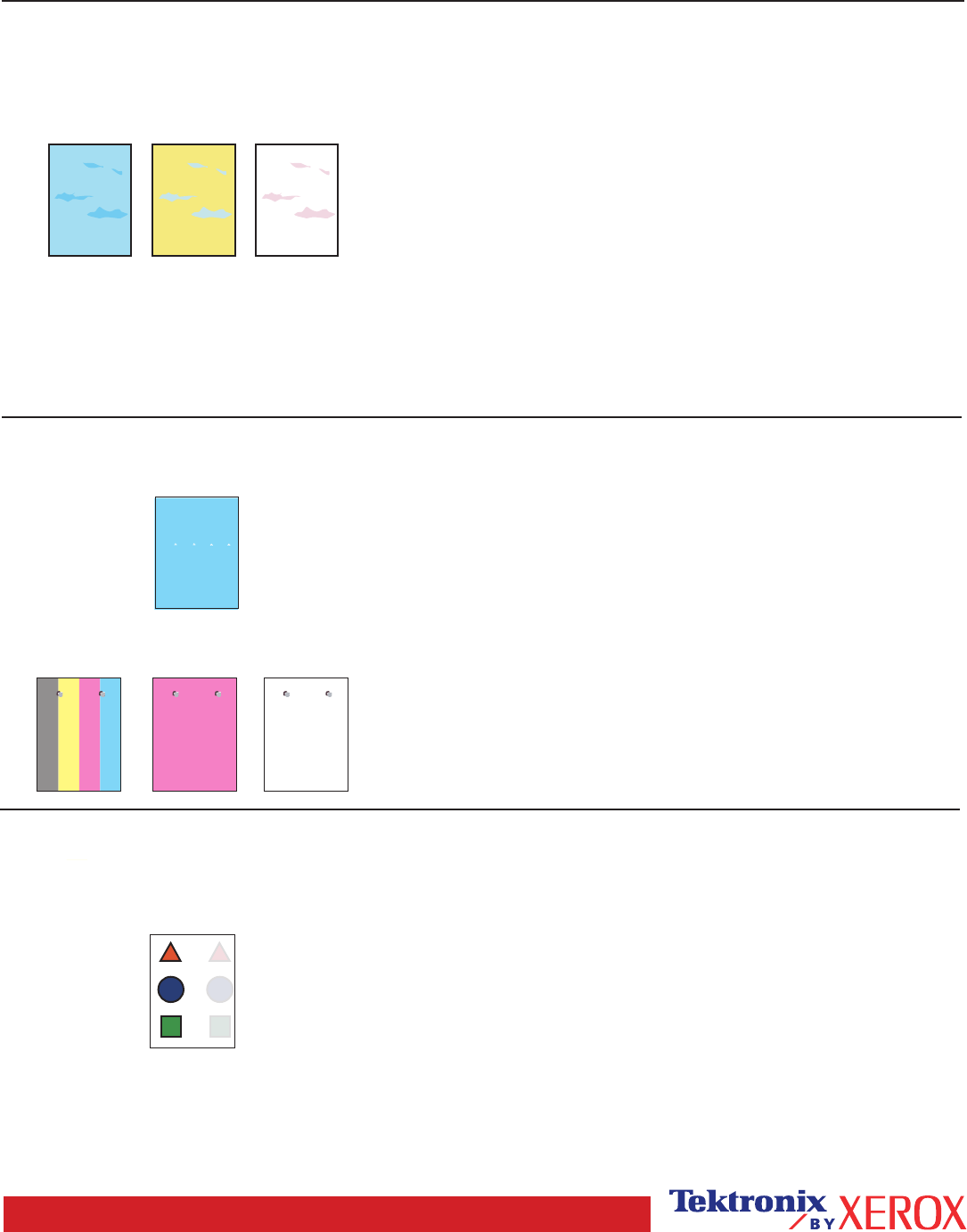
Page 2 of 3
Dark Lines/Smudges or Streaks
All Colors
Black and/or colored areas appear on the page
in all colors and/or in non-print areas.
1. From the printer's front panel Support Menu select Improve
Print Quality?, then select Print Paper Tips Page and press
OK.
2. Ensure the paper you are using is the correct type for the
printer and is properly loaded.
3. Ensure the paper loaded in the tray matches the paper type
selected on the printer's front panel and in the computer's
printer driver.
4. Open the top cover and make sure the orange fuser restraint
pin is removed and the green lever on the back side of the
fuser is in the locked position.
5. From the printer's front panel Support Menu select Improve
Print Quality?, then select Remove Print Smears and press
OK. Five cleaning pages will run through the printer.
6. If the problem continues, replace the Imaging Unit in the
color of the smudges.
Problem
Solution
Repeating Defects
Marks or voids recur uniformly in only one color.
1. Replace the corresponding Imaging Unit if defects
occur every:
44 mm (1.73 in.)
50 mm (1.97 in.)
94 mm (3.70 in.)
2. Replace the Transfer Belt if defects occur every:
58 mm (2.29 in.)
3. If the defect occurs every:
143 mm (5.62 in.)
a. From the printer's front panel Support Menu select
Improve Print Quality?, then select Remove Print
Smears and press OK.
b. If the problem continues, replace the Fuser.
Marks of any color or voids recur uniformly in all colors
and/or in non-printed areas.
Image Offset
Toner appears to have been pulled off the page
and placed about 143 mm across the page from
where it should be.
1. From the printer's front panel Support Menu select Improve
Print Quality?, then select Print Paper Tips Page and
press OK.
2. Ensure the paper you are using is the correct type for the
printer and is correctly loaded in tray.
3. If the problem persists:
a. From the printer's front panel Printer Setup Menu
select Tray Setup Menu and press OK. Select the
tray you are printing from (i.e., MPT, Tray 1, etc).
b. Select Set Paper Type and then select Special.
c. Use the Back button to return to the Tray Setup
Menu and select Special Paper Setup Menu.
d. Scroll to a lighter paper type and press OK.