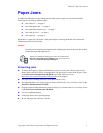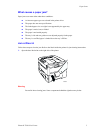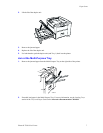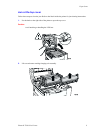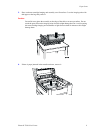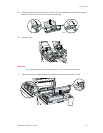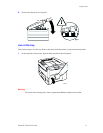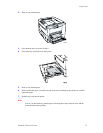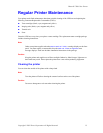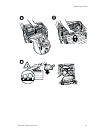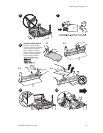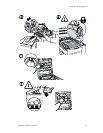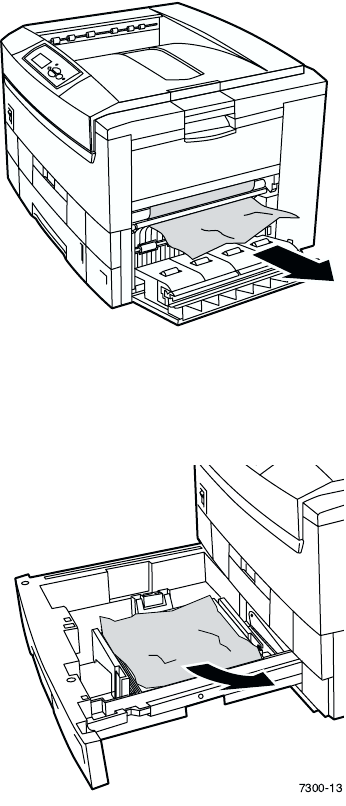
Paper Jams
Phaser® 7300 Color Printer 12
2. Remove any jammed paper.
3. Close the door that you opened in Step 1.
4. Pull out the tray specified on the front panel.
5. Remove any jammed paper.
6. Make sure that the paper is located correctly in the tray and that the paper guides are set flush
against the paper.
7. Push the tray back into the printer.
Note
Even if you don't find any jammed paper, following these steps clears the error and the
printer should resume printing.
7300-57