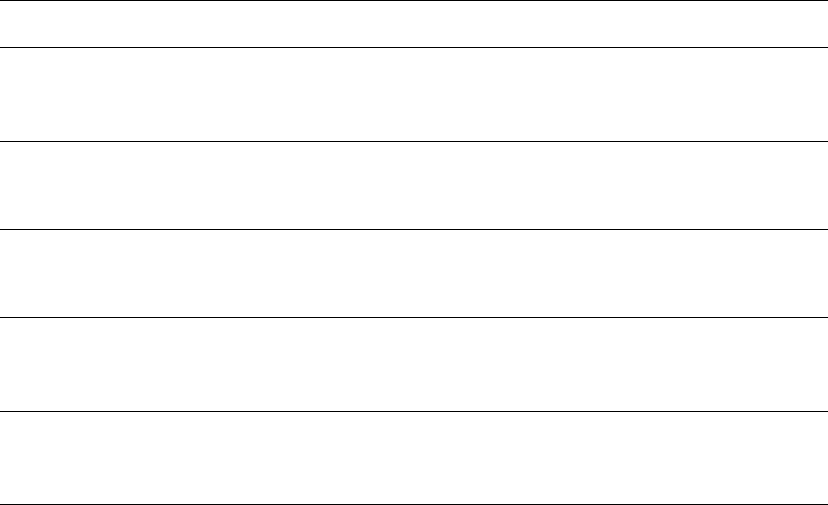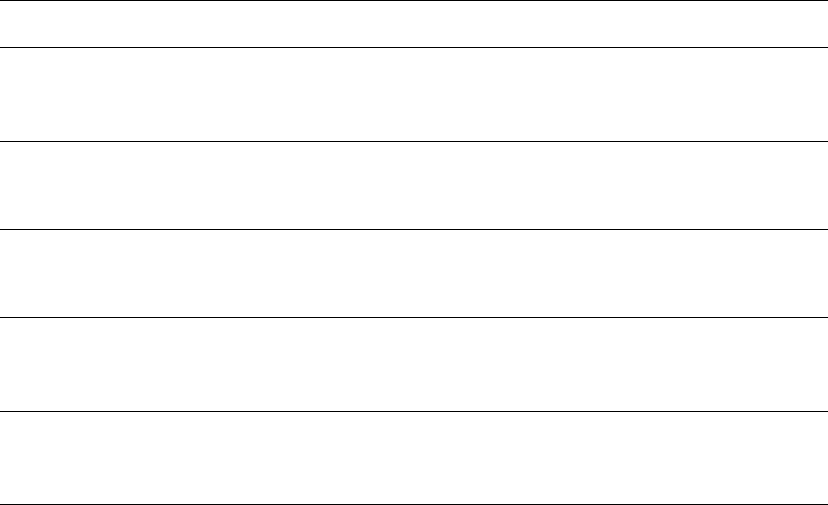
Printing on Both Sides of the Paper
Phaser® 8500/8550 Color Printer
3-25
Selecting 2-Sided Printing
To select automatic 2-sided printing:
1. Insert paper in the tray.
■ Tray 1: Insert side one faceup with the bottom of the page entering the printer first.
■ Tray 2, 3, or 4: Insert side one facedown with the top of the page toward the back of
the tray.
2. Select 2-sided printing in the printer driver.
To select automatic 2-sided printing:
See also:
Loading Paper in Tray 1 on page 3-8
Loading Paper in Tray 2, 3, or 4 on page 3-14
Operating System Steps
Windows 98 SE or
Windows Me
1. Select the Setup tab.
2. Select Print on 2 Sides.
3. Select or deselect Bind On Top Edge.
Windows 2000,
Windows XP, or
Windows Server 2003
1. Select the Layout tab.
2. Select either Flip On Long Edge or Flip On Short Edge under Print
On Both Sides (Duplex).
Windows NT 4.x 1. Select the Page Setup tab.
2. Select either Flip on Long Edge or Flip on Short Edge under Print
On Both Sides (Duplex Printing).
Mac OS 9.x 1. In the Print dialog box, select Layout.
2. Select Print on Both Sides.
3. Click the Binding icon that matches the edge to bind.
Mac OS X, version
10.2 and higher
1. In the Print dialog box, select Duplex.
2. Select Print on Both Sides.
3. Click the Binding icon that matches the edge to bind.