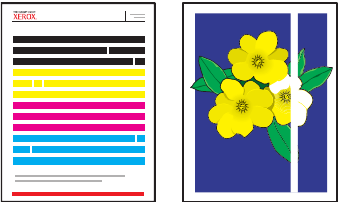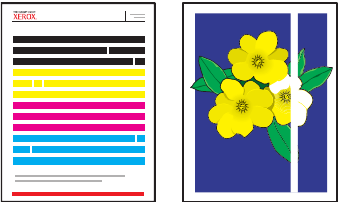
Solving Print-Quality Problems
Phaser® 8500/8550 Color Printer
4-6
3. If the problem continues:
a. Open the door on the right side of the printer and remove the maintenance kit.
b. Wipe the plastic wiper blade with a lint-free cloth.
c. Replace the maintenance kit and close the door.
Note: Smudges or smears may appear if you print on side two of pre-printed paper, but do not
select 2nd Side as the paper type. Select the 2nd Side option on the control panel and in the
printer driver. See Manual 2-Sided Printing on page 3-26 for more information about 2nd Side
printing.
Random Light Stripes
Problem
Light stripes appear randomly on the test page when one or more color bars is missing.
Solution
To prevent random light stripes from appearing on the page:
1. On the control panel, select Troubleshooting, and then press the OK button.
2. Select Print Quality Problems, and then press the OK button.
3. Select Eliminate Light Stripes, and then press the OK button.
a. Select Basic, and then press the OK button. Repeat this procedure up to two times to
eliminate light stripes.
b. If the problem continues, select Advanced, and then press the OK button. Follow the
instructions to select the missing jet’s color and number. See the Light Stripes Test
page to determine the color and jet number of the missing jet.
4. If light stripes continue to appear:
a. Turn off the printer for at least four hours.
b. Turn on the printer and, if necessary, repeat the Basic procedure once.
Light Stripes Test