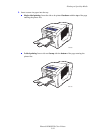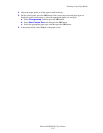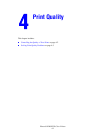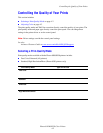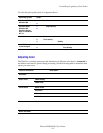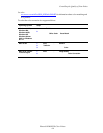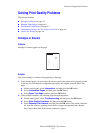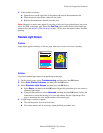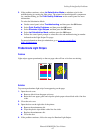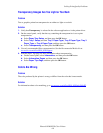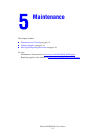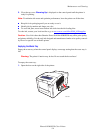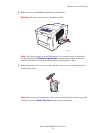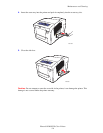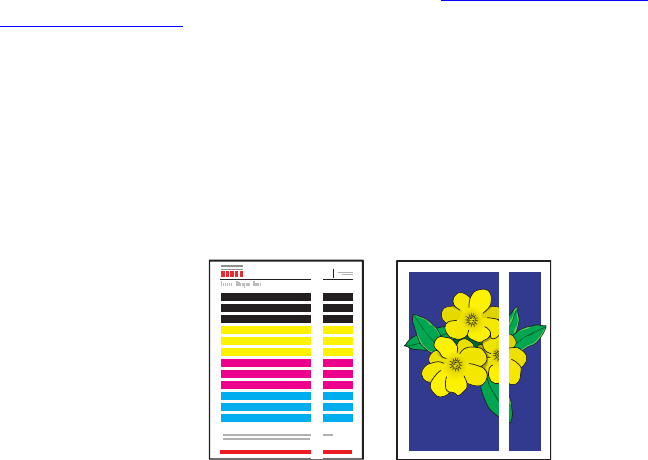
Solving Print-Quality Problems
Phaser® 8500/8550 Color Printer
4-7
5. If the problem continues, select Jet Substitution Mode to substitute a jet for the
malfunctioning jet causing the light stripe. The printer has been designed to compensate
for a malfunctioning jet. See Print Quality Problems on the control panel for more
information.
To select Jet Substitution Mode:
a. On the control panel, select Troubleshooting, and then press the OK button.
b. Select Print Quality Problems, and then press the OK button.
c. Select Eliminate Light Stripes, and then press the OK button.
d. Select Jet Substitution Mode, and then press the OK button.
e. Follow the control panel prompts to select the color and malfunctioning jet number
indicated on the Light Stripes Test page.
For more information about jet substitution, go to www.xerox.com/office/
8500_8550infosmart.
Predominate Light Stripes
Problem
Light stripes appear prominently on the test page when all four color bars are missing.
Solution
To prevent predominate light strips from appearing on the page:
1. Open the exit cover:
a. Remove debris from the paper-exit area.
b. Raise the lower paper guide and wipe the plastic paper release blade with a lint-free
cloth.
2. Close the exit cover.
3. Open the door on the right side of the printer:
a. Remove the maintenance kit.
b. Wipe the plastic wiper blade with a lint-free cloth.
c. Replace the maintenance kit.
d. Close the door.
4. If the problem continues, follow the steps for Random Light Stripes.