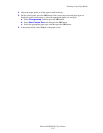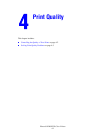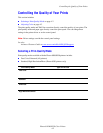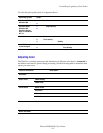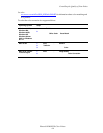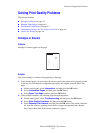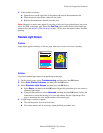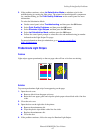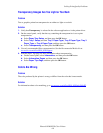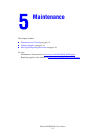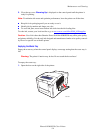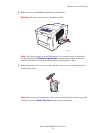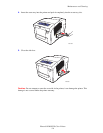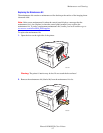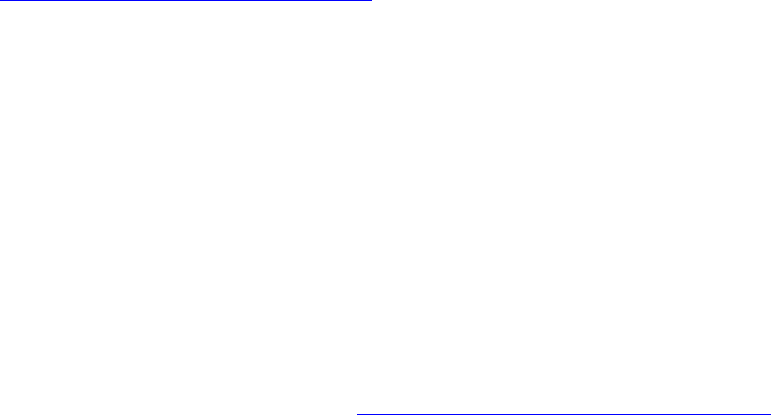
Solving Print-Quality Problems
Phaser® 8500/8550 Color Printer
4-8
Transparency Images Are Too Light or Too Dark
Problem
Text or graphics printed on transparencies are either too light or too dark.
Solution
1. Verify that Transparency is selected in the software application or in the printer driver.
2. On the control panel, verify that the tray containing the transparencies is set to print
transparencies:
a. Select Paper Tray Setup, and then press the OK button.
b. Select Tray 1 Setup (and then Tray 1 Paper Type), Tray 2 Paper Type, Tray 3
Paper Type, or Tray 4 Paper Type, and then press the OK button.
c. Select Transparency, and then press the OK button.
3. Use only recommended Xerox transparencies. See the Recommended Media List at
www.xerox.com/office/8500_8550support
.
4. Print the Paper Tips page for more information about transparencies:
a. On the control panel, select Information, and then press the OK button.
b. Select Information Pages, and then press the OK button.
c. Select Paper Tips Page, and then press the OK button.
Colors Are Wrong
Problem
The color produced by the printer is wrong or differs from the color that it must match.
Solution
For information about color matching, go to www.xerox.com/office/8500_8550infoSMART.