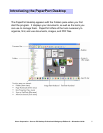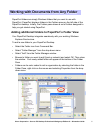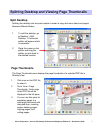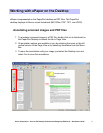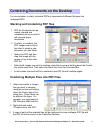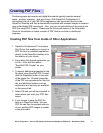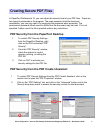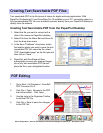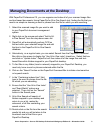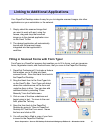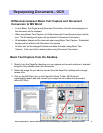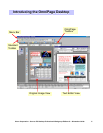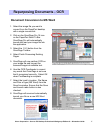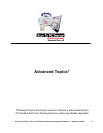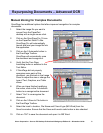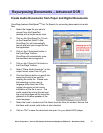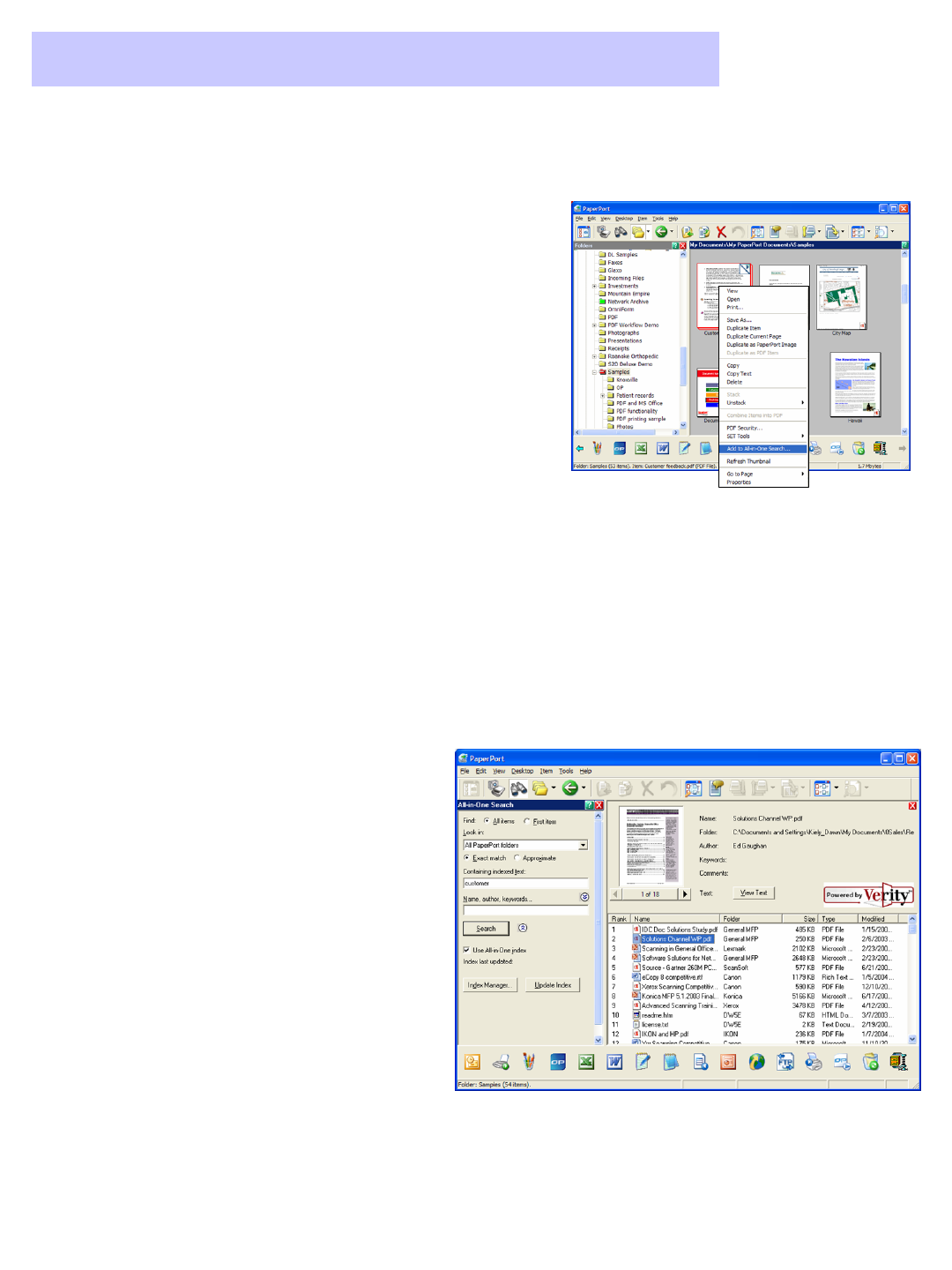
Xerox Corporation –Scan to PC Desktop Professional Workgroup Edition v8 –Orientation Guide
13
1. Select the scanned image file you want to add
to your PaperPort document management
system.
2. Right click on the mouse and select “Add to All-
in-One Search”from the drop-down menu list.
3. PaperPort will automatically perform OCR on
the text within your selected image file and add
that text to the PaperPort All-in-One Search
database.
7. In the “Containing indexed text”field,
type in the word or phrase from the file
for which you are searching.
8. Ensure that the “Use All-in-One Index”
and “Exact Match”options are
selected. Then click on the “Search”
button in the Search pane.
9. All-in-One Search will search all
folders mapped to your desktop and
return to you a list, ranked by
relevance, of all files containing your
search criteria.
10.Double click on the file from the search
results list and you will be taken to the
thumbnail view of that file on your
PaperPort Desktop.
Managing Documents at the Desktop
Managing Documents at the Desktop
With PaperPort Professional 10, you can organize and index all of your scanned image files
and text based documents. Using PaperPort's All-in-One Search tool, finding the file that you
need is as simple as knowing a word or phrase from the file for which you are searching.
4. Alternatively, on a regular basis, you can select Search from the PaperPort Command
Bar click on the arrows to display the “Use All-in-One index”check box. Select that box
and click on “Update Index”. PaperPort will then index all of the image files and text-
based files within folders mapped to your PaperPort desktop.
5. To find files in any folder (local or network) mapped to your PaperPort Desktop, you
need only know a word or phrase contained within the file.
6. Click on the “Search”button on the PaperPort Command Bar to initiate a text sensitive
or keyword search.