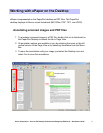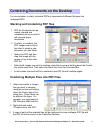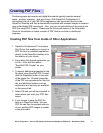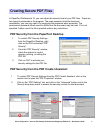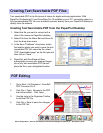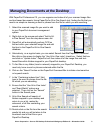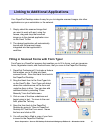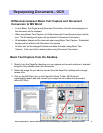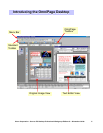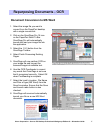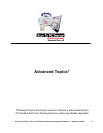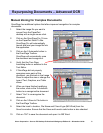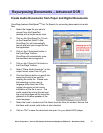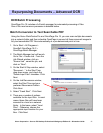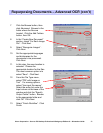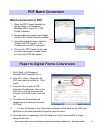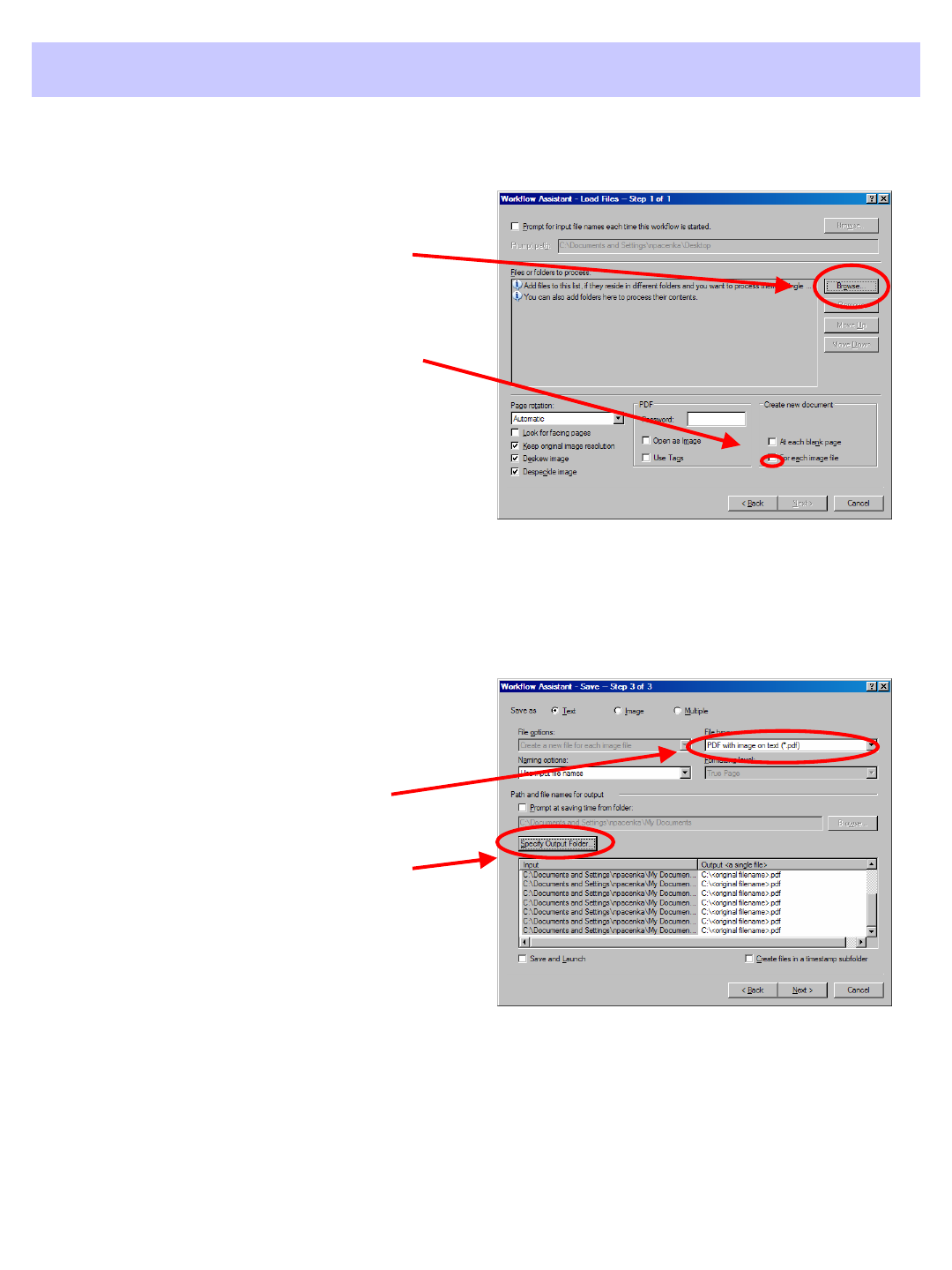
Xerox Corporation –Scan to PC Desktop Professional Workgroup Edition v8 –Orientation Guide
22
Repurposing Documents
Repurposing Documents
–
–
Advanced OCR (con
Advanced OCR (con
’
’
t)
t)
7. Click the Browse button, then
click Advanced. Browse to the
folder where the files are
located. Click the Add Folders
button, then OK.
8. In the “Create New Document”
section, check “For Each Image
File”. Click Next.
9. Select “Recognize Images”.
Click Next.
10. Set the appropriate languages
and dictionaries for the
documents to be processed.
Click Next.
11. In this step, the save location is
selected. Choose the
appropriate location for the files.
The most common option is to
select “Save”. Click Next.
12. From the File Type menu,
select “PDF with Image on
Text”. For naming options,
select “Use input file names”.
Select the entire list under the
Input column at the base of the
window and click the “Specify
Output Folder”button. Browse
to the appropriate folder and
click OK. Click Next.
13. Select “Finish Workflow”. Click
Finish.