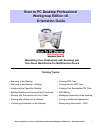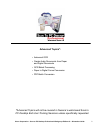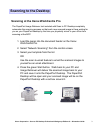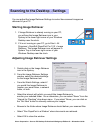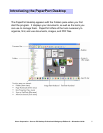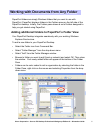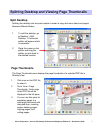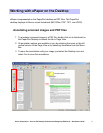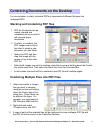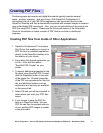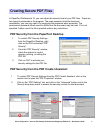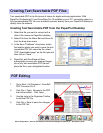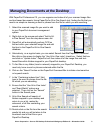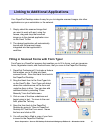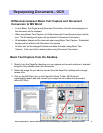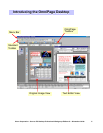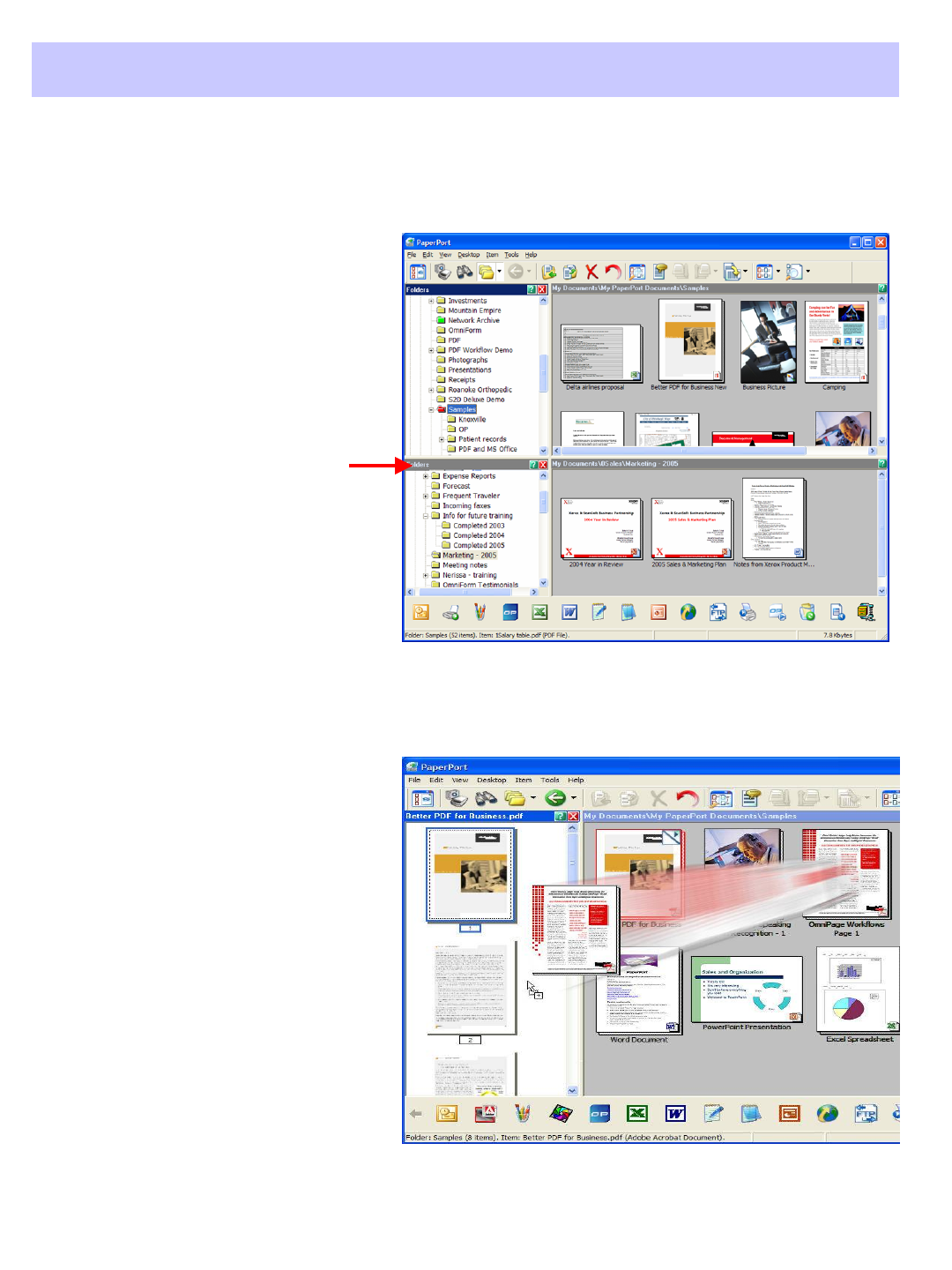
Xerox Corporation –Scan to PC Desktop Professional Workgroup Edition v8 –Orientation Guide
7
Splitting the desktop into two parts makes it easier to copy and move items and pages
between different folders.
Splitting Desktop and Viewing Page Thumbnails
Splitting Desktop and Viewing Page Thumbnails
Split Desktop
1. To split the desktop, go
to Desktop > Split
Desktop. A horizontal
splitter will appear which
is moveable.
2. Place the cursor on the
splitter and drag the
splitter up and down to
the desired location.
Page Thumbnails
The Page Thumbnails pane displays the page thumbnails of a selected PDF file in
Desktop View.
1. Click once on the PDF file
to select it.
2. Go to View > Page
Thumbnails. Each page
of the PDF file will be
displayed in the left pane.
3. You can use this pane for
reordering pages in a
multi-page document with
drag and drop, inserting
pages, deleting pages,
copying pages, and
cutting pages.