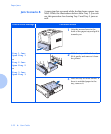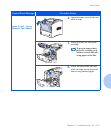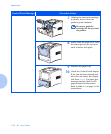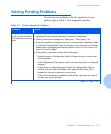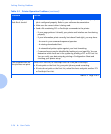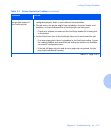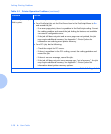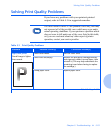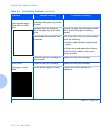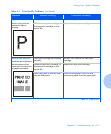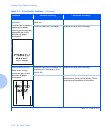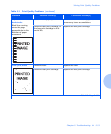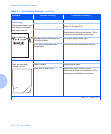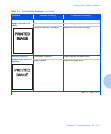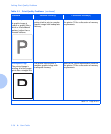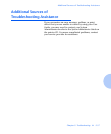Solving Print Quality Problems
5-30 ❖ User Guide
Blank Prints
Entire printed page is
blank with no visible
print.
If just installed, the laser print
cartridge sealing tape may still be
in place.
Remove the sealing tape.
Multiple sheets are being fed
from the paper tray at the same
time.
Remove the paper from the paper tray and
fan it. Ensure that paper is correctly
loaded.
No printable data received from
computer.
Print a Test Print. If the Test Print is normal,
check the following:
• Interface cable between computer and
printer
• Printer set up and application software
If the Test Print is blank, contact your
service provider.
Defective laser print cartridge or
low on toner.
Replace the laser print cartridge.
Black prints
The page is entirely
black.
Defective laser print cartridge. Replace the laser print cartridge.
Printer power supply has failed. Contact your service provider for
assistance.
Table 5.3 Print Quality Problems
(continued)
Problem Possible Cause(s) Corrective Action(s)
Table 5.3 Page 2 of 8