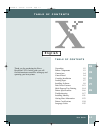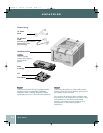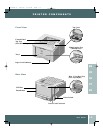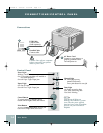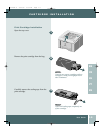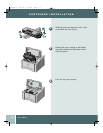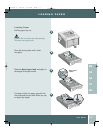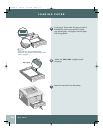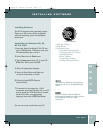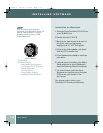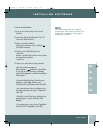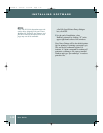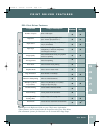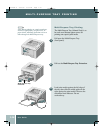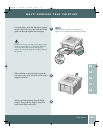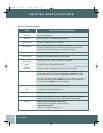User Guide
1.9
INSTALLING SOFTWARE
Installing Software
The P1210 supports many operating systems
Please go to the section which corresponds
with your operating system for installation
instructions.
Installation for Windows 95, 98,
NT 4.0, 2000
1 Insert the Xerox DocuPrint P1210 CD into
your CD-ROM drive. If Windows runs your
CD automatically, skip to step 4.
2 Select Run from the Start menu.
3 Type d:\setup.exe (where “d” is your CD-
ROM drive letter), then click OK.
4 Select the appropriate language.
5 Select the Print Driver and follow the
on-screen instructions to install.
6 If desired, install RCP (Remote
Control Panel).
7 If connected to the printer by a USB
connection and using Windows 98, you will
need to install the USB Port Driver located
on the CD. Select your appropriate
language, then select USB Port Driver.
You are now ready to print from your PC.
CD Contents
• Software Utilities
• Print Drivers
• Reference Guide
– Print Media Specifications
– Configuring the PCL Driver
– Setting Properties
– Driver Features
– Using Printer Utilities
– Solving Printing Problems
Note: For Windows 98, the USB port
driver must be installed in order to print to
the DocuPrint P1210 via a USB
connection.
Note: RCP is a Windows-based program
that allows the user to set default printer
values.
EN
FR
ES
PT
ZH
P1210UG-8 6/30/00 3:59 PM Page 1.9