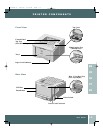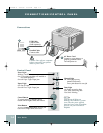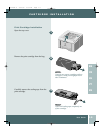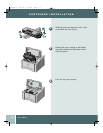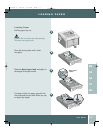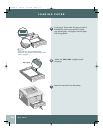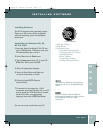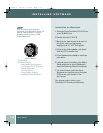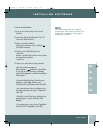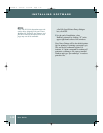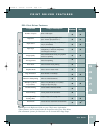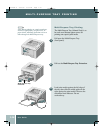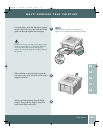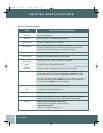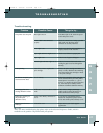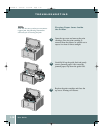User Guide
1.11
INSTALLING SOFTWARE
Linux Installation
1 Log in to Linux as Super User (root)
account.
2 Insert the Xerox DocuPrint P1210 CD
into the CD-ROM drive.
3 Open a terminal window.
For Gnome interface users, (Utilities
GNOME terminal.)
4 Mount your CD-ROM and run a
script file:
mount -t iso9660 /dev/cdrom /mnt/ cdrom
cd /mnt/cdrom/en/linux
./install.sh
5 Setup your print driver using printtool.
• Run the printtool program.
Run program... printtool, select Run.
If you get an error message, regarding
ncpfs, click Ignore to continue installing a
local printer.
• From the RedHat Linux Print System
Manager, select Add, Printer type:
Check mark Local printer, then click OK.
• An Auto-detection device dialogue box
should idicate that /dev/1p0 is “Detected”.
click OK.
• The Edit Local Print Entry dialogue box
should appear. Use the defaults, click
Select.
• For printer type, select Xerox DocuPrint
Series PCL5e Compatible, click OK.
Note: these instructions are a guide to
installing the PCL5e driver for Linux. The
Linux driver installation script supports
RedHat 6.0 or greater.
EN
FR
ES
PT
ZH
P1210UG-8 6/30/00 3:59 PM Page 1.11