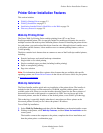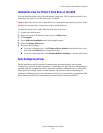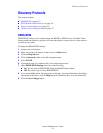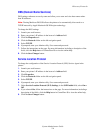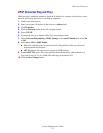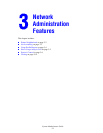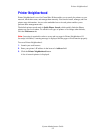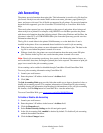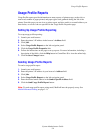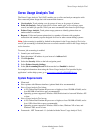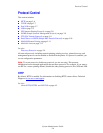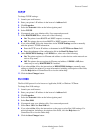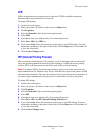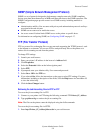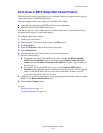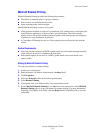Usage Profile Reports
System Administrator Guide
3-4
Usage Profile Reports
Usage Profile reports provide information on many aspects of printer usage, such as ink or
toner used, number of pages printed, and paper types used, gathered during the life of the
printer. From this page you can view or print a report, and also send it to an email address you
enter below, or to users who are specified in the Usage Profile Properties page.
Setting Up Usage Profile Reporting
To set up usage profile reporting:
1. Launch your web browser.
2. Enter the printer’s IP address in the browser’s Address field.
3. Click Jobs.
4. Select Usage Profile Reports on the left navigation panel.
5. Click the Usage Profile Properties link.
6. Follow the instructions on the page to set up reports. For more information, including a
description of the fields, click the Help button in CentreWare IS to view the online help.
7. Click the Save Changes button.
Sending Usage Profile Reports
To send a usage profile report:
1. Launch your web browser.
2. Enter the printer’s IP address in your browser’s Address field.
3. Click Jobs.
4. Select Usage Profile Reports on the left navigation panel.
5. Enter the desired email address in the Send to Specific Address field.
6. Click the Send Usage Profile Report button.
Note: To send usage profile reports using email, MaiLinX must be properly set up. See
MaiLinX Remote Printing on page 3-11.