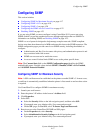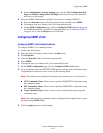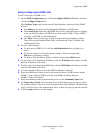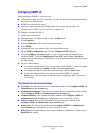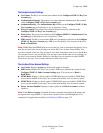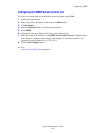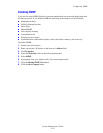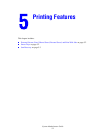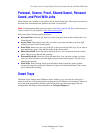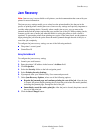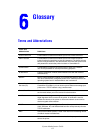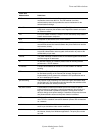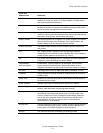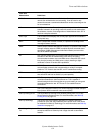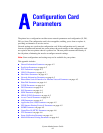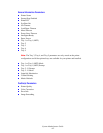Personal, Secure, Proof, Shared Saved, Personal Saved, and Print With Jobs
System Administrator Guide
5-2
Personal, Secure, Proof, Shared Saved, Personal
Saved, and Print With Jobs
These features are available if your printer has an internal hard drive. These jobs are stored on
the hard drive and remain in the printer even when it is turned off.
Note: For information about special job types, see Printing Special Job Types in the Advanced
Features Guide for your printer at www.xerox.com/support
.
Select one of the following special job types:
■ Personal Print: Prints the job when you select your user name on the control panel or in
CentreWare IS.
■ Secure Print: Prints the job only after you select your name and enter your four-digit
numeric password on the control panel.
■ Proof Print: Prints only one copy of the job so that you can proof the copy. If you want to
print additional copies, select the job name on the control panel.
■ Shared Saved Job: Stores the job on the hard drive so you can print it from the control
panel. The job is not deleted after printing.
■ Personal Saved Job: Stores the job on the hard drive. You can print it when you select
your user name and enter your four-digit password on the control panel. The job is not
deleted after printing.
■ Print With: Prints existing stored personal and/or shared saved jobs along with the
current job using the current job’s number of copies and collation attributes. The current
job is deleted after printing.
Smart Trays
The Smart Trays feature in the Windows drivers enables you to view the size and type of
media in each tray of the printer before sending the job. In Windows environments, when you
access the printer properties, the driver queries the printer for the current paper and tray
configuration and displays that information on the Paper/Output tab.