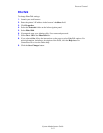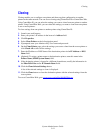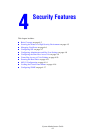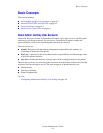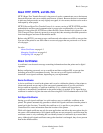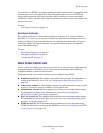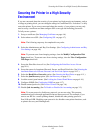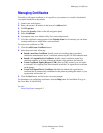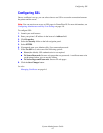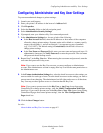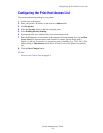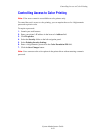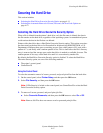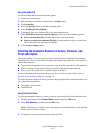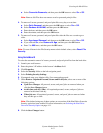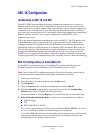Configuring SSL
System Administrator Guide
4-7
Configuring SSL
Once a certificate is set up, you can select when to use SSL to secure the connection between
the printer and the server.
Note: You can restrict user access to SSL pages in CentreWare IS. For more information, see
Configuring Administrator and Key User Settings on page 4-8.
To configure SSL:
1. Launch your web browser.
2. Enter your printer’s IP address in the browser’s Address field.
3. Click Properties.
4. Select the Security folder on the left navigation panel.
5. Select HTTPS.
6. If prompted, enter your Admin or Key User name and password.
7. In the Use SSL box, select one of the following options:
■ Never (the default): SSL authentication is not required.
■ To Secure Passwords: Secures web pages that use passwords. A certificate must exist
on the printer before you can use this setting.
■ To Secure Pages and Passwords: Secures all web pages.
8. Click the Save Changes button.
See also:
Managing Certificates on page 4-6