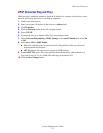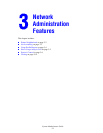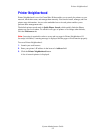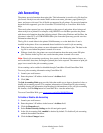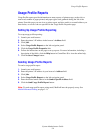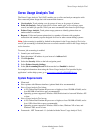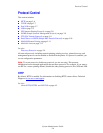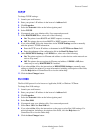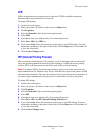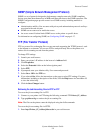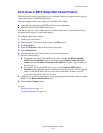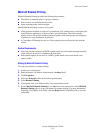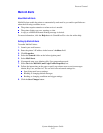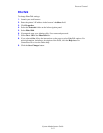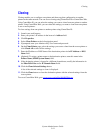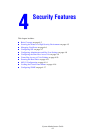Protocol Control
System Administrator Guide
3-8
LPR
LPR is an application-level printing protocol that uses TCP/IP to establish connections
between printers and workstations on a network.
To change LPR settings:
1. Launch your web browser.
2. Enter your printer’s IP address in the browser’s Address field.
3. Click Properties.
4. Select the Protocols folder on the left navigation panel.
5. Select LPR.
6. If prompted, enter your Admin or Key User name and password.
7. Select On or Off in the LPR box.
8. If you selected On, follow the instructions on the page to select LPR settings. For more
information, including a description of the fields, click the Help button in CentreWare IS
to view the online help.
9. Click the Save Changes button.
IPP (Internet Printing Protocol)
IPP is an industry standard protocol for printing, as well as managing print jobs and media
sizes, and supports authentication and encryption, making it a capable and secure printing
solution. IPP is an IP-based protocol and can be used locally or over the internet.
Note: To configure IPP for secure/encrypted printing, specify a user name, password, and
digest authentication (for Windows only). Every client that tries to print to the printer over IPP
must enter this information. The user name and password are sent in plain text to the printer. If
you specify digest authentication, the password is secured before it is sent to the printer.
To change IPP settings:
1. Launch your web browser.
2. Enter your printer’s IP address in the browser’s Address field.
3. Click Properties.
4. Select the Protocols folder on the left navigation panel.
5. Select IPP.
6. If prompted, enter your Admin or Key User name and password.
7. Select On or Off in the IPP (Internet Printing Protocol) box.
8. If you selected On, follow the instructions on the page to select IPP settings. For more
information, including a description of the fields, click the Help button in CentreWare IS
to view the online help.
9. Click the Save Changes button.