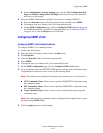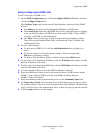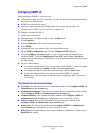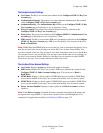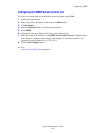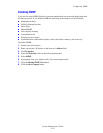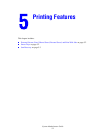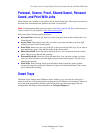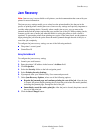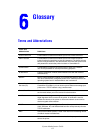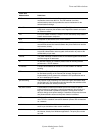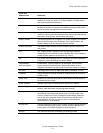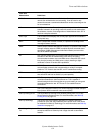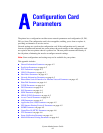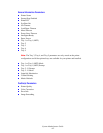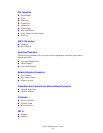Jam Recovery
System Administrator Guide
5-3
Jam Recovery
Note: Jam recovery is not available on all printers, see the documentation that came with your
printer for more information.
The jam recovery settings enable you to select how the printer handles jobs that are in the
process of printing when a media jam occurs. Jam recovery settings are especially important to
consider when printing checks. Normally when a media jam occurs, you can remove the
jammed media and the printer reprints that page and the rest of the job. While printing checks,
someone could cause a media jam when the media is exiting the printer so that a check is
reprinted. To prevent the printer from printing two copies of the same check, set the printer to
begin printing the job from the point where the media jammed through the end of the job, or
cancel the job completely.
To configure the jam recovery setting, use one of the following methods:
■ The printer’s control panel
■ CentreWare IS
Using CentreWare IS
To configure the jam recovery setting:
1. Launch your web browser.
2. Enter the printer’s IP address in the browser’s Address field.
3. Click Properties.
4. Select the Security folder on the left navigation panel.
5. Select Printing Security Settings.
6. If prompted, enter your Admin or Key User name and password.
7. Under Jam Recovery Options, select one of the following options:
■ Reprint the jammed page and continue printing the rest of the job: After the jam
is cleared, the printer begins printing the job from the point where the media jammed,
including the jammed page, through the end of the job.
■ Immediately cancel the entire print job: After the jam is cleared, the printer cancels
the rest of the print job.
8. Click the Save Changes button.