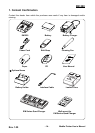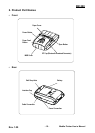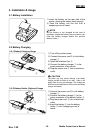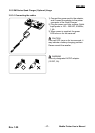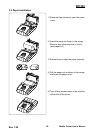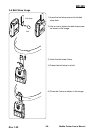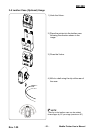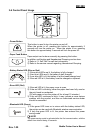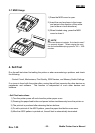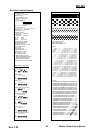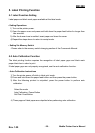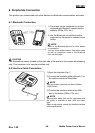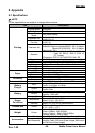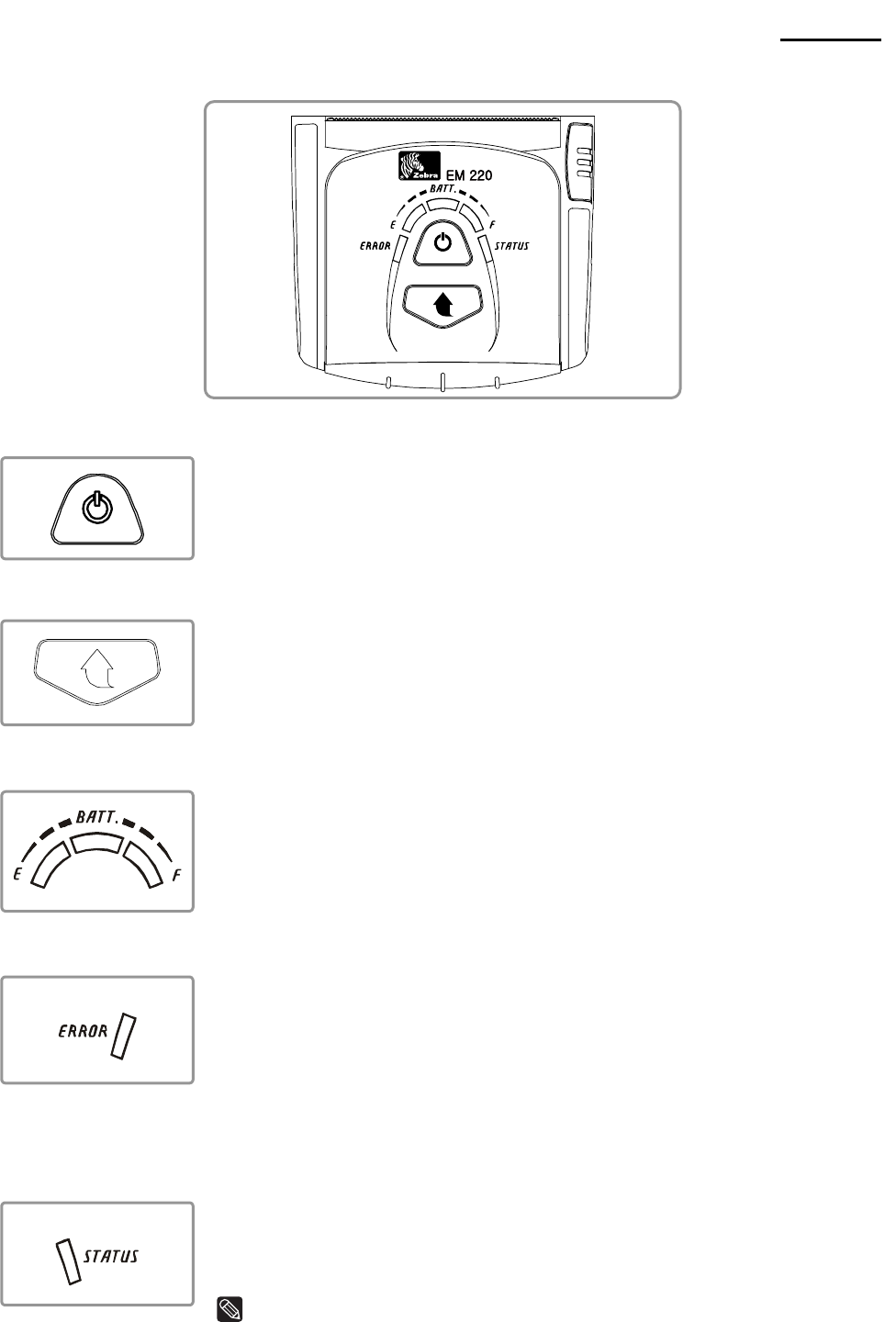
Rev. 1.00
- 22 -
EM 220
Mobile Printer User’s Manual
3-6 Control Panel Usage
• Power Button
This button is used to turn the printer on and off.
When the printer is off, pressing this button for approximately 2
seconds will turn the power on. When the printer is on, pressing
this button for approximately 2 seconds will turn the power off.
• Paper Feed Button
Paper output can be done manually by pressing this button.
In addition, self-testing and Hexadecimal Dumping can be done.
1) Refer to “4. Self-Test” for self-test information.
2) Refer to the service manual regarding Hexadecimal Dumping.
• Battery Status LED (Blue or Red)
1) If three blue LEDs are lit, the battery is fully charged.
2) If two blue LEDs are lit, the battery is half charged.
3) If one blue LED is lit, the battery is at the lowest charge level.
4) If the red LED is lit, the battery must be charged or replaced.
• Error LED (Red)
1) If the red LED is lit, the paper cover is open.
2) If the red LED is blinking, either the paper has been fully used or
the print head is overheated.
(Fill with paper or turn the printer off for at least 10 minutes.)
3) If the red LED continues to blink, it may indicate a more serious
problem with the product, and thus an authorized service dealer
should be consulted.
• Bluetooth LED (Green)
1) If the green LED turns on in unison with the battery status LED,
the printer can be used with Bluetooth wireless communication.
2) If only the green LED is lit, the printer has entered the power
saving mode.
NOTE
The power saving mode is activated after the first communication, with the
default time interval being 10 seconds.