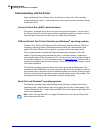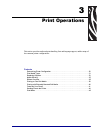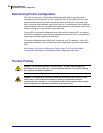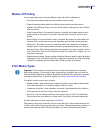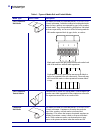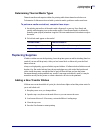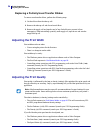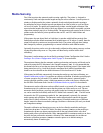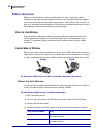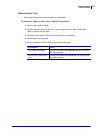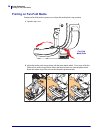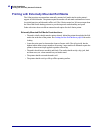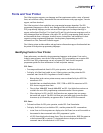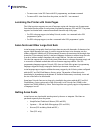35
Print Operations
Media Sensing
12/14/07 GX420t / GX430t User Guide 980612-001 Rev. A
Media Sensing
The G-Series printer has automatic media sensing capability. The printer is designed to
continuously check and adjust media length sensing for minor variations. Once the printer is
printing or feeding media, the printer continually checks and adjusts the media sensing to
accommodate for minor changes in media parameters from label to label on a roll and from
roll to roll of media. The printer will automatically initiate a media length calibration if the
expected media length or the label to label gap distance has exceeded the acceptable variation
range when starting a print job or Feeding media. The automatic media sensing in the G-Series
printers works the same for printer operations that use EPL and ZPL label formats and
programming.
If the printer does not detect labels or blacklines (or notches with blackline sensing) after
feeding the media the default maximum label length distance of 39 inches (1 meter), then the
printer will switch to continuous (receipt) media mode. The printer will keep these settings
until changed by software, programming or a manual calibration with different media.
Optionally, the printer can be set to do a short media calibration after printer power up or when
closing the printer with power on. The printer will then feed up to three labels while
calibrating.
The printer’s media settings can be verified by printing a Printer Configuration label. See the
Printing a Test (Printer Configuration) Label on page 21 for more details.
The maximum distance that the automatic media type detection and sensing will check can be
reduced by using the ZPL Maximum Label Length command (^ML). It is recommended that
this distance be set to no less than two times the longest label being printed. If the largest label
being printed was a 4 by 6 inch label, then the maximum label (media) length detection
distance can be reduced from the default distance of 39 inches down to 12 inches.
If the printer has difficulty automatically detecting the media type and auto-calibrating, see
Manual Calibration on page 85 to perform an extensive calibration. It includes a printed graph
of sensor operation for your media. This method disables the printer’s automatic media
sensing capability until the printer’s default parameters are reset to the factory defaults with
the four flash Feed button mode. See the Feed Button Modes on page 89 for more details.
The automatic media calibration can be modified, turned on or turned off to meet your needs.
Sometimes print job conditions require that the printer use all the media on a roll. The two
automatic media conditions, power up with media loaded and closing the printer with power
on, can be controlled individually with the ZPL Media Feed command, ^MF. The feed action
discussed in the ZPL programmers guide for the ^MF command is primarily for automatic
media sensing and calibration. The automatic media calibration that controls the dynamic
media (label to label) calibration is the ^XS command. If multiple media types of different
lengths, material or detection methods (web/gap, blackline or continuous) are used, you should
not change these settings.
The media calibration and detection process can also be refined to match the media type
loaded into the printer. Use the ZPL Media Tracking command (^MN) to set the media type.
Sometimes the printer can detect preprinted media as the gap between labels or the liner
backing with print as a blackline marks. If the ^MN parameter for continuous media is set, then
the print does not preform the automatic calibration. The ^MN command also includes an
automatic calibration parameter (^MNA) to return the printer to its default setting to
automatically detect all media types.