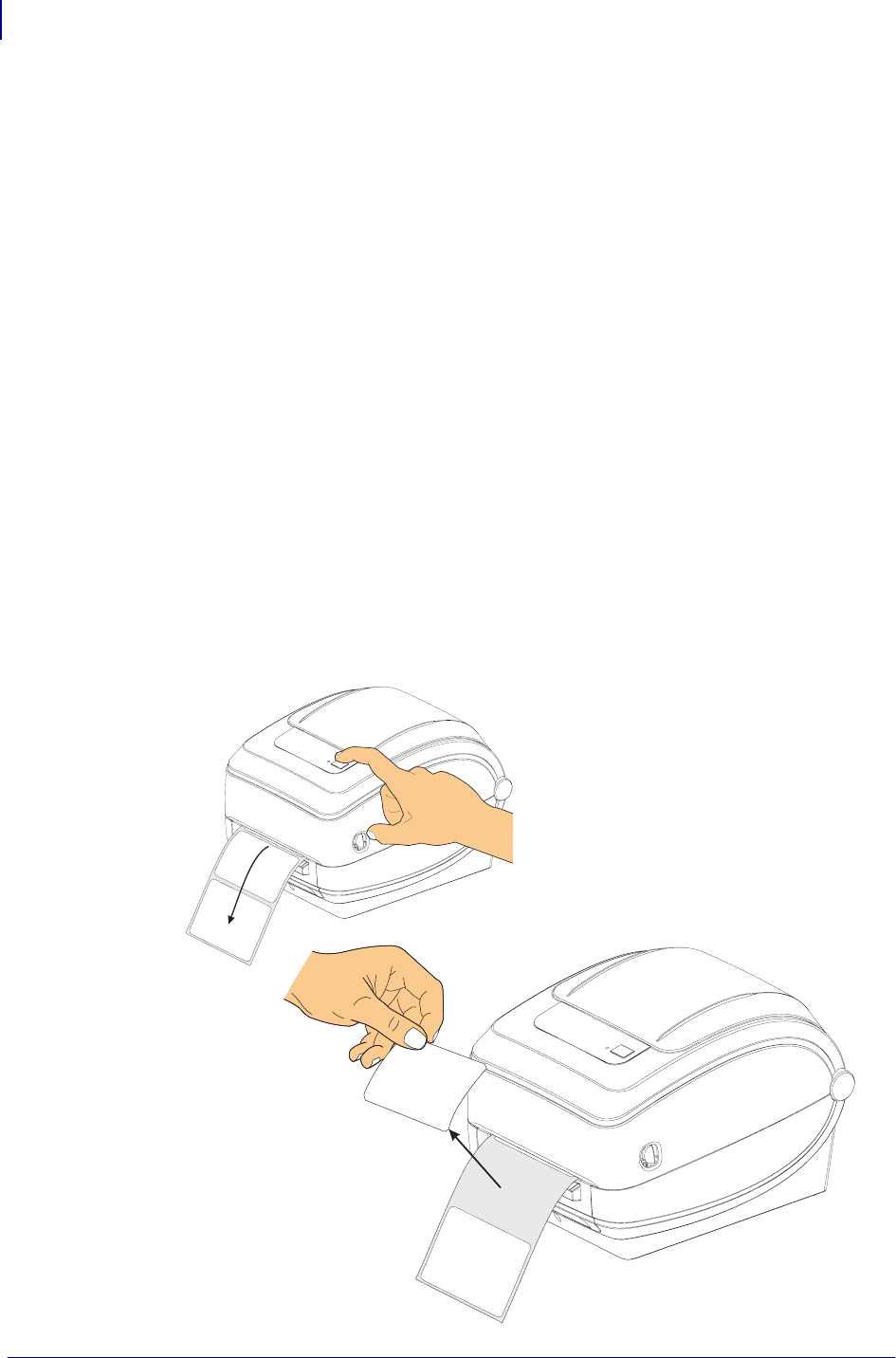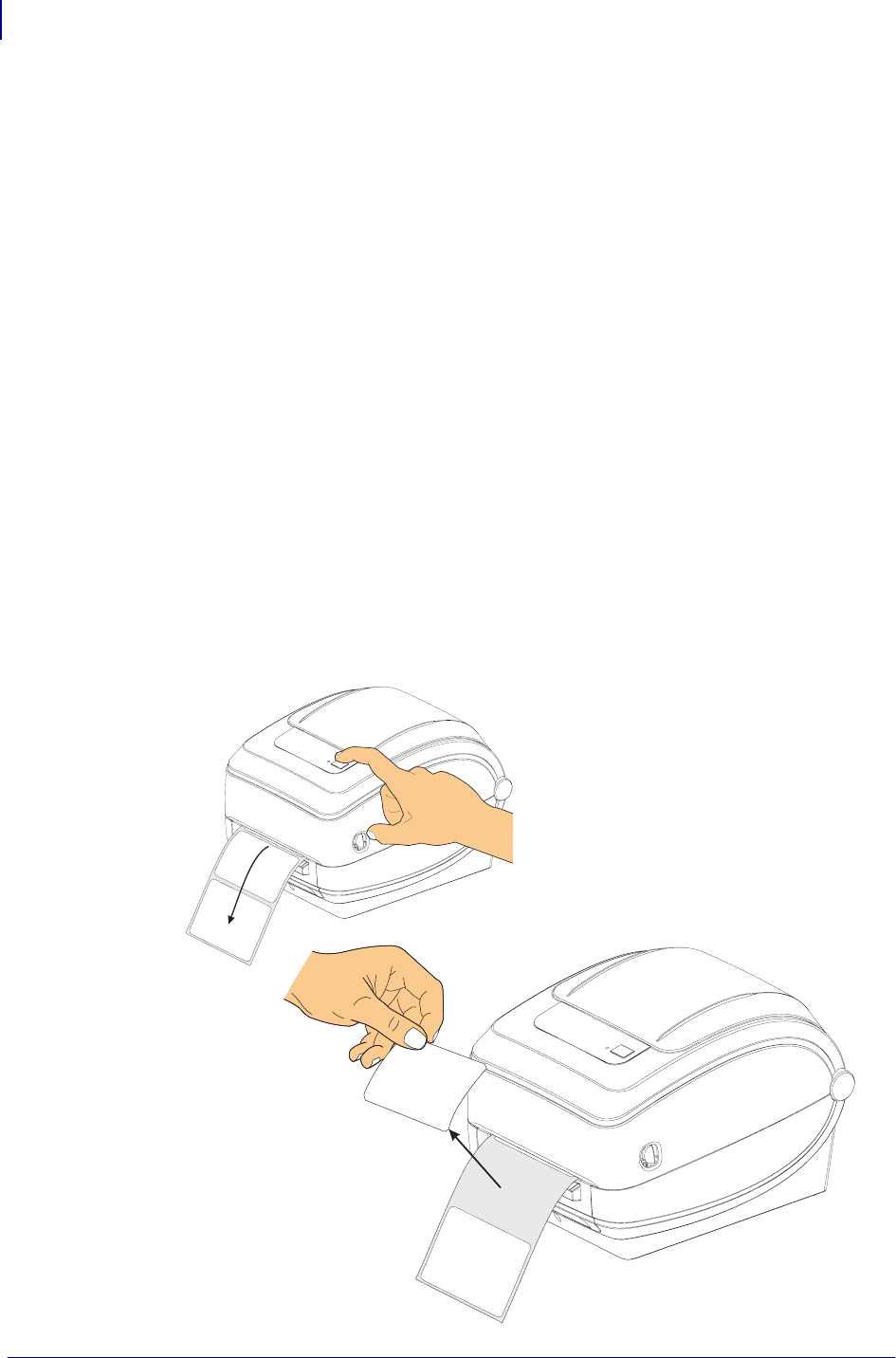
Printer Options
Label Dispenser Option
48
980612-001 Rev. A GX420t / GX430t User Guide 12/14/07
Label Dispenser Option
The factory installed label dispenser option allows you to print a label with backing
(liner/web) being removed from the label as it prints, ready for application. When printing
multiple labels, removing the dispensed (peeled) label notifies the printer to print and dispense
the next label.
To use dispenser-mode correctly, use your printer driver to activate the label (taken) sensor
along with these typical label settings which include but are not limited to length, non-
continuous (gap), and web (liner). Otherwise, you must send the ZPL or EPL programming
commands to the printer.
When programming in ZPL, you can use the following command sequences shown below and
refer to your ZPL Programming Guide for more information on ZPL programming.
^XA ^MMP ^XZ
^XA ^JUS ^XZ
When programming in EPL, send the Options (O) command with the ‘P’ command parameter
(
OP) to enable the Label Taken sensor. Other printer option parameters may also be included
with the Options command string. Refer to your EPL Programmer’s Guide for more
information on programming with EPL and the Options (
O) command behaviors.
1. Load your labels into the printer. Close the printer and press the Feed button until a
minimum of 4 inches or 100 millimeters of exposed labels exit the printer. Remove the
exposed labels from the liner.