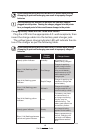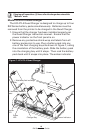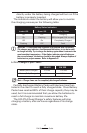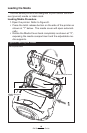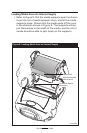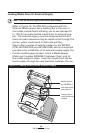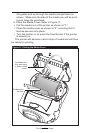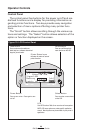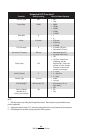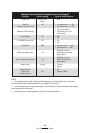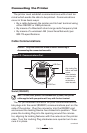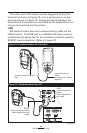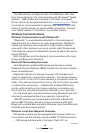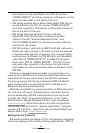23
RW Series User Guide
The top of the screen has a row of status icons which indi-
cate the state of various printer functions:
Indicates a Bluetooth connection is established. A flash-
ing icon indicates data transmission. This icon is function-
al only with RW series printers with a Bluetooth wireless
option installed.
Indicates that the printer is associated with a wireless
Local Area Network (LAN) using an 802.11x compliant ra-
dio. This icon is functional only with RW series printers
with a WLAN wireless option installed.
A flashing icon indicates low battery status. You
should suspend any printing operations and recharge or
replace the Battery Pack as soon as is convenient.
A flashing icon indicates that the media cover is open or
not properly latched.
A flashing icon indicates normal printing activity.
A flashing icon indicates that a file is being downloaded
to the printer.
A flashing icon indicates that the printer does not de-
tect any media. This could indicate an out of media con-
dition, or improperly loaded media.
Programmable LCD Settings
In addition to the status icons, the LCD on the control pan-
el can display many of the printer’s settings and functions as
text as determined by the printer’s application. Applications
can be written to allow the user to view and /or modify these
settings using the scroll and select keys on the display. Refer
to the tables on the following pages for a partial set of printer
features that can be programmed to display on the LCD.
The LCD has a backlighting option which allows viewing of
the screen in a dark environment, or provides better contrast
in a very bright environment. Use of the display backlight will
decrease the time the printer will run between charges. Refer
to the section “Extending Battery Life” for more information.
continued