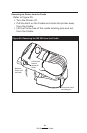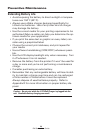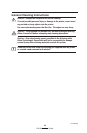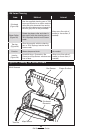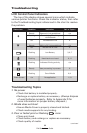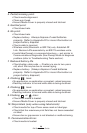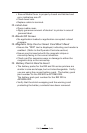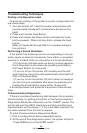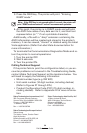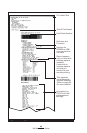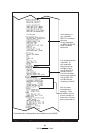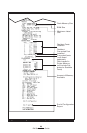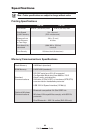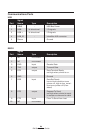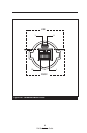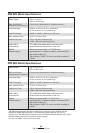59
RW Series User Guide
3. Press the FEED key. The printer will print: “Entering
DUMP mode.”
Note • If the FEED key is not pressed within 3 seconds, the printer will
print “DUMP mode not entered” and will resume normal operation.
4. At this point, the printer is in DUMP mode and will print
the ASCII hex codes of any data sent to it, and their text
representation (or “.” if not a printable character).
Additionally, a file with a “.dmp” extension containing the
ASCII information will be created and stored in the printer’s
memory. It can be viewed, “cloned” or deleted using the Label
Vista application. (Refer the Label Vista documentation for
more information.)
To terminate the Communications Diagnostics Mode and re
-
turn the printer to normal operations:
1. Turn the printer OFF.
2. Wait 5 seconds.
3. Turn the printer ON.
Calling Technical Support
If the printer fails to print the configuration label, or you en-
counter problems not covered in the Troubleshooting Guide,
contact Zebra Technical Support ad the locations below. You
will need to supply the following information:
• Model number/type (e.g. RW 420)
• Unit serial number (14 digit number, including dashes)
(Refer to Figures 27 through 27b.)
• Product Configuration Code (PCC) (15 digit number, in
-
cluding dashes). Refer to Appendix D for more informa-
tion.
Zebra Technologies International, LLC
333 Corporate Woods Parkway
Vernon Hills, Illinois 60061-3109 USA
Phone: +1.847.793.2600 or
+1.800.423. 0422
Fax: +1.847.913.8766
Zebra Technologies Europe Limited
Zebra House
The Valley Centre, Gordon Road
High Wycombe
Buckinghamshire HP13 6EQ, UK
Phone: +44.1494.472872
Fax: +44.1494.450103
Zebra Technologies Asia Pacific, LLC
16 New Industrial Road
#05-03 Hudson TechnoCentre
Singapore 536204
Phone: +65-6858 0722
Fax: +65-6885 0838