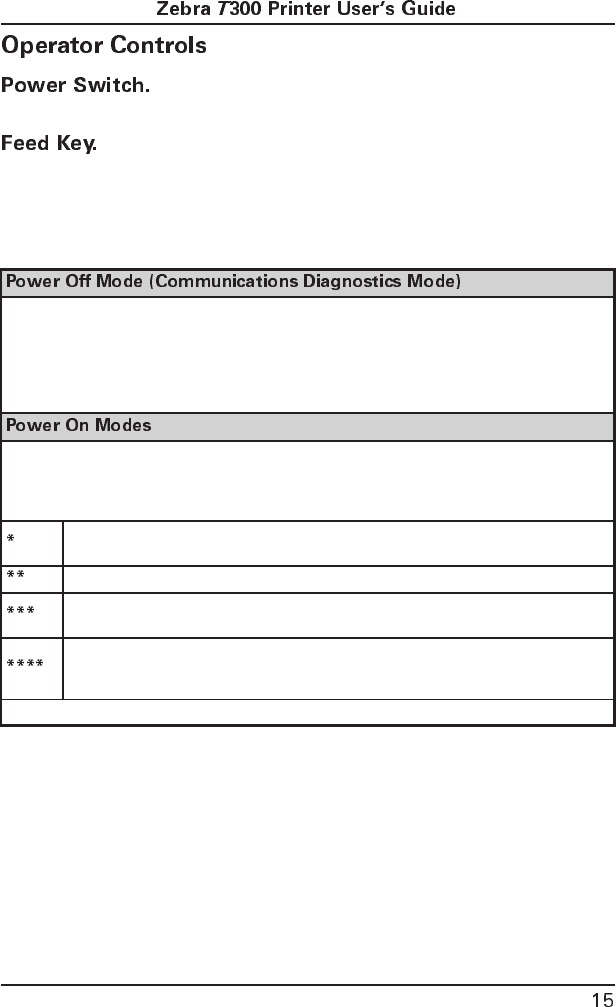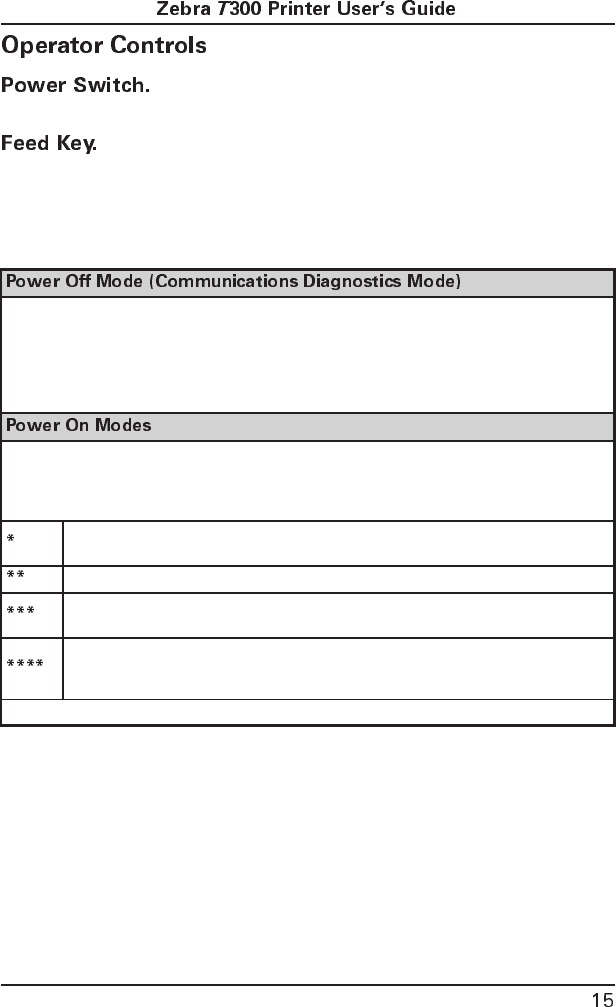
Located on the rear of the printer. The power switch
should be turned off before connecting or disconnecting any cables.
In normal use, pressing the Feed Key once when the printer is
idle (not printing) will cause the printer to feed a blank label. The Feed Key
also activates a number of specialized functions that are described in Table 2.
Table 2: Feed Key Troubleshooting Modes
With the printer power off, press and hold the Feed key while you turn the power on. The
printer prints out a listing of its current configuration (configuration label). See Figure 7 on
page 22. For best results, use media that is at least 4” wide by 4” long. After printing the
label, the printer will automatically enter a diagnostic mode in which the printer prints out a
literal representation of all data subsequently received (hex dump mode). To exit this mode,
turn the printer power off.
With the printer power on, printhead closed, and Power light on, press and hold the Feed key
for several seconds and the Power Light will flash the following number of times in sequence.
The explanation at the right shows what happens when you release the key after the specific
number of flashes.
The label showing the current configuration of the printer prints. For best results, use
media that is at least 4” wide by 4” long. See Figure 7 on page 22.
The media sensor calibration process is entered. See “Calibration” on page 18.
The serial communication parameters are reset to 9600 baud, 8 bit word length, no
parity, and 1 stop bit.
Reset factory defaults. Once this mode is entered, the Power light will flash rapidly.
If the Feed key is pressed and released at this time, the factory default settings will
be saved into memory.
If the feed key is held down past 4 flashes, the printer will ignore the key when it is released.
547000r1 Page 15 Tuesday, March 25, 1997 11:38 AM