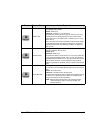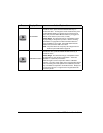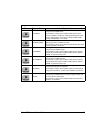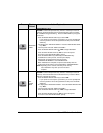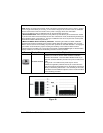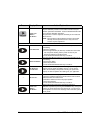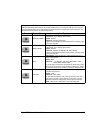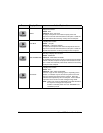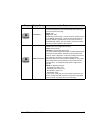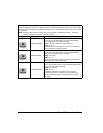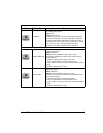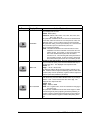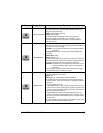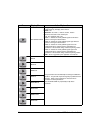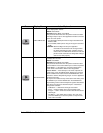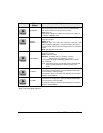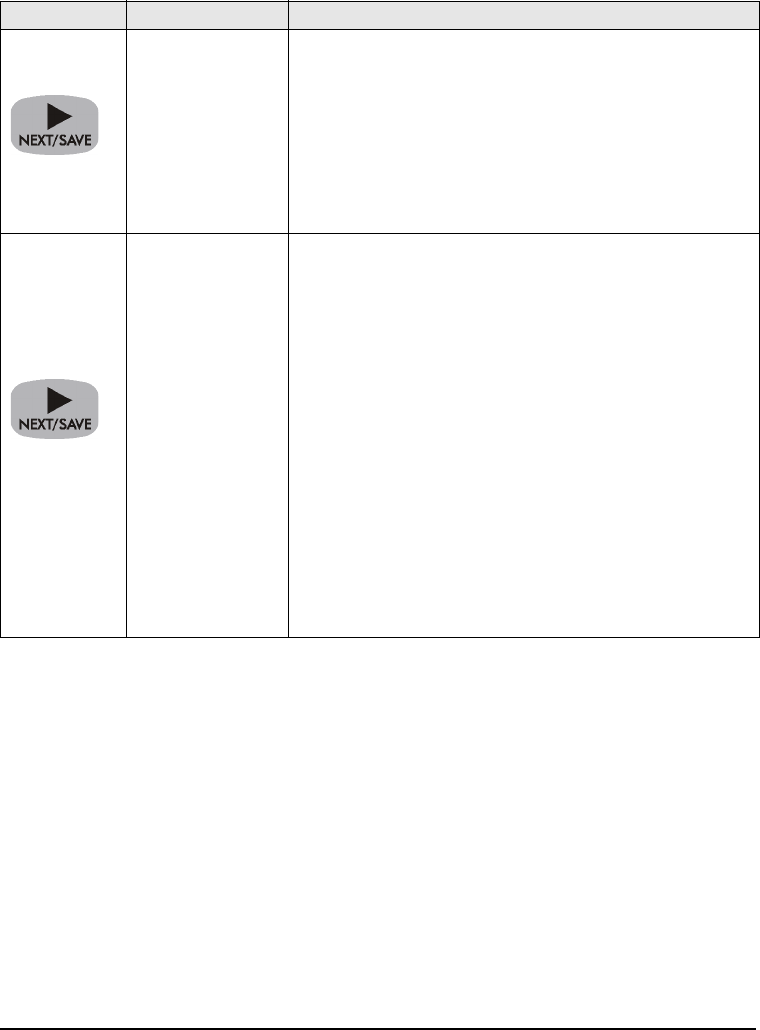
Zebra XiIII-Series User’s Guide 53
Press Display Shows Action/Explanation
NETWORK ID
Setting Network ID: Press the LEFT BLACK OVAL key to move
to the next digit position, press the RIGHT BLACK OVAL key to
increase the value of the digit.
Default: 000
Range: 000 - 999
Network ID is used to assign a unique number to a printer used in
an RS-422/RS-485 network. This gives the host computer the
means to address a specific printer. If the printer is used in a
RS-422/RS-485 network, you must select a network ID number.
This does not affect TCP/IP or IPX networks.
COMMUNICATIONS
Setting Communications Mode: Press the RIGHT or LEFT
BLACK OVAL key to display other choices.
Default: Normal mode
Selections: Normal mode, diagnostics
The communication diagnostics mode is a troubleshooting tool for
checking the interconnection between the printer and the host
computer. When “diagnostics” is selected, all data sent from the
host computer to the printer is printed as straight ASCII
characters, with the hex value below the ASCII text. The printer
prints all characters received including control codes, like CR
(carriage return). A sample printout is shown in Figure 36 on
page 85.
NOTES on diagnostic printouts:
• FE indicates a framing error.
• OE indicates an overrun error.
• PE indicates a parity error.
• NE indicates noise.
For any errors, check that your communication parameters are
correct. Set the print width equal to or less than the label width
used for the test. See page 46 for more information.