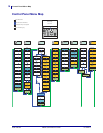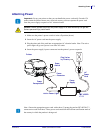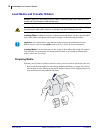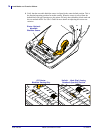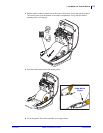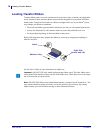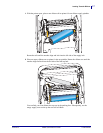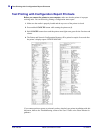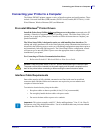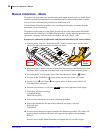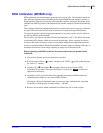Test Printing with Configuration Report Printouts
20
P1061739-002 ZD500 Quick Reference Guide 01/23/2014
Test Printing with Configuration Report Printouts
Before you connect the printer to your computer, make sure that the printer is in proper
working order. You can do this by printing a configuration status report.
1. Make sure the media is properly loaded and the top cover of the printer is closed.
2. Press and hold CANCEL button while turning the printer on (I).
3. Hold CANCEL button down until the printer status light turns green for the first time and
release.
4. The Printer and Network Configuration Reports will be printed a couple of seconds after
the printer’s display reports ‘PRINTER READY’.
If you cannot get these reports to print and you have checked your printer installation with this
document, then see the Troubleshooting section of the User’s Guide or the Zebra Website for
guidance.