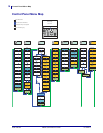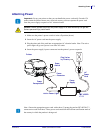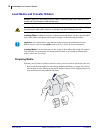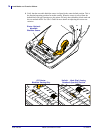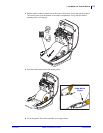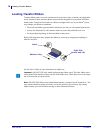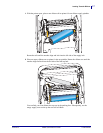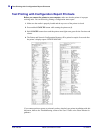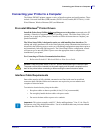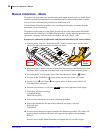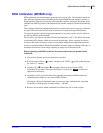Manual Calibration - Media
24
P1061739-002 ZD500 Quick Reference Guide 01/23/2014
Manual Calibration - Media
The printer may need to have the sensors and the label length adjusted for a new media. Small
variations in media from manufacture to manufacture and even from batch to batch of media
may necessitate recalibrating the printer for the media being used.
Use the Manual Calibration procedure when you change media unless to it media from the
same batch you have been using.
The primary method used to set the printer for media in use is the control panels SENSORS
menu to access the MANUAL CALIBRATION procedure. Use the following procedure to set
your printer’s language when the printer is turned on and in the ‘Ready’ state.
Procedure for calibration of label media with liner and inter-label ‘GAP’ between labels.
1. Load the printer with your chosen label media. Verify the media sensor is in the center
position for label gap (transmissive) sensing, see below.
2. Remove the first 3 inches or 80 mm of labels from the liner. Place the label-less liner over
the platen (driver roller) and the leading edge of the first label under the media guides.
3. Close the printer. Turn the printer power ON. Press the menus ‘Home’ ( ) button.
4. Navigate to the ‘SENSORS’ ( ) menu button and press the ‘Select’ () button.
5. Use the ‘Left’ () and ‘Right’ () navigation arrows to browse to the ‘MANUAL
CALIBRATION’ procedure.
6. Press the select button (—) below the START on the lower right hand of the display.
7. The display will have a message:
LOAD BACKING
PRINTER PAUSED
8. Press the Pause button once to start the calibration procedure.
9. When it has finished the first part of the calibration, the display will read:
RELOAD ALL
CONTINUE.
10. Press the Pause button once again to continue the calibration procedure. The printer will
begin feeding several labels and then it will stop with the display message reading:
READY
Remove excess media. Media calibration has finished and you are ready to print.
Center
Position
Media
Guide