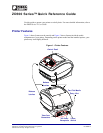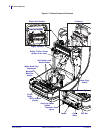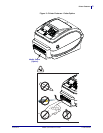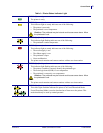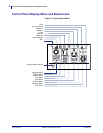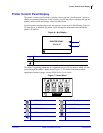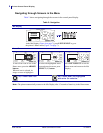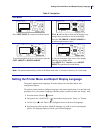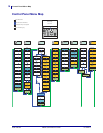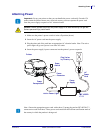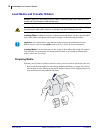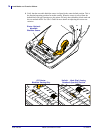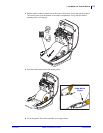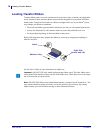9
Setting the Printer Menu and Report Display Language
01/23/2014 ZD500 Quick Reference Guide P1061739-002
Setting the Printer Menu and Report Display Language
The printer supports many languages for menu display, time and date format, and
configuration reports.
The primary method used to configure language is the control panels menu. Use the following
procedure to set your printer’s language when the printer is turned on and in the ‘Ready’ state.
1. Press the menus ‘Home’ ( ) button.
2. Navigate to the ‘LANGUAGE’ ( ) menu button and press the ‘Select’ () button.
3. Use the ‘Up’ () and ‘Down’ () navigation arrows to browse the languages.
4. Stop browsing when you have found the language you wish to use for operating the
printer. The language displayed will be your selected language.
User Menus
Press LEFT SELECT to return to the Home menu. ▼and ▲ indicate that a value can be changed. Any
changes that you make are saved immediately.
Press the UP ARROW or DOWN ARROW to
scroll through accepted values.
To scroll through the items in a User menu, press the
LEFT ARROW or RIGHT ARROW.
A word in the bottom-right corner of the display
indicates an available action.
Press SELECT (
) button or press RIGHT
SELECT to perform the action shown.
Note • The printer automatically returns to the Home menu after 15 seconds of inactivity in a User menu.
Table 2 • Navigation
XXXXXXX
XXX